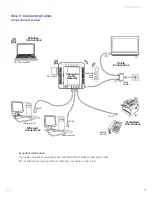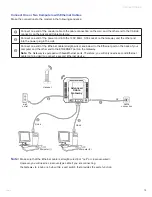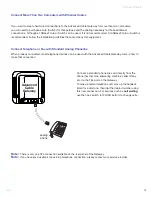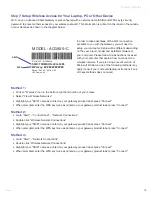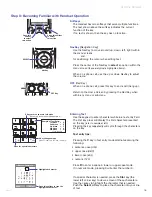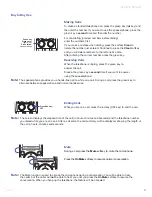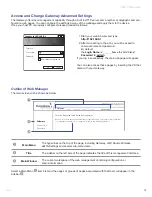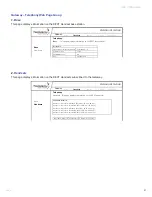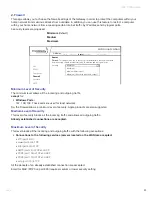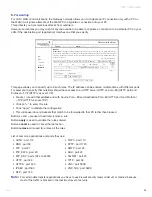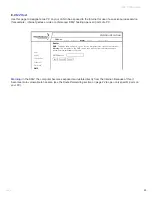16
3660181C
Using the Handset
Softkeys
The Handset has two softkeys that serve multiple functions.
The text shown above the softkey indicates the current
function of the key.
If no text is shown, then the key has no function.
NavKey
(
Navigation Key
)
Use the NavKey to move around (up, down, left, right) within
the menu screens
and
for positioning the cursor when editing text.
Press the center of the NavKey to
select
an option within the
menu screen (
these are typically highlighted items
).
When on a phone call, use the up or down NavKey to adjust
the volume.
OFF
(Red Key)
When on a phone call, press this key to end a call (hang up).
Return to the Home Screen by pressing the Red Key when
within any menu or submenu.
Entering Text
Use the keypad to enter characters while in a text entry field.
The first key press will display the first character presented
on the key (
refer to sample at left
).
Pressing the key repeatedly will cycle through the characters
on the key.
Text entry tips:
Pressing th
e
#
key in text entry mode alternates among the
following:
• sentence case
(Abc)
• upper case
(ABC)
• lower case
(abc)
• numeric
(123)
Press
0
to enter a space in lower or upper case mode.
If in numeric mode, pressing 0 will enter the number 0.
If a special character is needed, press the
Star
key
(the
lower left corner key)
to view a screen of these characters.
Use the
navkey
to highlight the character that is needed.
Push the
Select
softkey
to place the character into your line
of text.
Step 8: Becoming Familiar with Handset Operation
Press this
softkey
to select
this action
Press this softkey
to select
this action
NavKey
SELECT
OFF Key
Press for special characters
Sample of Text Entry:
1st press = D
2nd press = E
3rd press = F
4th press = 3
5th press = D
cycle repeats
# Key changes mode
(Upper Case/ Lower Case / Numeric)
0 Key enters a space in text mode
(Of course, in numeric mode it enters 0)
Highlighted character
Press this softkey to type the
highlighted character.
Back
Select
Special Charaters