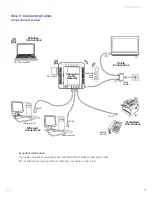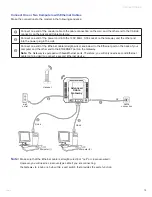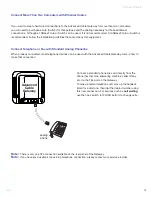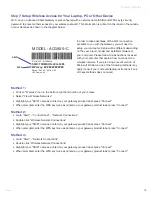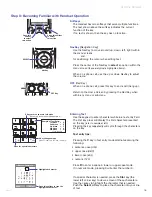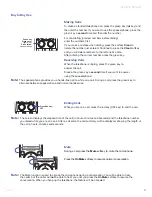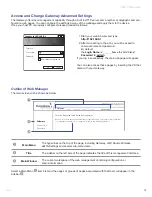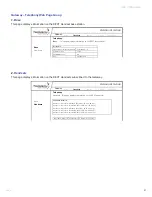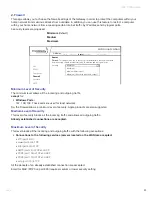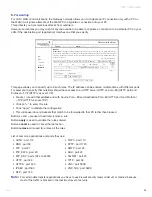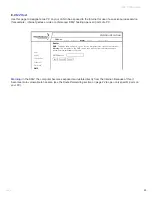15
3660181C
Activating Services
Step 7: Setup Wireless Access for Your Laptop, PC or Other Device
Wi-Fi on you Advanced Cable Gateway is preconfigured with a network name (SSID) and WPA key
(a security
password to prevent others access to your wireless network)
. This information is printed on the label on the outside
of your Gateway as shown in the diagram below:
WPA
SSID
S/N 87003 - 8174B0018
E-MTA MAC@ 00D059E132E5
MODEL : ACG905--C
CM MAC@ 00D059E132E4
Rating: 120V AC, 60Hz, 0.5A
SSID: THOMSON-ACG-32E4
WPA key: ZZZZZZZZZZZZZ
HW version: 05
Made in China for THOMSON
FCC ID WBJ ACG905C001THFR
I.T.E.
17GM E198937
Method 1
:
• Click on “Wireless” icon in the bottom right hand portion of your screen
• Select,”View Wireless Networks”
• Highlight your “SSID” name as printed on your gateway product label; press “Connect”
• When prompted, enter the WPA key twice as printed on your gateway product label; press “Connect”
Method 2
:
• Go to “Start” - “Control Panel” - “Network Connections”
• Double click “Wireless Network Connections”
• Highlight your “SSID” name as printed on your gateway product label; press “Connect”
• When prompted, enter the WPA key twice as printed on your gateway product label; press “Connect”
Method 3
:
• Go to “Start” - “Network Connections”
• Double click “Wireless Network Connections”
• Highlight your “SSID” name as printed on your gateway product label; press “Connect”
• When prompted, enter the WPA key twice as printed on your gateway product label; press “Connect”
In order to take advantage of the Wi-Fi connection
available to you with the Gateway you will need to
setup your computer. Setup will be different depending
on the year, brand, model and installed software of
your computer. Please follow the instructions received
with your computer that explain how to connect to a
wireless network. If you are using a recent version of
Microsoft Windows, one of the following methods may
apply (
consult your computer/laptop instructions if one
of these methods does not work
)