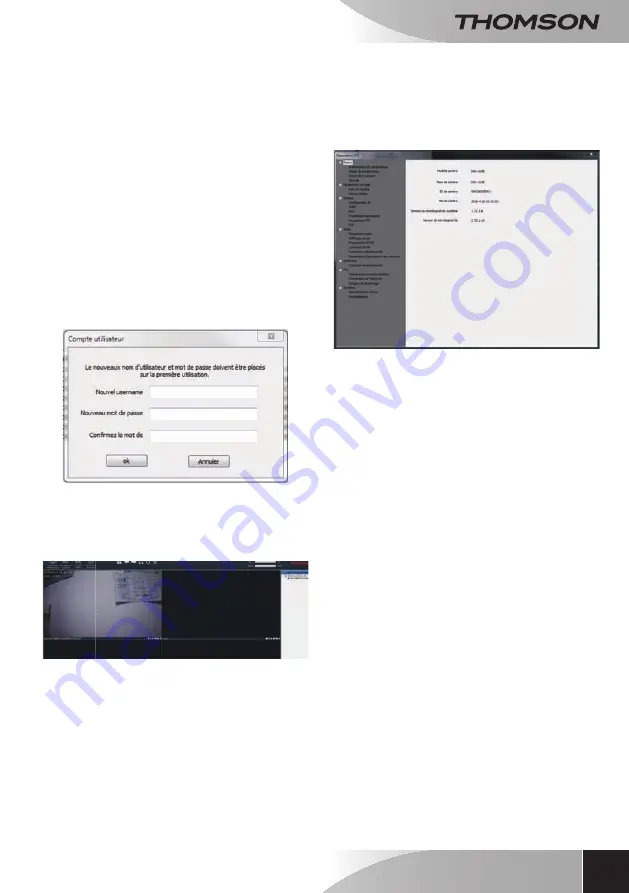
720P HD WiFi iP camera
13
en
d - CONFigurATiON ANd uSE
• In the list of cameras found, click on the
one you wish to add to the software. The
information in the top part of the window is
fi lled in automatically when you select a camera
from the list.
• If necessary, change the user name and
password to connect to the camera (the default
user name is "
admin
" and the password must
be left blank).
• Click on
Check connection
to check the
camera connection and data entered.
• Finally, click
Add
.
When you connect your camera for the fi rst time,
you are immediately asked to change the user name
and password for camera connection, for increased
security:
once you have modifi ed the user name and
password, the camera appears on the list on the
right side of the software's main screen. Drag the
line of your camera into one of the viewing windows
to display the image:
Note:
it is possible to connect a camera that is not
present on the network to which the computer is
connected. In step 3 above, enter the camera UID
manually: as it is not on the same network it will not
be detected and fi lled in automatically.
All of your camera settings can be accessed remotely
by right clicking on the name of the camera in the list
(or on the image that it displays) then clicking on
"
Camera parameters
":
•
Status menu:
shows you the current status of
the camera: fi rmware version, user name, main
functions activated, last operations performed.
•
Basic
parameters:
enables you to defi ne
the name and time of the camera that can be
embedded into the video of the camera.
•
Network:
here you have access to all of the
settings linked to network use: IP confi guration,
WiFi confi guration with the option of switching
the camera from a wired to a wireless
connection, ports used, email alert settings,
access to an FTP server, plug and play access
settings.
•
Video:
here you have access to all of the
settings linked to camera video management:
resolution, number of images per second, night
vision operation, confi guration of photos taken
by the camera, contrast settings, brightness,
etc.
•
Detector:
here you can activate and confi gure
the motion detection function and the actions
to be launched if an intrusion is detected.
•
PTZ
(compatible cameras only): here you will
fi nd all of the settings linked to camera motor
management if it is fi tted.
•
System:
enables you to reset the camera to 0
or restart it.
Содержание 512375
Страница 4: ......
Страница 23: ......
Страница 25: ...en 720P HD WiFi IP camera DSc 353G 720p Ezlink Fonction www thomsonbox eu www thomsonsecurity eu V1 ref 512375 ...
Страница 28: ......
Страница 47: ......
Страница 49: ...nl Camera IP WiFi 720P HD DSC 353G 720p Ezlink Fonction www thomsonbox eu www thomsonsecurity eu V1 ref 512375 ...
Страница 52: ......
Страница 71: ......
Страница 73: ...de WLan IP Kamera 720P HD DSC 353G 720p Ezlink Fonction www thomsonbox eu www thomsonsecurity eu V1 ref 512375 ...
Страница 76: ......
Страница 95: ......
Страница 97: ...es Cámara IP WiFi 720P HD DSC 353G 720p Ezlink Fonction www thomsonbox eu www thomsonsecurity eu V1 ref 512375 ...
Страница 100: ......
Страница 119: ......
Страница 121: ...pt Câmara IP Wi Fi 720P HD DsC 353G 720p Ezlink Fonction www thomsonbox eu www thomsonsecurity eu V1 ref 512375 ...
Страница 124: ......
Страница 143: ......
Страница 145: ...it Telecamera IP WiFi 720P HD DSc 353G 720p Ezlink Fonction www thomsonbox eu www thomsonsecurity eu V1 cod 512375 ...
Страница 148: ......
Страница 167: ......
















































