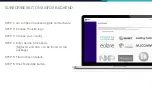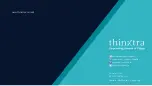Отзывы:
Нет отзывов
Похожие инструкции для sigfox Xkit

6100 Series
Бренд: Galcon Страницы: 32

7000-2 - Escalade RAID Controller
Бренд: 3Ware Страницы: 2

CR710S
Бренд: IFM Страницы: 49

RMB Series
Бренд: S&P Страницы: 12

Vista SD
Бренд: S&C Страницы: 34

Micro-AT
Бренд: S&C Страницы: 32

IntelliCap Plus
Бренд: S&C Страницы: 32

REB 5
Бренд: S&P Страницы: 12

PMH
Бренд: S&C Страницы: 35

2236
Бренд: Wang Страницы: 68

TSE Series
Бренд: NAVITAS Страницы: 14

G2-MA
Бренд: Fagor Страницы: 8

S225-50-45
Бренд: Cooper Страницы: 4

Xenta 102
Бренд: TAC Страницы: 76

RC-13TC
Бренд: Kramer Страницы: 16

TMCM-1210
Бренд: Trinamic Страницы: 17

Goulds ResiBoost RB111512
Бренд: Xylem Страницы: 40

LONMPM 8DI
Бренд: WAREMA Страницы: 4