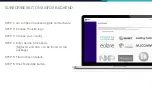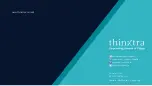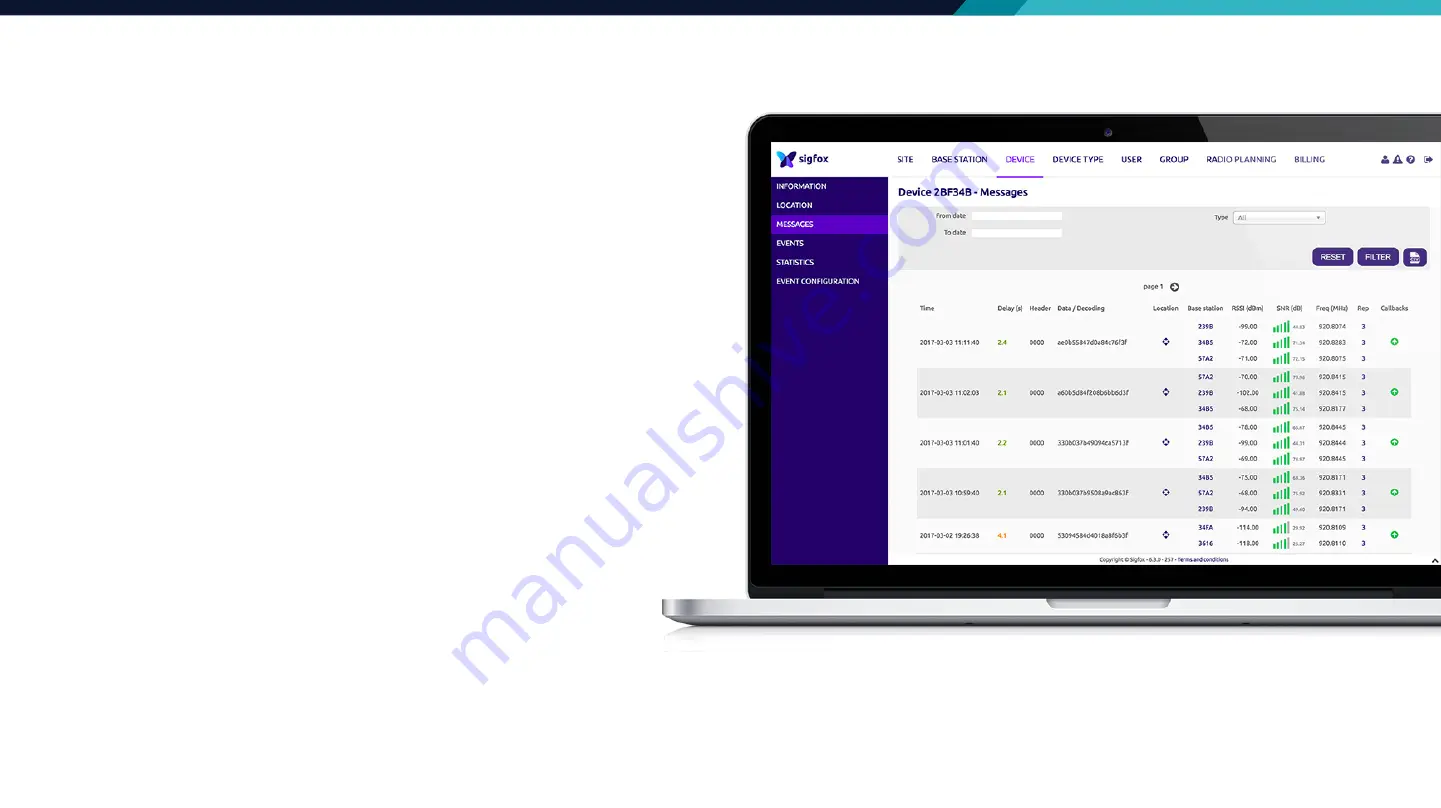
7
STEP 1: Go to https://backend.sigfox.com/auth/login.
STEP 2: Log in with your account. (You should have an
account on Sigfox backend after registering your device)
STEP 3: Click on Device tab on the top menu.
STEP 4: Enter your device ID and press enter.
STEP 5: Click on the device ID.
STEP 6: Click on the MESSAGES tab on the left side bar.
You may also want to set up a CALL BACK for your device.
Please choose your platform and follow the instructions at http://www.thinxtra.com/xkit/.
RUN THE DEMO APPLICATION
How To See Message On Backend