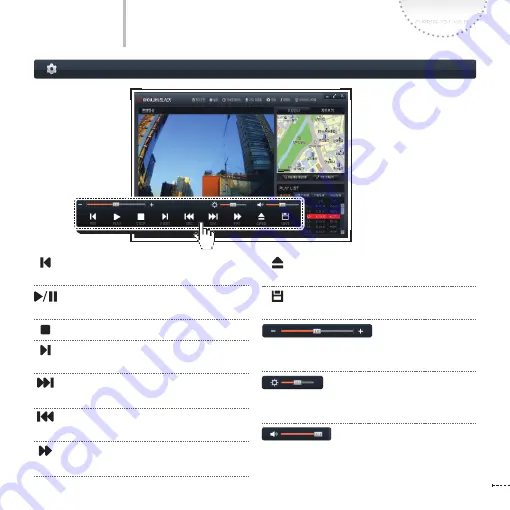
www.inavi.com
I
35
Chapter 03 I Menu
Play the Previous File
Plays the previous file of
the one which is playing.
Play the file / Resume
Play the recorded file / Resume the file play
Stop
Stop play
Play the Next File
Plays the file next to the
one which is playing.
Move to Previous
Goes backward by one
second while playing a file
Move to Next
Goes forward by one second
while playing a file
Quick Play
Quickly plays the file
Open a Drive
Opens the removable storage
device where the recording files are saved
Save the recording file
Saves the recording file
being played to the PC
(by controlling the scroll bar)
Adjust Playback Speed
Adjusts the playback
speed by controlling the scroll bar left or right
(by controlling the scroll bar)
Brightness
Adjusts the brightness by control-
ling the scroll bar left or right
(by controlling the scroll bar)
Volume
Adjusts the volume by controlling the
scroll bar left or right
Screen Configuration
PC Viewer
Содержание iNAVI BLACK Clair2
Страница 14: ...www inavi com www inavi com...
Страница 32: ...PCViewer...
Страница 66: ...MEMO...
Страница 67: ......
















































