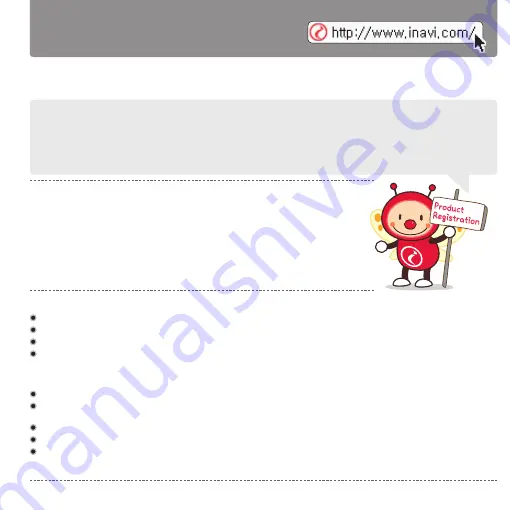
Before using our
iNAVI BLACK Clair2
, please check the serial number written on the product warranty or
attached on the rear of the product and register your product with the serial number to our iNAVI home page.
Only registered users have access to a full range of customer support and after-service sales support.
(Any user who has not registered his/her product must have the product warranty with the purchase
date to access any type of support from iNAVI.)
iNAVI BLACK Clair2
is a trademark of THINKWARE.
All descriptions and contents included in all of THINKWARE’s manuals are protected by relevant copyright laws.
All other products and services used in this manual are the registered trademarks of their respective owners.
All rights on this program are owned by THINKWARE and protected by relevant copyright laws. Any unauthorized copy, replication,
modification, reproduction, or distribution of this program without the prior written agreement of THINKWARE will be subject to criminal
prosecution, based on software relevant copyright laws, carrying the maximum penalty of a five-year jail sentence and fine of 50 million
KRW.
All description and contents provided in this manual are provided AS-IS and may include any technical or editorial omissions or errors.
For the purpose of performance improvement, the specifications and information regarding the
iNAVI BLACK Clair2
in this manual are
subject to change without prior notice to users.
For the purpose of performance improvement, this manual is subject to change without prior notice to users.
Colors of images in this manual may be different from the actual screen colors due to the print quality.
In no event shall this product be used differently from its original purpose, nor arbitrarily changed. In accordance with the ‘Privacy
Protection Laws and relevant laws,’ if any others’ voice is recorded in this product using the recording function, the user shall accept
liability for its recording.
This product is the vehicle drive recorder (VDR) that records the driving video of a car.
Depending on the driving conditions, vehicle type, and navigation environments, some
functions may not be supported. Functional support related to firmware updates for more
reliable and advanced quality may vary by product. In addition, please use this apparatus
as a reference to check the driving video since the video recording function may not work
in some environments or conditions.
This product does not guarantee that it records all videos of accidents and any accidents
caused by an impact not big enough to trigger the impact sensor (G-SENSOR) may not
be identified as an event video and, consequently, may not be recorded.
Issue date : 28
th
Sep. 2012, Issued by: THINKWARE
ACMA-0183KR103
To register your device, go to www.inavi.com. [Upgrade > Register Product]
Before getting started with the
iNAVI BLACK Clair2
......
Register Your Device Now!
(The product warranty will be included upon product purchase and cannot be issued again.)
Содержание iNAVI BLACK Clair2
Страница 14: ...www inavi com www inavi com...
Страница 32: ...PCViewer...
Страница 66: ...MEMO...
Страница 67: ......
















