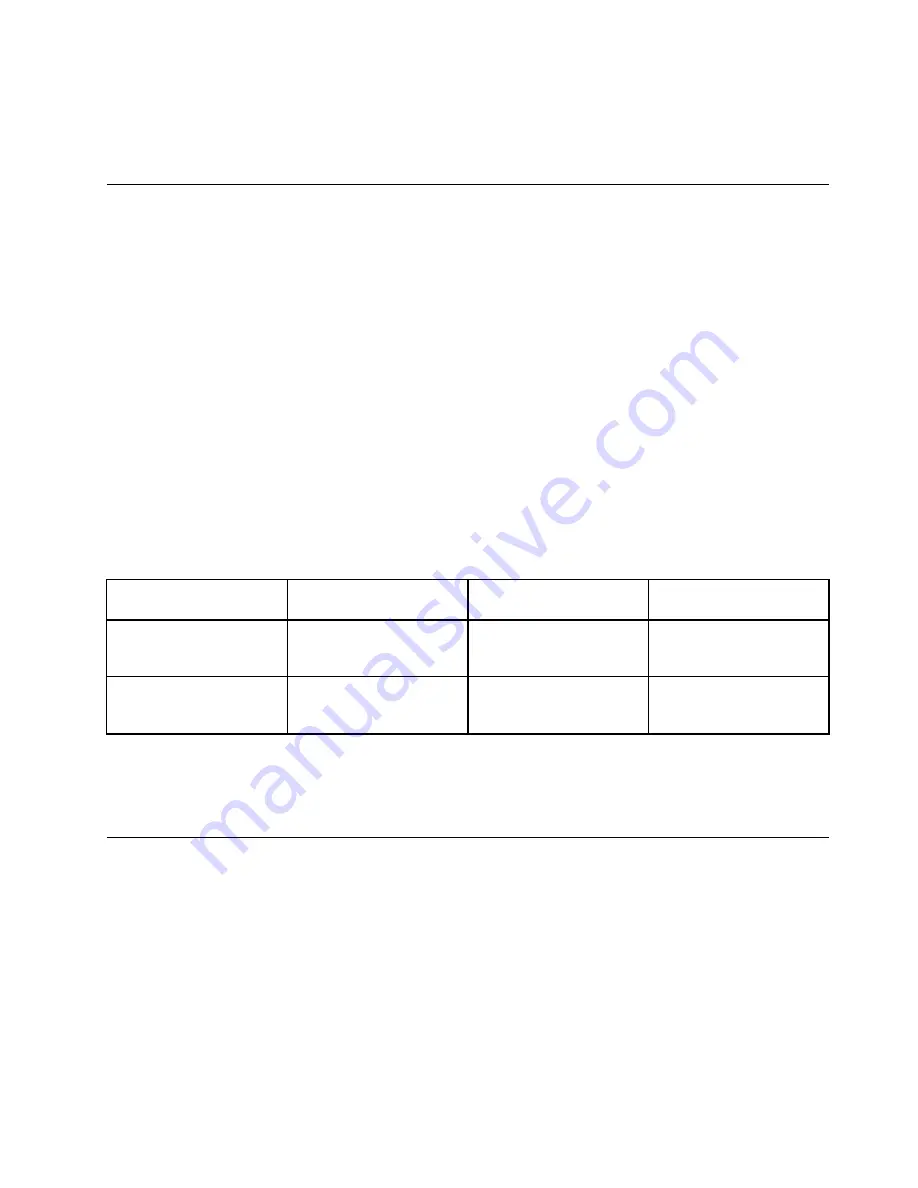
• When a program using DirectDraw or Direct3D is running in full-screen mode, only the primary display
shows the output.
• You cannot use the display switching function in Extend desktop mode.
Using audio features
Your computer is equipped with the following items:
• Speakers
• Microphones
• Combo audio connector, 3.5 mm (0.14 inch) in diameter
Your computer also has an audio chip that enables you to enjoy various multimedia audio features, such
as the following:
• Compliant with Intel High Definition Audio
• Playback of Musical Instrument Digital Interface (MIDI) and Moving Picture Experts Group Audio Layer-3
(MP3) files
• Recording and playback of pulse-code modulation (PCM) and Waveform Audio File Format (WAV) files
• Recording from various sound sources, such as a headset attached
The following table shows which functions of the audio devices attached to the connectors on your computer
or the supported ThinkPad OneLink Dock are supported.
Table 3. Audio feature list
Connector
Headset with a 3.5–mm,
4-pole plug
Conventional headphone
Conventional microphone
Combo audio connector
Headphone and
microphone functions
supported
Headphone function
supported
Not supported
Combo audio connector
of the supported ThinkPad
OneLink Dock
Headphone and
microphone functions
supported
Headphone function
supported
Not supported
Configuring for sound recording
To configure the microphone for optimal sound recording, use the SmartAudio program. To start the
program, go to Control Panel and click
Hardware and Sound
➙
SmartAudio
.
Using the camera
If your computer has an integrated camera, you can use the camera to preview your video image and
take a snapshot of your current image.
To start the camera and configure the camera settings, do the following:
• For Windows 7: Open the Communications Utility program.
• For Windows 8 and Windows 8.1: Click
Camera
from the Start screen.
When the camera is started, the green camera-in-use indicator turns on.
You also can use the integrated camera with other programs that provide features such as photographing,
video capturing, and video conferencing. To use the integrated camera with other programs, open one of the
Chapter 2
.
Using your computer
43
Содержание Edge E440
Страница 1: ...User Guide ThinkPad Edge E440 and E540...
Страница 6: ...iv User Guide...
Страница 62: ...46 User Guide...
Страница 76: ...60 User Guide...
Страница 86: ...70 User Guide...
Страница 120: ...104 User Guide...
Страница 140: ...124 User Guide...
Страница 146: ...130 User Guide...
Страница 166: ...150 User Guide...
Страница 170: ...154 User Guide...
Страница 176: ...160 User Guide...
Страница 180: ...164 User Guide...
Страница 186: ...Ukraine RoHS 170 User Guide...
Страница 187: ...Appendix F Eurasian compliance mark Copyright Lenovo 2013 171...
Страница 188: ...172 User Guide...
Страница 189: ......
Страница 190: ......
















































