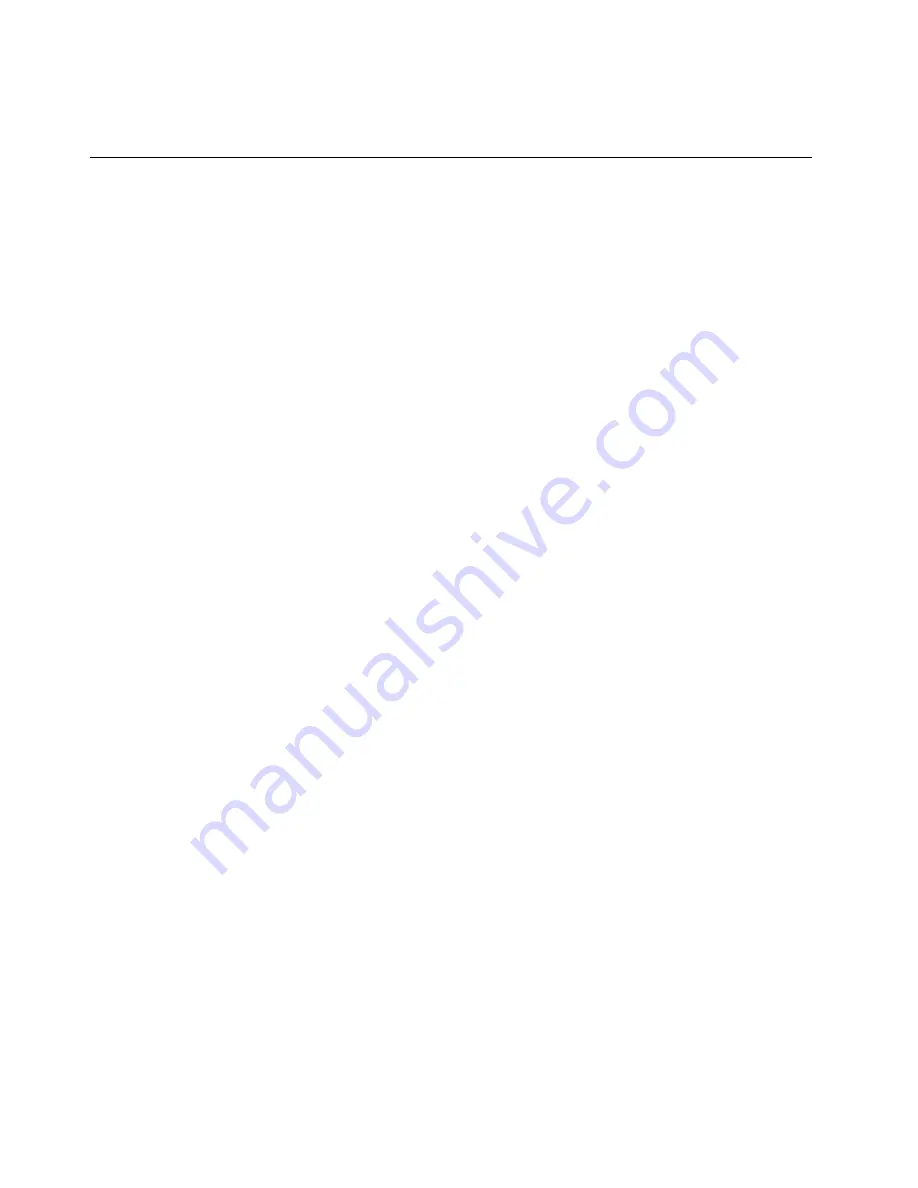
For more information, refer to the Windows help information system and the Bluetooth help information
system.
Presentations and multimedia
You can connect your computer to a projector to give presentations or you can connect your computer
to an external monitor to expand your workspace.
Changing display settings
You can change the display settings, such as the display resolution, font size, and so on.
To change the display settings, do the following:
1. Go to Control Panel and click
Appearance and Personalization
.
2. Click
Display
for further configuration.
3. Click
Apply
. The change will take effect after you log off.
Using an external monitor
Note:
When you connect an external monitor, a video interface cable with a ferrite core is required.
Your computer can support a maximum video resolution of up to 2048x1536, provided that the external
monitor also supports that resolution. For more information, refer to the manuals provided with your monitor.
You can set any resolution for either the computer display or the external monitor. When you use both at the
same time, the resolution of both is the same. If you set a higher resolution for the computer display, you
can see only part of the screen at a time. You can see other parts by moving the image with the TrackPoint
pointing device or another pointing device.
You can move the display output to the computer display, the external monitor, or both by changing settings
in the Display Settings window.
Connecting an external monitor
To connect an external monitor, do the following:
1. Connect the external monitor to the external monitor connector (VGA connector or HDMI connector) of
your computer.
2. Connect the external monitor to an electrical outlet.
3. Turn on the external monitor.
4. Change the display output location by pressing F7. This enables you to switch among viewing output
on the external monitor, the computer monitor, and both monitors.
Note:
If your computer cannot detect the external monitor, right-click on the desktop, then select
Screen
resolution
. Click the
Detect
button.
Setting the monitor type
To set the external monitor type, do the following:
1. Connect the external monitor to your computer, and then connect the monitor to an electrical outlet.
2. Turn on the external monitor.
3. Right-click on the desktop, and then click
Screen resolution
.
Note:
If your computer cannot detect the external monitor, click the
Detect
button.
40
User Guide
Содержание Edge E440
Страница 1: ...User Guide ThinkPad Edge E440 and E540...
Страница 6: ...iv User Guide...
Страница 62: ...46 User Guide...
Страница 76: ...60 User Guide...
Страница 86: ...70 User Guide...
Страница 120: ...104 User Guide...
Страница 140: ...124 User Guide...
Страница 146: ...130 User Guide...
Страница 166: ...150 User Guide...
Страница 170: ...154 User Guide...
Страница 176: ...160 User Guide...
Страница 180: ...164 User Guide...
Страница 186: ...Ukraine RoHS 170 User Guide...
Страница 187: ...Appendix F Eurasian compliance mark Copyright Lenovo 2013 171...
Страница 188: ...172 User Guide...
Страница 189: ......
Страница 190: ......






























