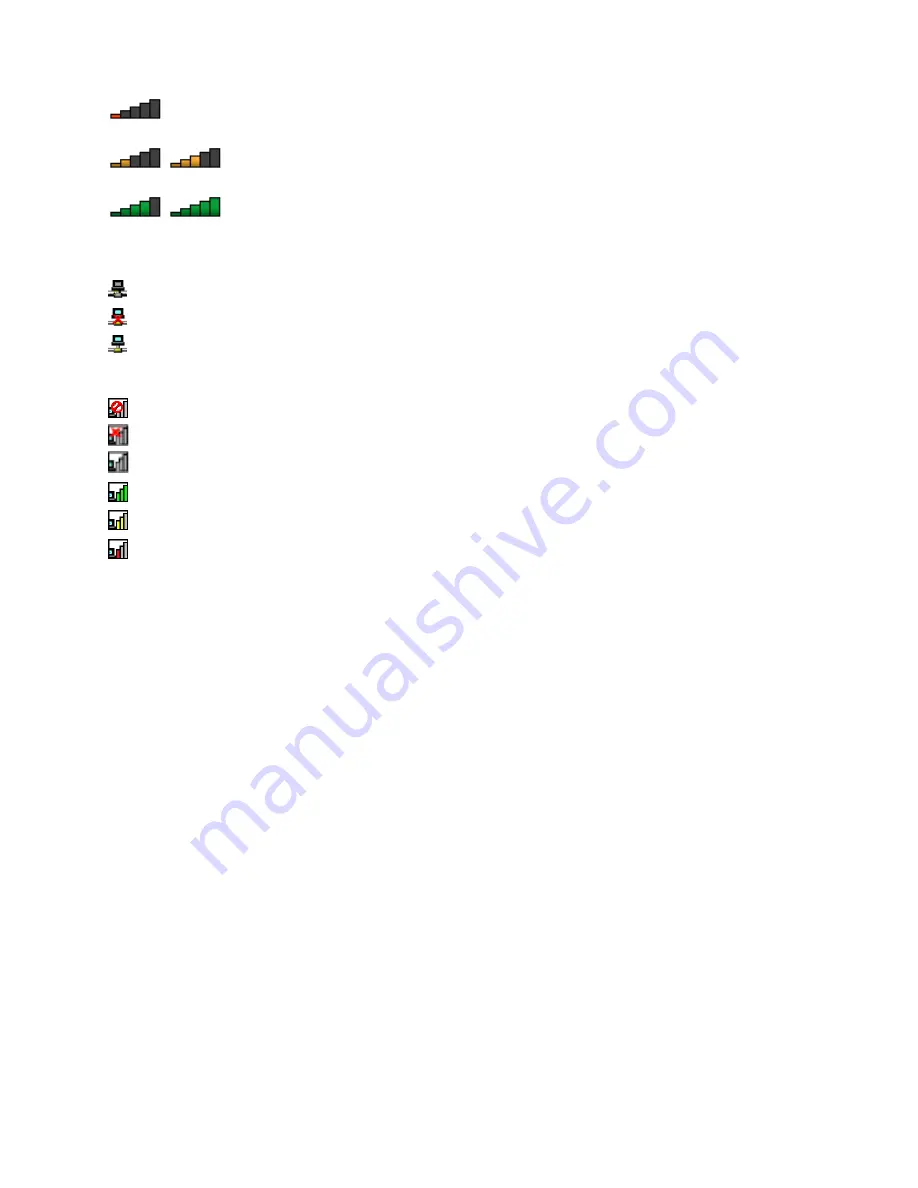
•
Power to the wireless radio is on. The signal strength of the wireless connection is poor. To
improve signal strength, move your computer closer to the wireless access point.
•
Power to the wireless radio is on. The signal strength of the wireless connection
is marginal.
•
Power to the wireless radio is on. The signal strength of the wireless connection
is excellent.
Access Connections status icon:
•
No location profile is active or none exists.
•
Current location profile is disconnected.
•
Current location profile is connected.
Access Connections wireless status icon
•
Power to the wireless radio is off.
•
Power to the wireless radio is on. No association.
•
Power to the wireless radio is on. No signal.
•
Power to the wireless radio is on. The signal strength of the wireless connection is excellent.
•
Power to the wireless radio is on. The signal strength of the wireless connection is marginal.
•
Power to the wireless radio is on. The signal strength of the wireless connection is poor. To improve
signal strength, move your computer closer to the wireless access point.
Using the wireless WAN connection
Wireless Wide Area Network (wireless WAN) which uses cellular networks for data transmission, enables
you to establish wireless connections over remote public or private networks. These connections can be
maintained over a large geographical area, such as a city or an entire country, by use of multiple antenna
sites or satellite systems maintained by wireless service providers.
Some ThinkPad notebook computers come with a built-in wireless WAN card integrated with some wireless
WAN technologies, such as 1xEV-DO, HSPA, 3G, GPRS, or LTE. By using the built-in wireless WAN card and
the configuration utility that comes with your computer, you can establish wireless WAN connections and
monitor the connection status.
Note:
The wireless WAN service is provided by authorized service providers in some countries.
Tips for using the wireless WAN feature
To achieve the best connection, use the following guidelines:
• Keep your computer away from your body.
• Place your computer on a flat surface and open your computer lid to an angle of slightly more than
90 degrees.
• Place your computer away from concrete or brick walls that might dampen cellular signals.
• Best reception will be available near windows and other locations where cellular phone reception is the
strongest.
Checking the wireless-WAN connection status
You can check the wireless-WAN connection status through the wireless-network-connection-status icon in
the Windows notification area. The more bars encompassed, the better the signal is.
38
User Guide
Содержание Edge E440
Страница 1: ...User Guide ThinkPad Edge E440 and E540...
Страница 6: ...iv User Guide...
Страница 62: ...46 User Guide...
Страница 76: ...60 User Guide...
Страница 86: ...70 User Guide...
Страница 120: ...104 User Guide...
Страница 140: ...124 User Guide...
Страница 146: ...130 User Guide...
Страница 166: ...150 User Guide...
Страница 170: ...154 User Guide...
Страница 176: ...160 User Guide...
Страница 180: ...164 User Guide...
Страница 186: ...Ukraine RoHS 170 User Guide...
Страница 187: ...Appendix F Eurasian compliance mark Copyright Lenovo 2013 171...
Страница 188: ...172 User Guide...
Страница 189: ......
Страница 190: ......






























