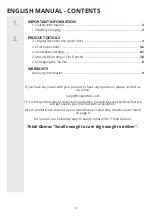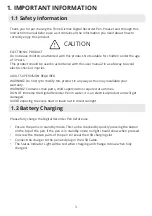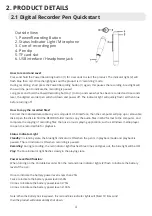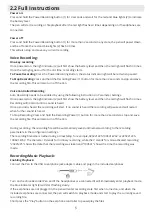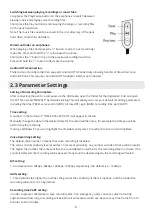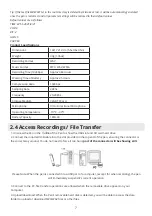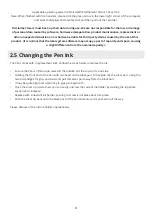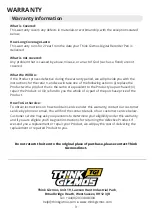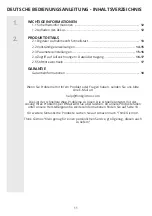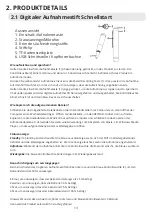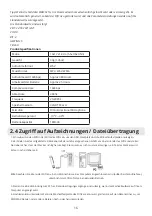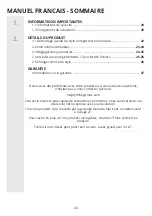6
2.3 Parameter Settings
Setting of Recording Parameters:
After connecting the pen to a computer via the USB cable, open the folder for the digital pen, find and open
the TXT file named “MRECSET” by double-clicking. This will allow you to set your default recording parameters,
including the time (TIME), voice control (VOR), bit rate (BIT), gain (GAIN), recording time part (PART).
Time setting:
A number in the format of “ TIME:22:55 2021/4/21” will appear in the file.
Manually change the date to the desired date for the recorded file name, for example the date you will be
performing the recording.
If using a Windows PC you can highlight the time/date and press F5 to refresh to the current time/date.
Voice Recording Setting:
The default voice number 0 means that voice recording is disabled.
The voice control sensitivity level provides 1-7 levels of sensitivity, any number outside of these will be invalid.
The higher the number the more sensitive the sound detection will be for the recording state to activate. If no
sound is detected, the recording will be paused. If any sound is detected again, the recording will restart.
BIT setting:
1-4 corresponds to 32kbps, 64kbps, 128kbps, 192kbps respectively, the default is 4 - 192kbps.
GAIN setting:
1-7 are optional; the higher the number, the greater the sensitivity of the microphone, and the louder the
recording will sound. It is 5 by default.
Recording time PART setting:
ln order to prevent the failure to save recording files in an emergency, users can set a safest recording
segmentation (how long a recording will be before it autosaves), which can be set at any time frame from 10
minutes to 240 minutes.
Switching between playing recordings or music files:
Long press the Play/Pause button on the earphones to switch between
playing music and playing voice recording files.
Short press the Play button to start looping the songs or recording files
on the pens hard drive.
Note: The music files need to be saved in the root directory of the pens
hard drive, not within subfolders.
Wired controller on earphones:
When playing a file short press the “+” button to skip to next recording/
music file. Press and hold the “+” to increase the volume.
Short press the “-” button to go to the previous recording/music file.
Press and hold the “-” button to decrease the volume.
Android OTG Connection:
Think Gizmos Voice Recorder Pen supports Android OTG Connectivity allowing transfer of files direct to an
Android Phone. This requires an Android OTG Adaptor which is not included.