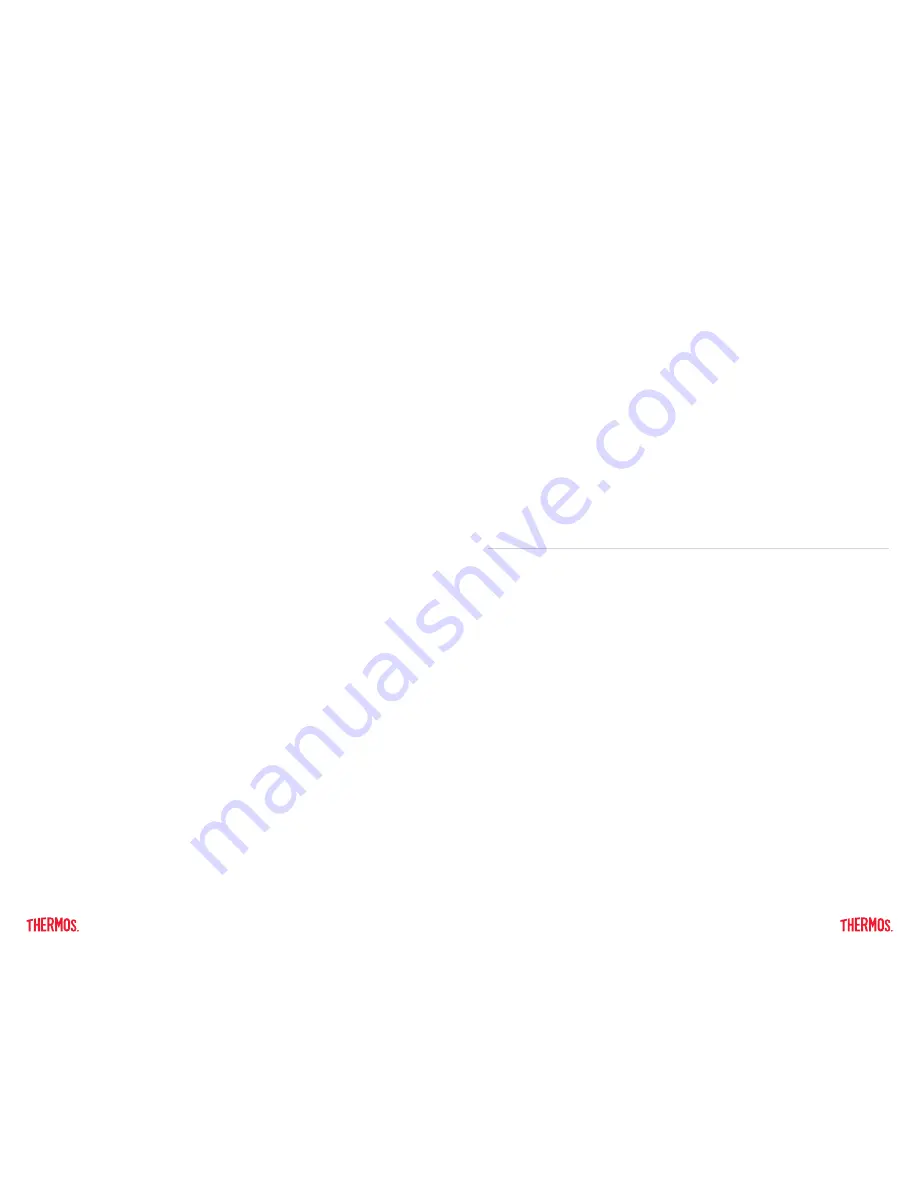
10
11
• Plug USB cord into your lid (USB must be plugged into a power source)
• Perform a device calibration.
• Plug USB in to wake your lid back up (USB must be plugged into a power source)
• If this is persistent, complete a factory reset from Device Details Menu
4.8 How do I connect my SP400 smart lid to my Fitbit
®
account?
• If you currently have a Fitbit
®
account, you have the option to sign in to your
existing Fitbit profile in the Thermos Smart Lid app. Your Fitbit profile information
will automatically populate to your Thermos Smart Lid app. As you set up your
daily hydration goal within the Thermos Smart Lid app, your goal will automatically
populate into your Fitbit account.
• As you get started and launch the Thermos Smart Lid app, you will tap the “Get
Started” center circle. The next screen that will appear gives you the option to sign
in to your existing Fitbit profile. Just tap the arrow next to “Use Fitbit Profile”. You
will be directed to the Fitbit website to log in with your credentials. When the correct
credentials have been entered, you will be brought back to the Thermos Smart Lid
app and a “Fitbit Enabled” screen will appear. Your Thermos Smart Lid app has
officially been populated with your Fitbit profile data!
• Your hydration stats will automatically be synced from your Thermos Smart Lid app
to your Fitbit account each time you finish a bottle of water.
• If you decide to sync your Fitbit account to your Thermos Smart Lid app after the
initial set up process, you can tap on your Menu bar>tap on the Profile setting>Fitbit
Setup> and turn on Enable Fitbit by swiping the button to the right so that it turns
green. You will be directed to the Fitbit website to login with your credentials. When
the correct credentials have been entered, you will be brought back to the Thermos
Smart Lid app and a “Fitbit Enabled” screen will appear.
•
Important Note:
The hydration data is sent to your Fitbit account once your bottle
is refilled again. If you do not refill your bottle again, your last hydration session will
populate to your Fitbit account at 12:00 am the next day.
4.9 I will not be able to connect my SP400 smart lid to my app for an extended
period of time. How will this affect my hydration data?
• Your hydration stats will be stored on your lid until you have time to sync back to your
app. Make sure that your battery stays charged during this time in order for your
data to not be lost. If the battery in your bottle dies before you are able to sync with
your app, all hydration data will be lost.
•
Note:
Your smart lid can store up to 512 sip entries. For example, if a user has an
average of 20 sips per session, the lid can store approximately 25 sessions (bottles
of water consumed) or 5-9 days of consumption.
4.10 I will not be using my SP400 smart lid for an extended period of time. How
should I store it in order to not wear down the battery life?
• You are able to put your lid to “sleep” during extended periods of non-use. However,
you will lose data that has not been synced before putting it to sleep. So, connect
with the Thermos Smart Lid app to sync data before putting device to sleep.
• Click the Device Manager icon (round circle in the upper right hand corner of your
device)>click gear to the proper lid ID to open device details>select Device Sleep option.
• To wake back up, plug the USB cord (that is plugged in to a power source) into your
lid, make sure the sensor tube is dry, and perform a calibration.
For more information about this product, please see the following:
a. The Care and Use Manual, which includes warranty information and information
about the product’s compliance with FCC and Industry Canada regulations.
The Care and Use Manual is accessible in the Thermos Smart Lid app via
Menu>Support>Smart Lid Product Manuals.
b. End User License Agreement (EULA), which includes the terms under which Thermos
licenses the rights in the app to the user. The EULA is accessible in the Thermos
Smart Lid app via Menu>Support>Legal.
c. Privacy Policy, which includes information about how we collect and use user
information in the app and SP400 smart lid. The Privacy Policy is accessible in the
Thermos Smart Lid app via Menu>Support>Legal.
Trademark Statements
a) iPhone, iPad, iPad mini, and iPod touch are trademarks of Apple Inc. App Store is a
service mark of Apple Inc.
b) iOS is a trademark or registered trademark of Cisco in the U.S. and other countries.
c) The Bluetooth
®
work mark and logo are registered trademarks owned by Bluetooth
SIG and our use is under license.
d) Fitbit
®
and the Fitbit logo are trademarks and/or registered trademarks of Fitbit,Inc.
in the United States and in other countries.
5. OTHER DOCUMENTS















