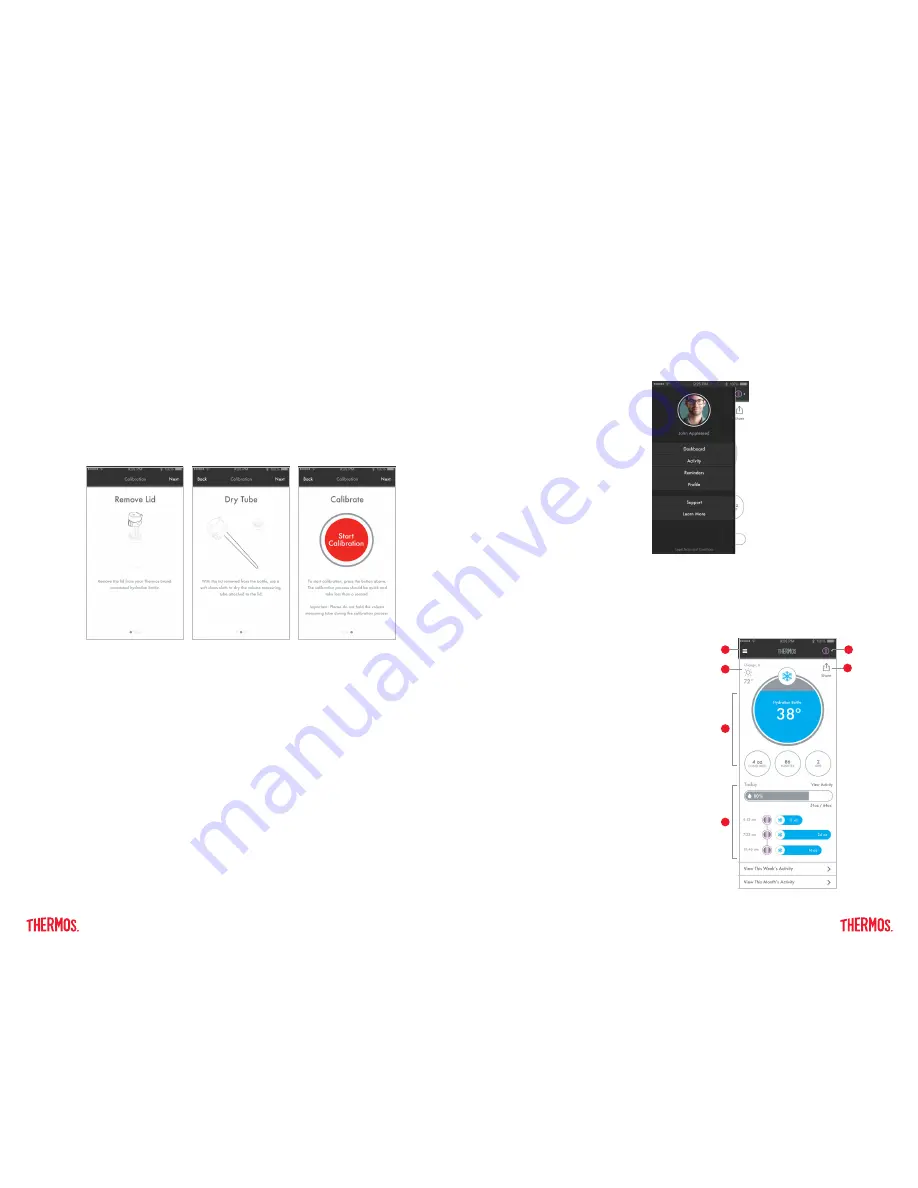
18
19
6.4 Main Menu
Options
By tapping on the menu icon on the top left corner, you will be presented with a list of
options to view including Dashboard, Activity, Reminders, Profile, Support, and Learn More.
This menu shelf will push the active screen to the right and will slide closed when tapped again.
2. Weather
Basic weather data will be displayed if
the location services are turned on
1. Menu Icon
5. Device
Setting
Locate device setting
information here
6. Share
Stay social by sharing your data with
friends, family, trainer or health care provider
3. Current Fill
This main portion of the dashboard
will display information about the current liquid
in the bottle including liquid level, session
duration and number of sips.
4. Daily Summary
This portion of the dashboard
provides you with a summary of your daily
hydration data per session. (A session is a
bottle fill.) Tapping on each session will provide
additional information including the sip tracker
and amount of minutes within that session. (A
new “session” is posted each time a bottle of
liquid is consumed and the bottle is refilled.)
Activity Dashboard
The activity dashboard displays information about the current liquid level in your bottle,
temperature of the liquid, and the progress you are making towards your daily hydration goal.
1
5
2
6
3
4
6.3 Device Calibration
The calibration process is easy! When initially setting up your smart lid, the calibration
screen will automatically pop up during the initial set-up process. Remove your lid from
the bottle and the app will walk you through the step by step process. Make sure to dry the
sensor tube well before calibrating to ensure your lid will read properly.
If your Activity Dashboard statistics are not accurately reading while using your bottle, try
re-calibrating your lid. This can be done at any time while using your SP400 smart lid. To
access the calibration screen, go to Device Settings and tap on the Device Calibration topic.
Follow the steps shown on your app.
Important Note:
DO NOT hold the sensor tube during the calibration process. This will
affect the proper calibration. You must hold the lid at the top, near the mouthpiece.
*Showing full screen extended view















