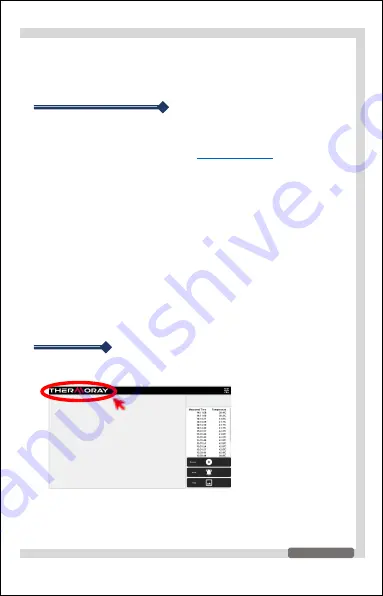
7
v
Getting Started
You must install the program to use this product on your PC. Procedure
for installing and starting the program is as follows.
§
Go to the THERMORAY homepage (
www.thermoray.co
) and download
the program installation files and driver installation files for your
operating system.Run the program installation file to install
THERMORAY S/W.
§
When the file installation is complete, install the thermal imaging
camera driver
① Right click on the camer driver file (seekusb.inf)
② Click install to install the camera driver.
§
Reboot the computer when the dedicated S/W and camera drivers are
installed.
※ If you do not reboot, the camera driver may not work properly.
§
Connect the thermal imaging camera and PC using a USB cable.
※ Make sure to use a USB cable that can transmit and receive data.
§
Execute S/W (THERMORAY.exe).
§
When the thermal imaging camera screen appears, wait 5 to 10
minutes for equipment optimization.
v
To exit
§
Double-click “THERMORAY” brand image on the upper left of the
main surface of the program.
§
Click “Yes (Y)” when the exit window appears.

















