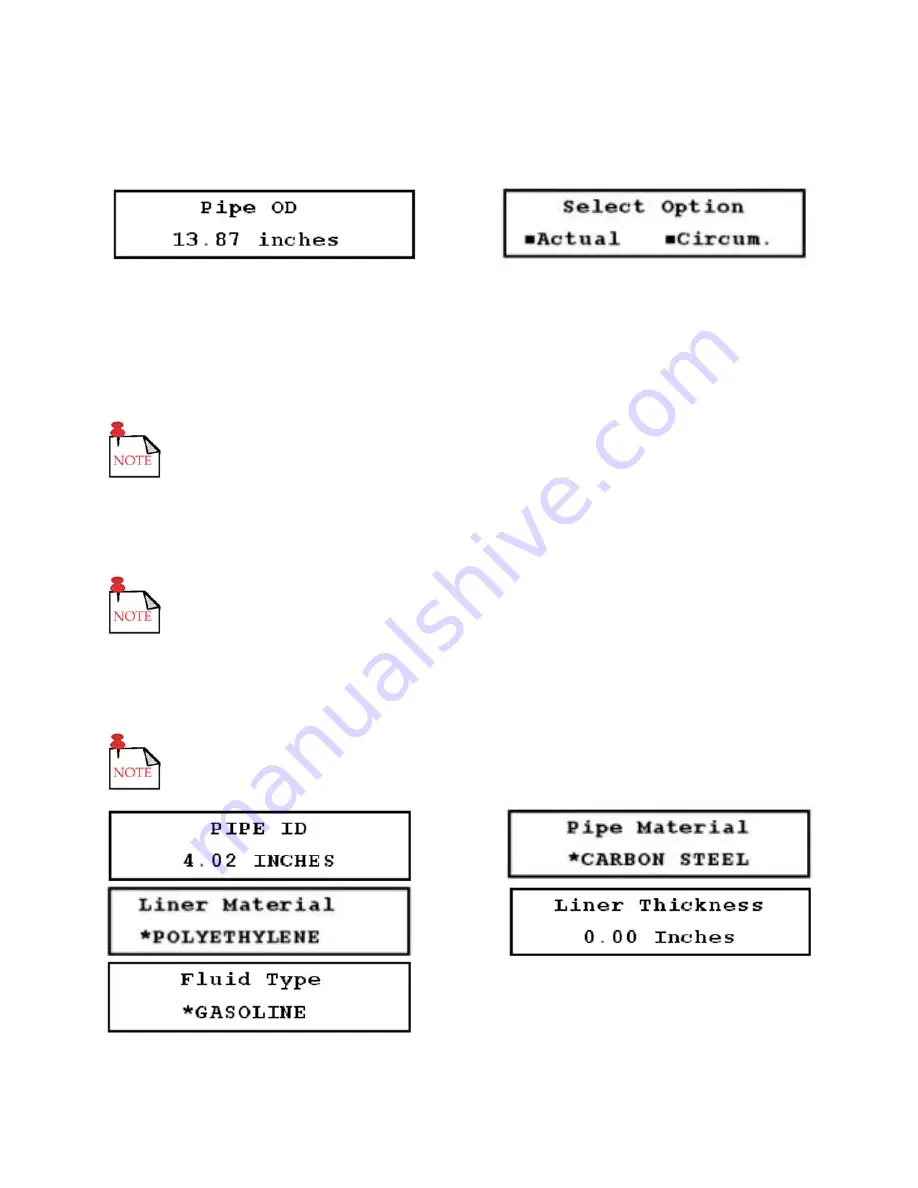
12
..... Quick setup configuration
2.
PIPE setup menu continued:
F
IGURES
3.5-A (
LEFT
) & 3.5-B (
RIGHT
)
b.
Select the
Pipe ID
setup menu (12). Enter the pipe ID value, and press
ENTER
(Figure 3.5-C,
below).
c.
Select the
Pipe Material
setup menu (13). Press the
UP
and
DOWN ARROWS
to scroll through
the available options (Figure 3.5-D, below).
Select OTHER if the material is not listed. You must then enter then pipe sound
speed (14) and pipe inside roughness (15).
3.
If there is a liner:
a.
Access the
Liner Material
setup menu (16), and Figure 3.5-E (below) is displayed. Press the
UP
and
DOWN ARROWS
to scroll through the available options.
Select OTHER if the material is not listed. You must then enter the liner sound
speed (18) and liner inside roughness (19).
b.
Access the
Liner Thickness
setup menu (17), and enter the thickness (Figure 3.5-F, below).
4.
Access the
Fluid Type
setup menu (20), and scroll through the available options using the
UP
and
DOWN ARROWS
(Figure 3.5-G, below).
Select OTHER if the fluid type is not listed. You must then enter the fluid sound
speed (21) and fluid viscosity (22).
F
IGURES
3.5-C
THROUGH
3.5-G (
LEFT
TO
RIGHT
,
TOP
TO
BOTTOM
)






























