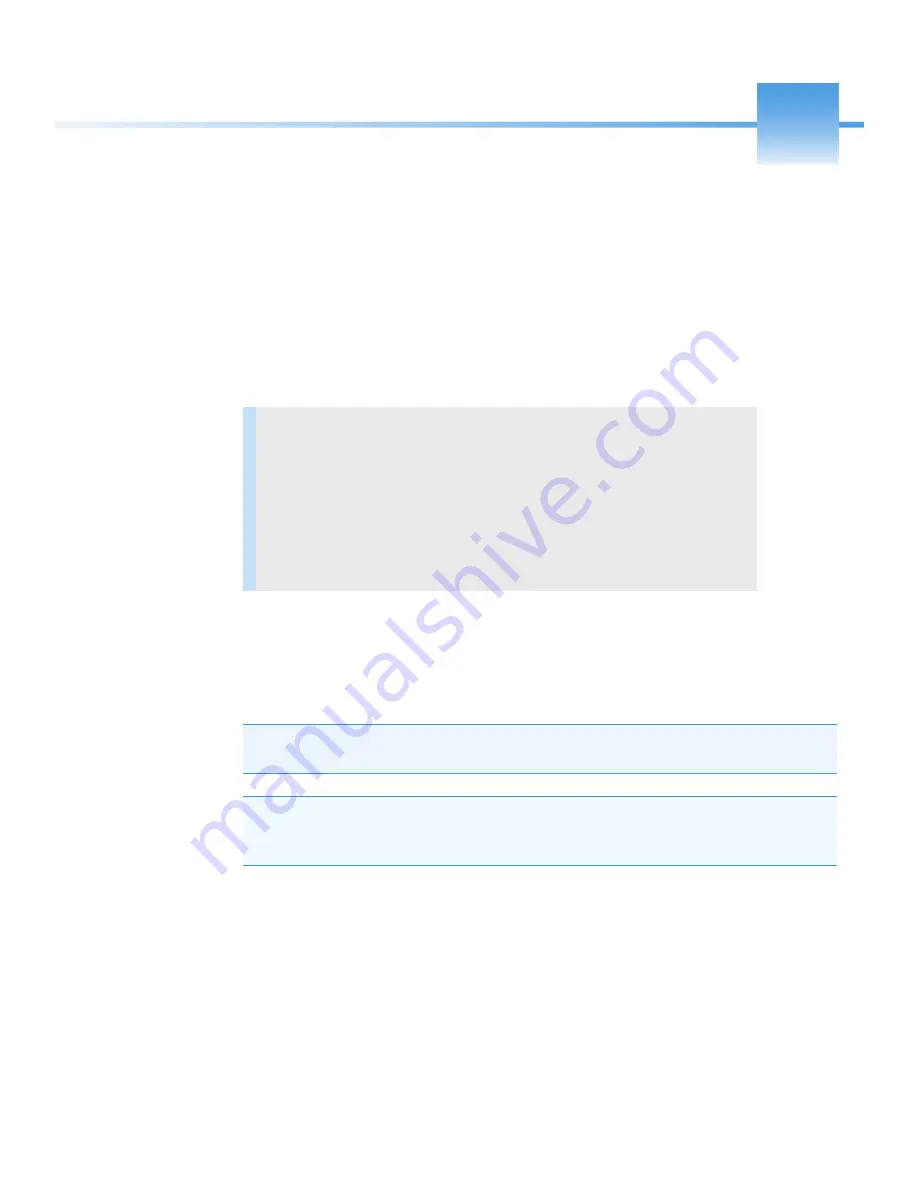
Thermo Scientific
TSQ 8000 Evo User Guide
45
4
Creating a Method
Once you have tuned the TSQ 8000 Evo system, you can create a method for each of its
components. Use these methods to indicate to the GC/MS system how to collect your data.
Accessing the Method Editor
To create a method for the TSQ 8000 Evo mass spectrometer, the TRACE 1300 or 1310 GC,
and your autosampler, open the Method Editor.
Contents
•
•
Creating an Autosampler Method
•
Creating a MS Instrument Method
•
•
Validating and Troubleshooting Methods
Note
For information about creating a method for other instruments and software, refer
to the appropriate documentation.
Note
All of the configured instruments are shown in the left pane of the Instrument Setup
window. If your instruments are not shown, you must configure them. See
for instructions.
Содержание TSQ 8000
Страница 1: ...TSQ 8000 Evo Mass Spectrometer User Guide 1R120586 0002 Revision C December 2015 ...
Страница 22: ......
Страница 148: ......
















































