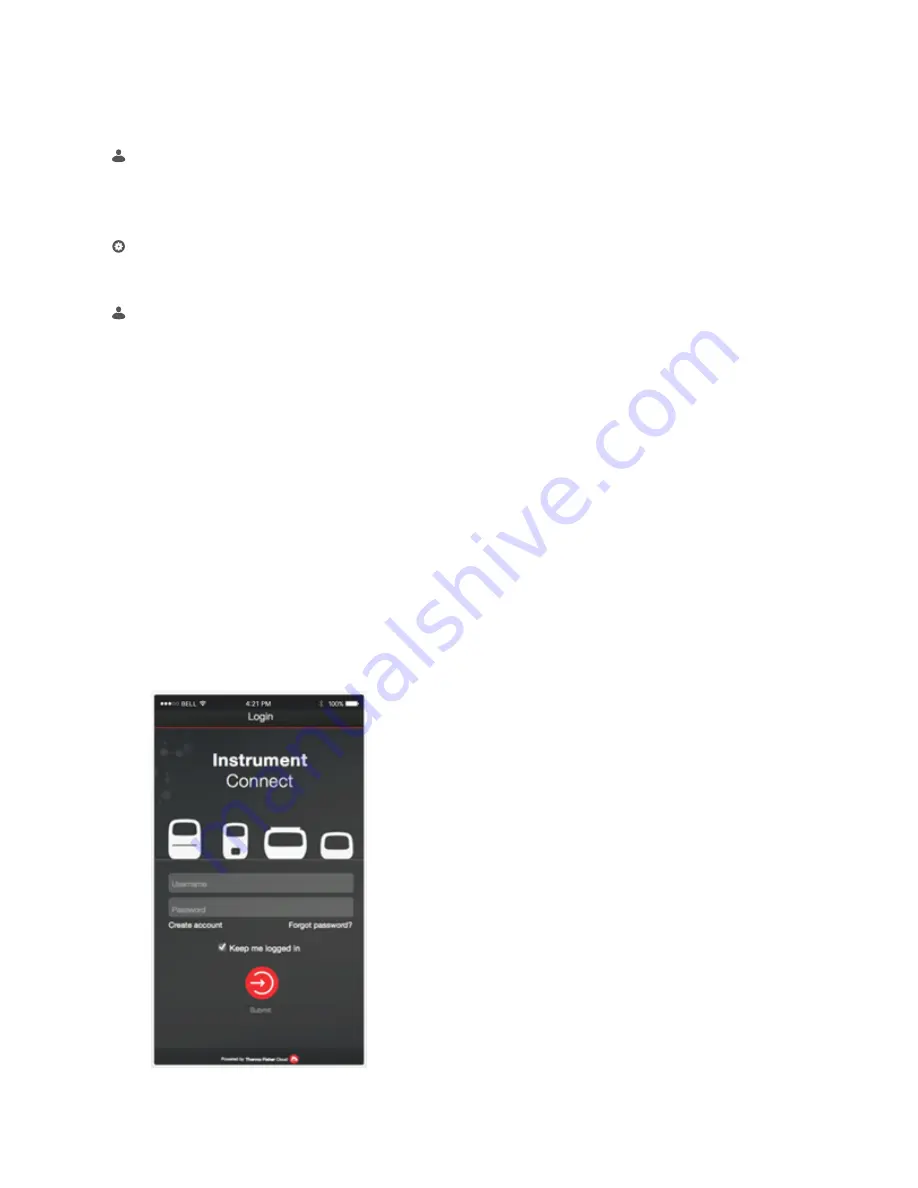
Add a PCR instrument to your Thermo Fisher Connect
account
Note:
Multiple instruments can be added to your Thermo Fisher
Connect account, but only one user profile from each instrument
can be linked to your account.
1.
Press (Sign In) > Sign In, then select your user profile.
2.
Log in to your user profile.
You will then be redirected back to the home screen.
3.
Press (Settings) > Instrument Settings > Remote Service.
4.
Set Remote Service to "On", then press OK.
5.
Press (My Profile) on the home screen.
6.
Select Cloud, then enter your Thermo Fisher Connect
account login and password.
7.
Press Link Account.
Upon successful authentication, the the user profile is linked
to Thermo Fisher Connect.
Set up mobile connectivity on a mobile device
Download the "Instrument Connect Mobile Application" on your
mobile device.
1.
For iPad
™
or iPhone
™
devices, download the application from
the iTunes
™
music store by searching for Instrument Connect
by Thermo Fisher Scientific.
2.
For Android devices, download the application from
™
Play by searching for Instrument Connect by
Thermo Fisher Scientific.
3.
Log in to the instrument connect mobile application using
your Thermo Fisher Connect login and password .
How to use the SimpliAmp
™
Thermal Cycler
Operate the instrument using the touchscreen. For detailed
instructions on using the thermal cycler, see the SimpliAmp
™
Thermal Cycler User Guide (Pub. No. MAN0009889).
In the Home screen for the touchscreen, you can set up a run by
creating a new method for a run. To set up a run using a new
method:
1.
Press New Method or Set Up Run.
2.
Select a template.
3.
In the edit mode, edit the parameters of the method template
such as temperature, time, number of steps/stages.
4.
To access advanced editing options, press Manage Steps >
Advanced Options. Advanced editing options include
VeriFlex
™
blocks for optimization, simulation modes, ramp
rates, and AutoDelta.
5.
Save the new method in a folder.
6.
(Optional) Press Start Run to start the Method.
SimpliAmp
™
Thermal Cycler Installation and Operation Quick Reference
3








