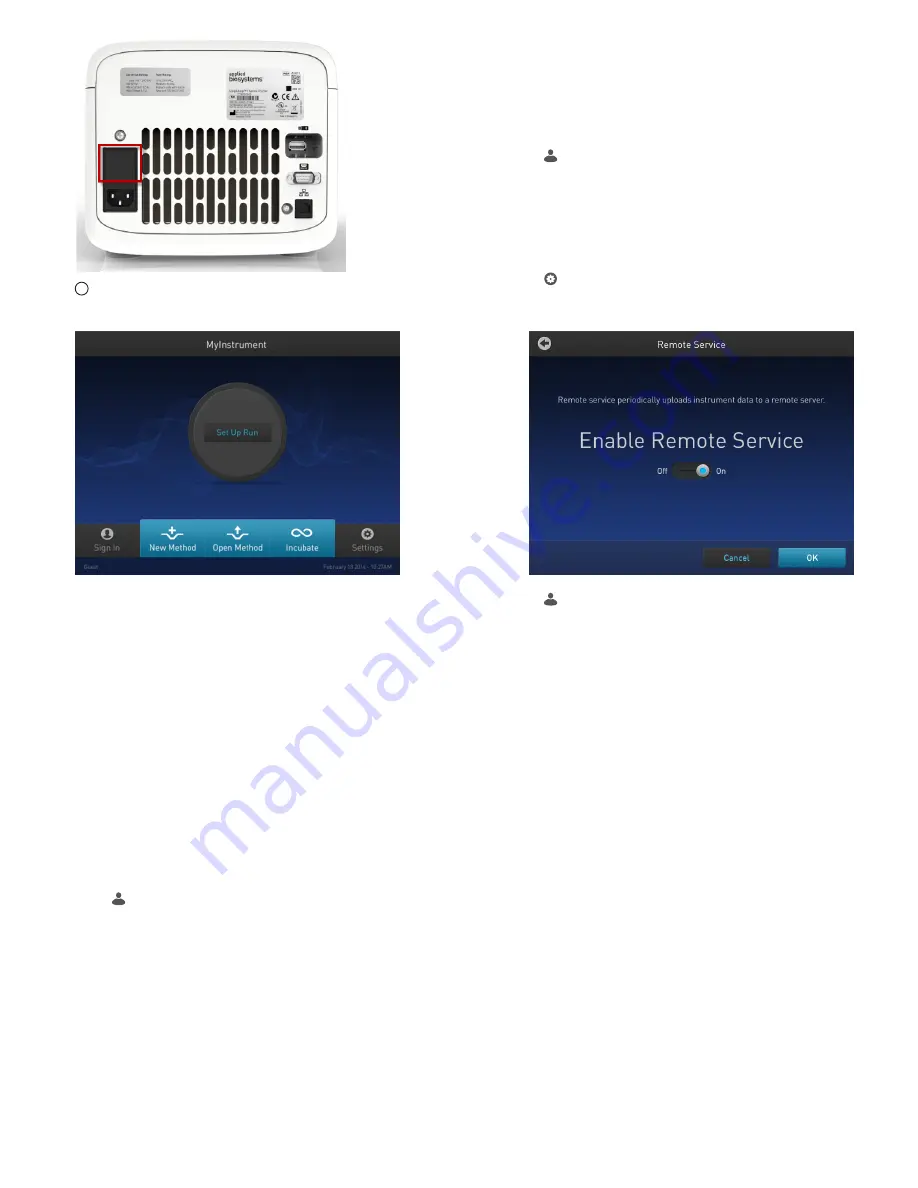
1
Power switch
The Home screen is displayed upon successful installation.
Figure 2 SimpliAmp
™
Home screen
Connect the PCR instrument to the Internet
Connect your thermal cycler to the Internet. See the instrument
user guide for detailed instructions.
• Connect through the instrument Ethernet port using a cable.
• Connect via wireless connection with the High-Power USB Wi-
Fi Module (Cat. No. A26774).
Set up mobile and cloud connectivity to the
SimpliAmp
™
Thermal Cycler and your mobile
device
Create a user profile on the PCR instrument
1.
Press (Sign In) > Get started > Create profile.
2.
Fill in the required text fields and follow the prompts to
create your user profile.
Create a Thermo Fisher Connect account
1.
Go to thermofisher.com/connect from your web browser.
2.
Click Sign up now and follow the prompts to create an
account.
Link the PCR instrument to Thermo Fisher Connect
(administrator only)
The procedure to link the Administrator profile to Thermo Fisher
Connect only needs to be performed the first time the PCR
instrument is added to Thermo Fisher Connect.
1.
Press (Sign In) > Sign In, then select the Administrator
profile.
2.
Log in. (The default password for the Administrator profile is
"password").
You will then be redirected back to the home screen.
3.
Press (Settings) > Instrument Settings > Remote Service.
4.
Set Remote Service to "On", then press OK.
5.
Press (My Profile) on the home screen.
6.
Select Cloud, then enter the Thermo Fisher Connect login
and password associated with the Administrator profile.
7.
Press Link Account.
Upon successful authentication, the Administrator profile is
linked to Thermo Fisher Connect.
Note:
If an instrument is already linked to Thermo Fisher
Connect, you will have the option to unlink the instrument if
desired.
2
SimpliAmp
™
Thermal Cycler Installation and Operation Quick Reference








