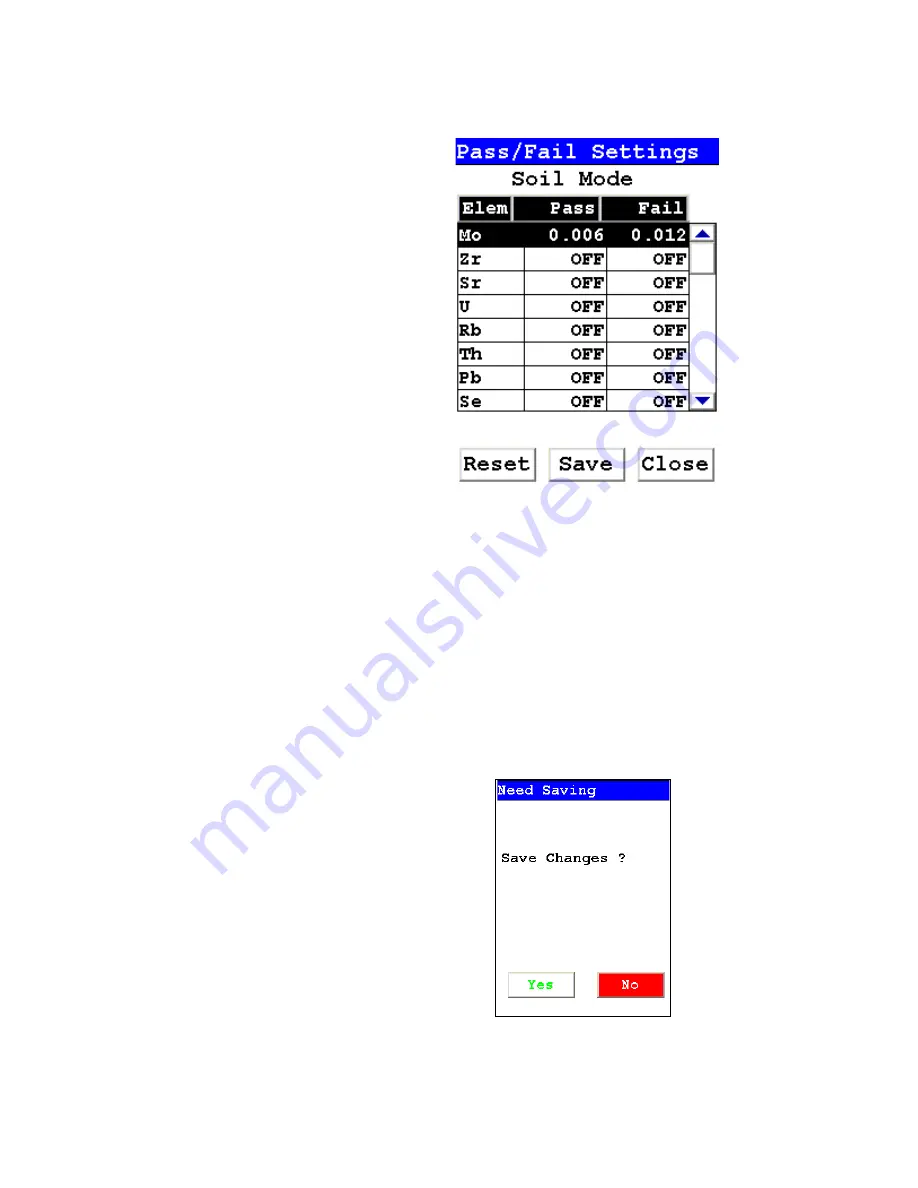
The Set Element Threshold Menu
1-110
NITON XL3 Analyzer User’s Guide
Thermo Scientific
Figure 1-46. The Settings Screen with new parameters
Select the Save Button to save your current status as the new default. After
saving, you will go back to the
Element Display Menu
.
Select the Close Button to exit without saving. When you select the Close
Button after changing the display state of any element, a screen will open
asking you if you want to save the changes you made. Selecting “Yes” will
save these changes as the new default. Selecting “No” will return you to the
Element Display Menu
without saving the changes.
Figure 1-47. Save Changes Screen
Содержание NITON XL3t 500
Страница 1: ...NITON XL3t 500 Analyzer User s Guide Version 6 5 ...
Страница 2: ......
Страница 22: ...Applications Live Spectrum Feed 1 8 NITON XL3 Analyzer User s Guide Thermo Scientific ...
Страница 40: ...The Measurement Screen 1 26 NITON XL3 Analyzer User s Guide Thermo Scientific ...
Страница 66: ...The View Data Screen 1 52 NITON XL3 Analyzer User s Guide Thermo Scientific Figure 1 8 The SpectraView Screen ...
Страница 120: ...The Sort Element Display Menu 1 106 NITON XL3 Analyzer User s Guide Thermo Scientific Figure 1 40 Save Changes ...
Страница 160: ...Entering Data with a Barcode reader 2 32 NITON XL3 Analyzer User s Guide Thermo Scientific ...
Страница 182: ...Radiation and General Safety Contact Information 3 22 NITON XL3 Analyzer User s Guide Thermo Scientific ...
Страница 200: ...Appendix F Appendices xviii NITON XL3 Analyzer User s Guide Thermo Scientific ...
















































