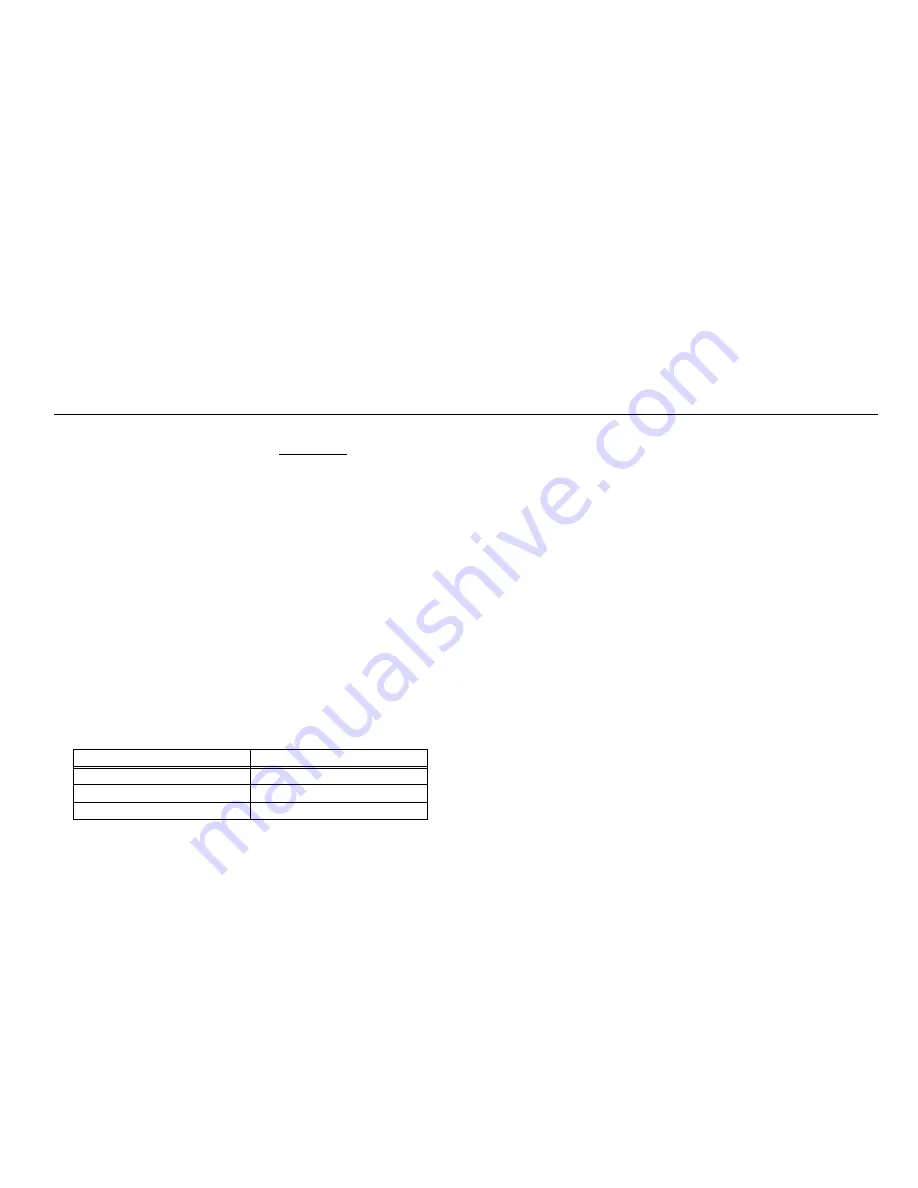
60
Installing the Door Switch (OPTION)
When installing CargoLink wireless door switches, see TK 55151 CargoLink Installation Manual.
NOTE: These instructions are intended as reference guide only to
assist with a typical door switch installation. Your installation may be
different depending on the cargo box, the amount and types of doors
and the customers particular requirements.
Door Switch Components
The door switch consists of a magnet, a switch, non-magnetic mounting
hardware and a interface harness to connect to the host unit.
•
The magnet is always mounted on the door.
•
The switch (with harness) is always mounted to a stationary location.
Non-magnetic mounting hardware is included to install the switches. If
alternate hardware is used it must also be non-magnetic or the door switch
will not operate properly.
Installer is to supply and fabricate the harness connecting the interface
harness to the door switch per the table below. The harness should be 18
AWG or better, 3 wires, color coded RED, BLACK and WHITE
Mounting Locations
The door switch can be mounted on the inside or outside of either swing
out or roll-up doors and can be mounted in various positions to
accommodate particular applications.
IMPORTANT INSTALLATION NOTES:
•
The door switch must be installed away from traffic (i.e. forklifts) or
protected from it.
•
The door switch and magnet must be installed parallel to each other,
not perpendicular. Long cross hair aligns to long cross hair.
•
It is important that a maximum gap of 19 mm (0.75 in.) is maintained
between the door switch and the magnet. Shims may be required and
must be a non-magnetic material (aluminum, wood, plastic, etc.) or the
door switch will not operate properly.
(Detail A) Ceiling Mounted
1. Mount the magnet flush with the top edge of the door and secure with
supplied hardware.
2. Close the door and mount the switch to the door sill parallel with the
magnet, being sure the “cross hairs” are aligned and that the maximum
gap of 19 mm (0.75 in.) is maintained.
(Detail B) Floor Mounted
1. Mount the magnet flush with the bottom edge of the door and secure
with supplied hardware.
2. Close the door and mount the switch to the floor parallel with the
magnet, being sure the “cross hairs” are aligned and that the maximum
gap of 19 mm (0.75 in.) is maintained.
(Detail C) Outside Door Installation
1. Mount the magnet flush with the top edge of the door and secure with
supplied hardware.
2. Close the door and mount the switch to the door sill parallel with the
magnet, being sure the “cross hairs” are aligned and that the maximum
gap of 19 mm (0.75 in.) is maintained.
Interface Harness Wiring
Door Switch Wiring
RED = (DSP) POWER
RED = (DSP) POWER
BLACK = (CH) GROUND
BLACK = (CH) GROUND
WHITE = (DS) OUTPUT
WHITE = (DS) OUTPUT
Содержание T-1000M
Страница 2: ......
Страница 5: ...3 Installation Manual for T Series Systems ...
Страница 12: ...10 Service Area T 580R T 600R T 680R T 680R T 680S T 800M T 800R T 880R T 880S ...
Страница 13: ...11 Service Area T 1000M T 1000R T 1080R T 1080S and T 1200R ...
Страница 14: ...12 Remote Power Receptacle Dimensions OPTION NORTH AMERICAN MODELS INTERNATIONAL MODELS ...
Страница 15: ...13 Battery Box Dimensions OPTION ...
Страница 16: ...14 Remote Status Light Dimensions OPTION ...
Страница 17: ...15 HMI Controller Dimensions HMI Controller LED Display HMI Controller Graphics Display ...
Страница 25: ...23 Required Tools ...
Страница 27: ...25 Installation Components ...
Страница 29: ...27 Uncrating the Unit ...
Страница 31: ...29 Installing the Unit ...
Страница 33: ...31 Installing the Hose Management Caps Cutout Guide Marks Front of Unit ...
Страница 35: ...33 Installing the Hose Management System OPTION Front of Unit ...
Страница 39: ...37 Securing the Evaporator Drain Hoses ...
Страница 41: ...39 Installing the Fuel Pickup Tube Into a Steel or Aluminum Tank ...
Страница 43: ...41 Installing the Fuel Pickup Tube Into a Plastic Tank ...
Страница 45: ...43 Installing the Steel Fuel Tank 1 2 3 4 ...
Страница 47: ...45 Installing the Aluminum Fuel Tank OPTION 1 2 3 4 ...
Страница 49: ...47 Installing the Fuel Pump and Fuel Lines ...
Страница 51: ...49 Installing the ServiceWatch Remote Download Port ...
Страница 53: ...51 Installing the Remote Power Receptacle OPTION ...
Страница 55: ...53 Installing the Remote Status Light OPTION ...
Страница 57: ...55 Installing the HMI Controller NOTE HMI with LED Display shown HMI with Graphics Display installs the same ...
Страница 59: ...57 Installing the Battery Box OPTION ...
Страница 61: ...59 Battery Connections ...
Страница 63: ...61 Installing the Door Switch OPTION Right Angle Mounting Top x Top Mounting Side x Side Mounting ...
Страница 69: ...67 ...
Страница 70: ......









































