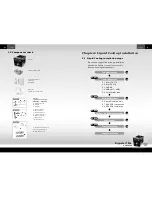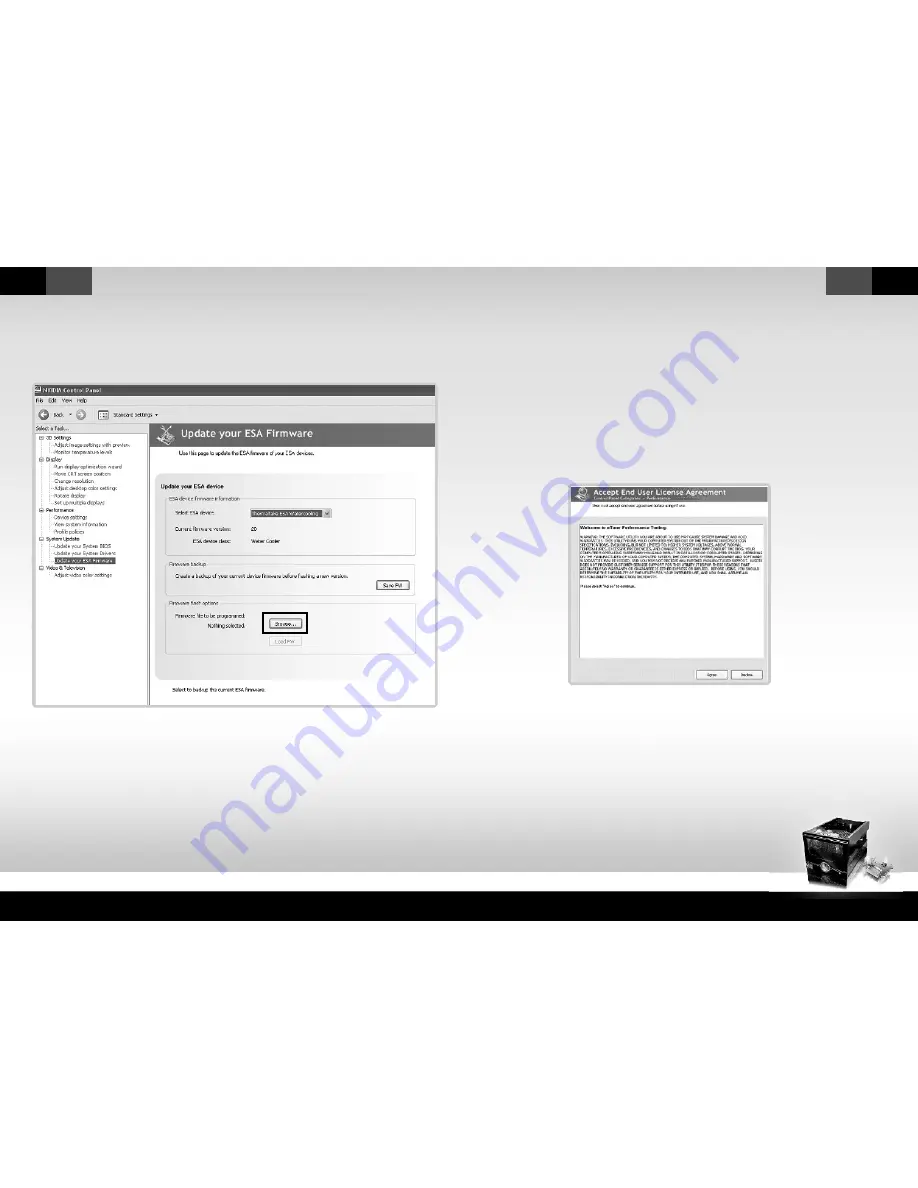
Bigwater 780e
CL-W0169
English
English
31
32
Step 4:
After finished the firmware update, please click the OK bottom
.
Step 3:
Click the load FW button
to
load
firmware
.
After selecting the performance icon, the user must select
“
Accept
End User License Agreement
”
link
and
agree
to
begin
using
nTune
.
3.2 NVIDIA nTune Performance Application