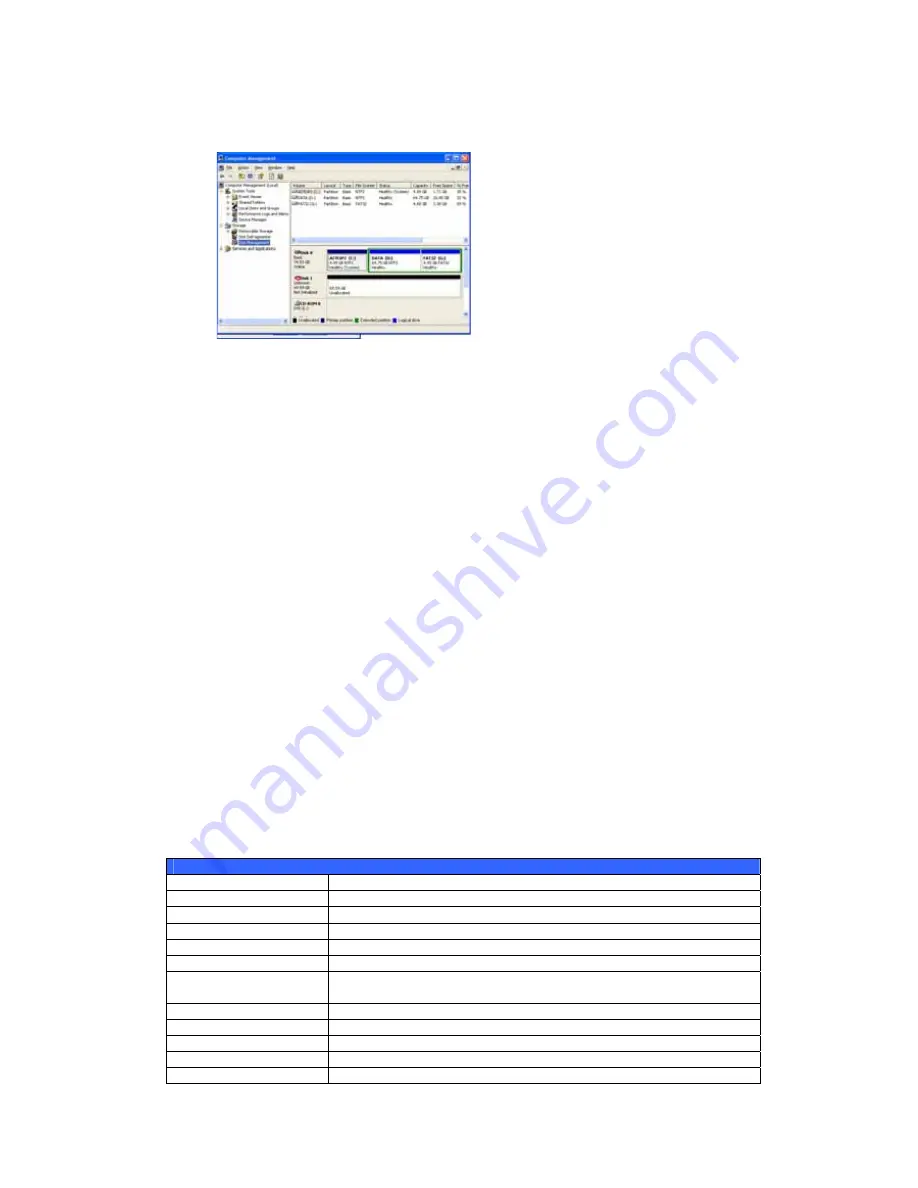
13.
Click on Disk Management and you will see a new hard disk listed.
14.
Initialize the new hard disk and you will then be able to use the iSCSI
target as a local drive.
Windows Vista
Because Windows Vista has the Microsoft iSCSI Initiator pre-installed, you will not
have to install this piece of software. Instead, start the iSCSI Initiator and follow
steps 8-14 to map the 1U4500 as an iSCSI drive.
File Backup
There are a number of ways to back up data with the 1U4500.
Nsync
You can backup a share folder to another 1U4500 (Nsync Target) or any FTP
server for safe keeping as long as you have appropriate access right on that
target. When using Nsync between two 1U4500s, you have the option to transmit
files securely between two 1U4500s.
If the files on your 1U4500 are lost for any reason, you can restore those files
from the target 1U4500. To backup files regularly, you can set up a scheduled
task to run only once, daily, weekly, or monthly. You can also limit the bandwidth
of your Nsync tasks, so other users on the network can share the bandwidth
equally.
Under the Storage menu, click Nsync and the Nsync window appears. Below is
a description of each field:
Nsync
Item Description
Task name
The name of your Nsync task.
Server
The IP address of your target server
Share folder
The share folder you would want to backup.
Last Time
The time when the last Nsync task was executed.
Last Status
The status of your last Nsync task.
Action
Administrator can run or stop an Nsync task by pressing the
action button.
Bandwidth Setting
Bandwidth control on Nsync tasks.
Add
Click to add a Nsync task
Modify
Click to modify an Nsync task.
Restore
Restore share folder from an Nsync target.
Delete
Click to delete an Nsync task. Backup files on Nsync target is
67
Содержание 1U4500R
Страница 1: ...Thecus 1U4500R 1U4500S User s Manual ...
Страница 18: ...18 File Transfer Protocol FTP Printer Server ...
















































