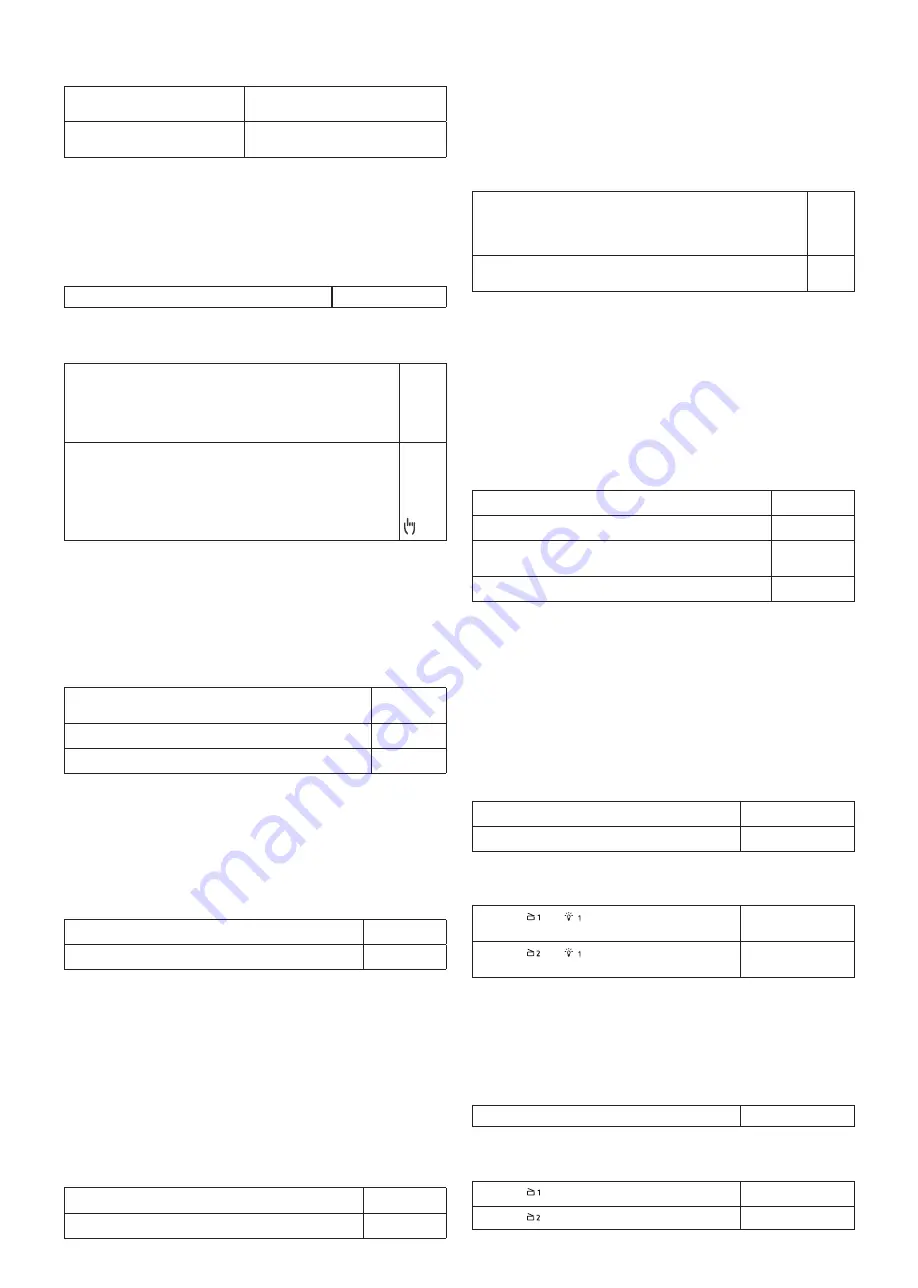
7
Value range
Adjustable values from Sendo-
Pro/theSenda B/app
10 s – 120 min
Adjustable values from theSenda
P
10 s, 30 s, 60 s, 2 min, 10 min, 20 min,
120 min
Switch-on dimming value C1
The lighting is switched on with the switch-on dimming value
in both switching operation as well as constant light control.
Value range (with SendoPro, theSenda B/App)
Switch-on dimming value C1
30 – 100 %
Configuration type C1
Fully automatic device: the lighting switches on and off automati-
cally. (Due to presence, absence and brightness)
„SendoPro, theSenda B/App“
“theSenda P”
Auto
Button
A
Semi-automatic: switching on always has to be done manually.
Switching off is done automatically by the presence detector.
(Due to presence or brightness)
„SendoPro, theSenda B/App“
“theSenda P”
Man
Button
Control speed
In the constant light control function, the speed of the
constant light control can be set with the <control speed>
parameter.
Value range (with SendoPro, theSenda B/App)
Response is set to its optimum level. The control happens
gradually and is almost imperceptible.
Standard
The control is slightly faster.
Average
The control is fast.
Fast
Minimum/maximum dimming value
The upper and lower limits of the channel C1 light output
value can be set with both the <minimum dimming value>
and <maximum dimming value> parameters.
Value range (with SendoPro, theSenda B/App)
Minimum dimming value
1% – 25%
Maximum dimming value
50% – 100%
Switching off brightness
In the constant light control function, it is possible to choose
to switch the lighting off when there is sufficient brightness. If
the lighting is controlled down to the lower limit, the ligh-
ting will be switched off after the time set at the parameter
<Switch off brightness>. With the selection “never off”, the
lighting will never be switched off. This behaviour is valid, as
long as people are present.
Value range (with SendoPro, theSenda B/App)
Switches lighting off after a set amount of time.
5 min – 9 h
Lighting is never switched off.
Never off
Manual dimming response
With constant lighting control, the manual dimming res-
ponse can be selected with the <manual dimming response>
parameter.
Value range (with SendoPro, theSenda B/App)
Constant light control remains active temporarily after manual
dimming to the current brightness value as the new setpoint
value. After the lighting time delay has expired, the originally
configured setpoint value is restored.
Office
Constant light control is interrupted temporarily via manual dim-
ming. The set point value remains unchanged.
School
Further information can be found in the chapter “Channel C1
light – constant lighting control” on page 2.
Standby time/standby dimming value
When standby time is activated, the lighting is not switched
off after completion of the lighting time delay, but remains set
to the standby dimming value as an orientation light.
Value range (with SendoPro, theSenda B/App)
Standby time
30 s – 60 min
Standby function (orientation light) is not active
0 s
Standby function (orientation light) is permanently
switched on
On
Standby dimming value
1 – 25%
IR group address C1
This parameter is applied when using the “theSenda S” user
remote control.
A group address can be assigned to channel C1 light. The
„SendoPro, theSenda B/App“ management remote control or
the “theSenda S” user remote control can be used to program
the group addresses in the detector.
Group address value range
Adjustable values „SendoPro, theSenda B/App“
I, II, III, All
Adjustable values “theSenda S”
I, II
Using the “theSenda S” user remote control, the group
addresses can be assigned as follows:
Press the and
buttons simultaneously for at
least 5 s
I
Press the and
buttons simultaneously for at
least 5 s
II
Scene 1 C1 / Scene 2 C1
The desired dimming value for channel C1 light can be alloca-
ted to scene 1 and scene 2.
Value range (with SendoPro, theSenda B/App)
Adjustable values
0 – 100%
Using the “theSenda S” user remote control, the lighting is
firstly set to a desired brightness and then saved as followed:
Press the button for at least 3 s.
Scene 1 is saved
Press the button for at least 3 s.
Scene 2 is saved




























