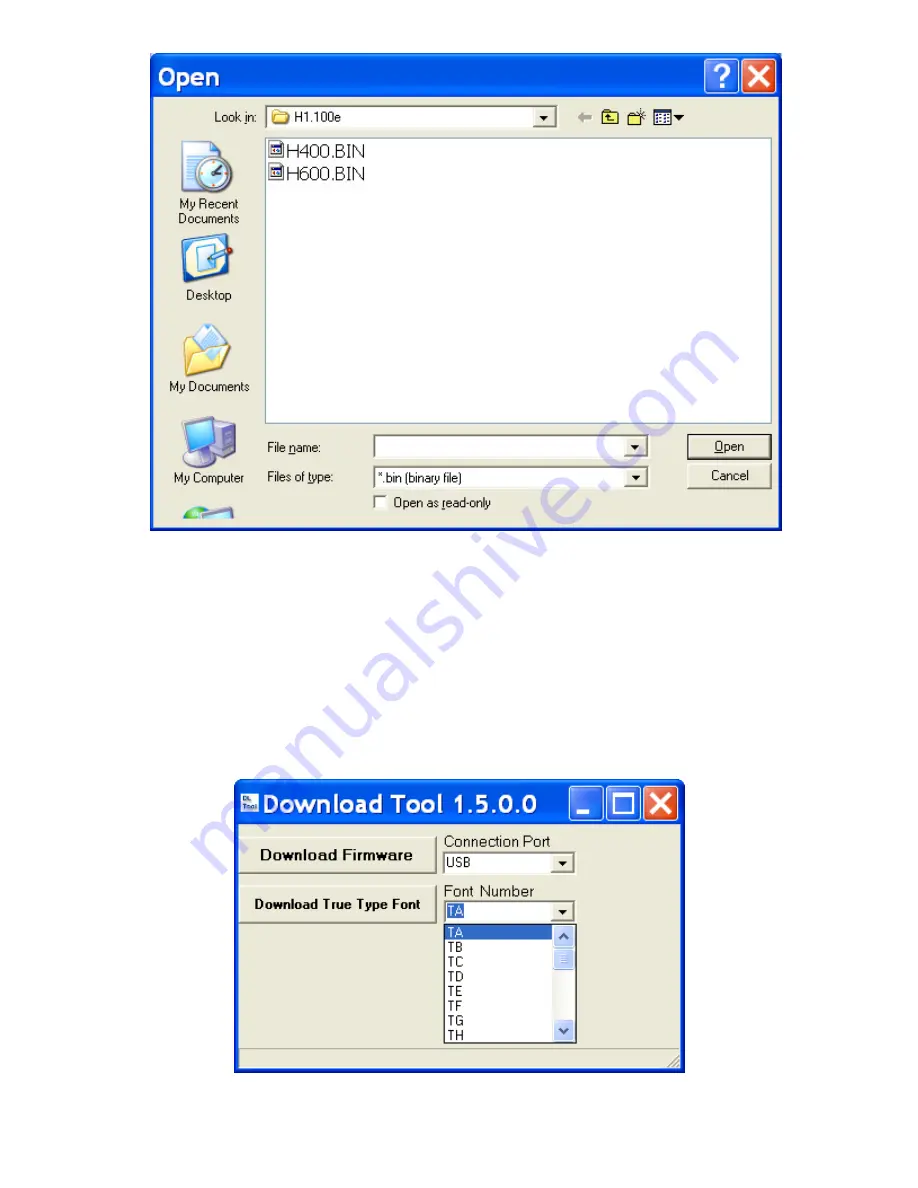
- 49 -
6. After the “Open” button is clicked, the firmware download process will start immediately. A
blue progress bar will pop up to display the progress of download.
7. When the progress bar reaches “100%”, the firmware download is complete. As the download
finishes, the Ribbon and Media light will alternately flash slowly and then rapidly.
8. The Printer will now reset. Please wait for the Printer to complete the reset procedure. The
Printer will return to “Ready to print” status after the reset.
9. The new firmware version will be displayed on the Printer’s LCD. This confirms that the
firmware has been updated.
Downloading True Type Fonts to the Printer’s Flash Memory
1. Start the Download Tool program by double clicking on DownloadTool.exe.
2. Select a ‘Font Number’ that will be used to identify the downloaded True Type Font.
3. Click the “Download True Type Font” button, the program will show a list of TrueType Fonts
that are available for download. Select a TrueType Font and click “OK”.

















