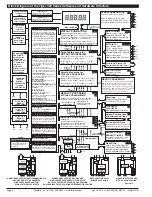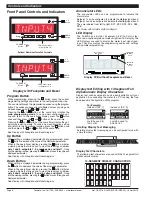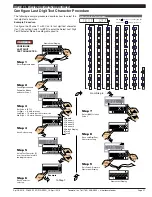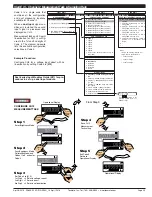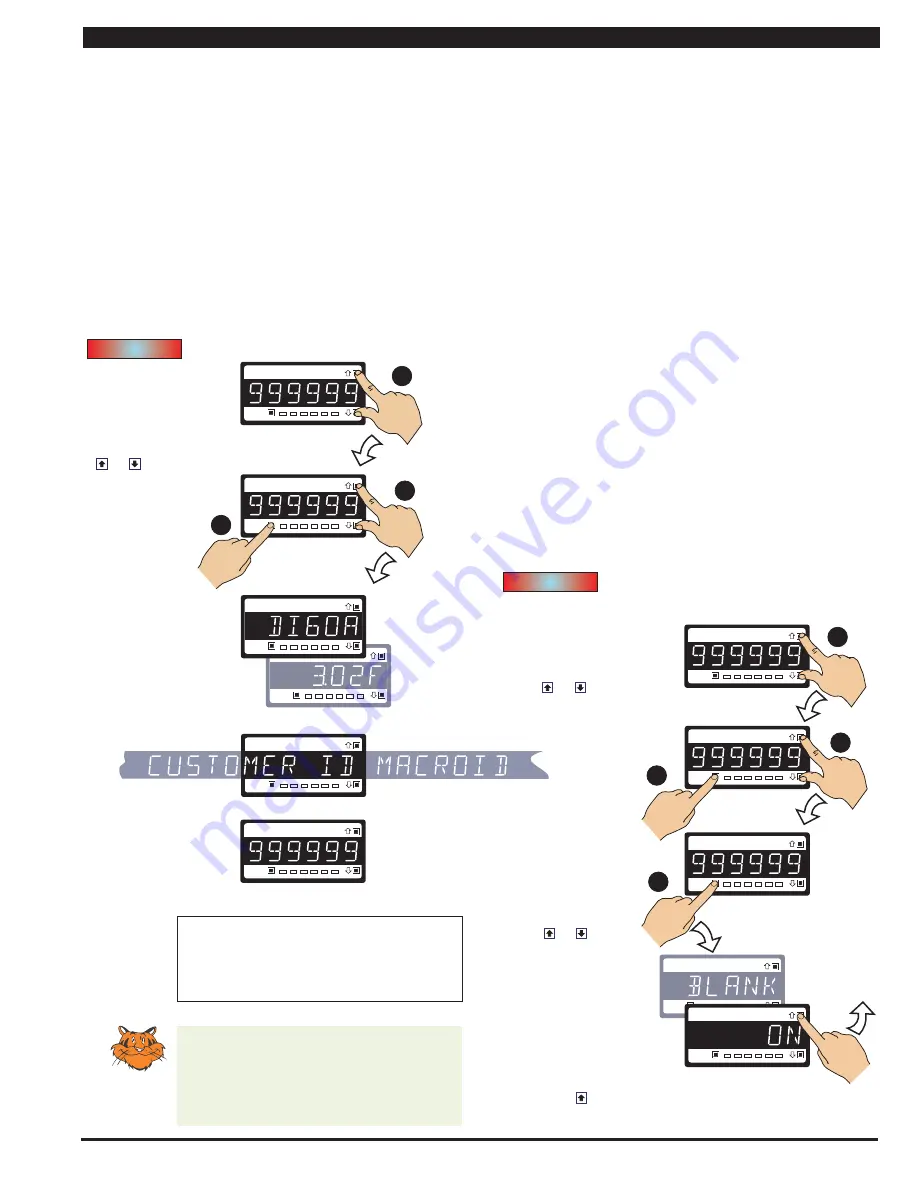
Page 11
Apr-18-2016 DI-60A 320 DS (NZ302)_UL April 2016
Texmate, Inc. Tel. (760) 598-9899 • www.texmate.com
Initial Setup Procedures
Initial Setup Procedures
Prog.
SP1
SP2
SP4
SP3
SP5
SP6
Prog.
SP1
SP2
SP4
SP3
SP5
SP6
Prog.
SP1
SP2
SP4
SP3
SP5
SP6
Prog.
SP1
SP2
SP4
SP3
SP5
SP6
Prog.
SP1
SP2
SP4
SP3
SP5
SP6
TEXMATE
Prog.
SP1
SP2
SP4
SP3
SP5
SP6
MODEL &
SOFTWARE CODE
VERSION CHECK
Press
and
hold
Step 1
Step 2
Step 3
The displays toggle three
times. If a macro is installed
and turned on, the customer ID
and the macro ID scroll across the
display before returning
to the operational display.
Operational Display
Operational Display
Example
Release
after
pressing
Prog.
Press
then
once
release
Model
Number
Typical
Software
Version
Number
Press and hold
the and
buttons
While holding both
buttons, press the Prog.
button then release
all three buttons
Programming Tip
The
Model and Software Code Version
check-
ing procedure can be performed at any
time without interfering with other configu-
ration settings.
START HERE
The meter model and software code version number can be
checked at any time while in the operational display using the
following procedure.
Before configuring the meter, carry out the following meter
configuration checks:
• Model and software code version check.
• Code blanking and macro check.
After powering-up the meter, check the model and software
code version number and note this in your user manual.
Code Blanking and Macro Check
Tiger 320 Series meters have the ability to hide (blank out) all or
some programming codes, making them tamper-proof. This can
only be done using the Meter Configuration program.
With code blanking turned ON, all main and setpoint codes that
have been blanked out during factory programming are hidden,
preventing them from being reprogrammed. Any codes that have
not been blanked out are still visible and can be reprogrammed.
Turning code blanking OFF means all meter programming
codes are visible when you enter the programming modes and
can be reprogrammed.
A macro is a set of commands that run automatically when the
meter is powered up. We have a growing library of macros to suit
a wide range of standard customer applications.
Macros can be installed in the meter at the factory during initial
programming or by the customer at some later date. Macros are
written and compiled using the BASIC Compiler program, and
loaded into the meter using either the BASIC Compiler program
or the Meter Configuration program.
Turning the macro OFF means that the meter will not per-
form the automatic commands pre-programmed to run with
the macro.
Unless requested to blank out all or some programming codes
and/or run a macro, we will program the meter in the code blank-
ing OFF and macro OFF (default) setting.
To turn the code blanking and macro settings from ON to OFF:
Prog.
SP1
SP2
SP4
SP3
SP5
SP6
Prog.
SP1
SP2
SP4
SP3
SP5
SP6
Prog.
SP1
SP2
SP4
SP3
SP5
SP6
Press
and
hold
Step 1
Step 2
While holding both
buttons, press the Prog.
button.
Step 2
Step 3
Operational Display
Example
Release
after
pressing
Prog.
Press
Code
Blanking
CODE BLANKING & MACRO CHECK PROCEDURE
Press and hold
the and
buttons
While holding both
buttons, press the Prog.
button.
Prog.
SP1
SP2
SP4
SP3
SP5
SP6
Release the
the and
buttons and hold
the Prog. button
for approx. 1 sec
then release
Release
after 1
sec
Prog.
SP1
SP2
SP4
SP3
SP5
SP6
Step 4
Press the button to switch
code blanking OFF
Press
1
NOTE: Unless otherwise
requested, the factory
default setting is oFF
Code Blanking & Macro
Check Procedure
continued on next page
(Step 5)
START HERE
CODE BLANKING
& MACRO CHECK
PROCEDURE
a
b
c
d
a
b
c
Model No:
.............................................................................
Software Version No:
...................................................
Customer ID:
......................................................................
Macro ID:
..............................................................................
Model and Software Code Version Check