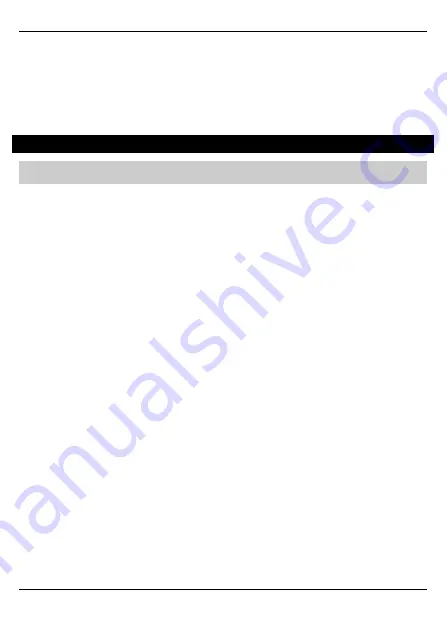
Premier Elite
ComWiFi
Installation Manual
INS644
21
Initialise a Test Call
•
Press
/
then
/
(Start Test Call)
•
Press
to start the test call. All communication devices on the system will
carry out a test call.
Once completed and if successful you will receive a notification from the Control
Panel to the App.
Do not exit engineers mode yet. Please read below
Optional Additional Panel Settings
Due to the nature of WiFi and the fact that devices of all types can just "drop off" a WiFi
network, certain circumstance may cause an ATS Failure to be displayed to the end
user. The panel will automatically recover itself providing the WiFi network is still
available. However to avoid this potential inconvenience please see below.
EN50131 System
With an EN50131 installed system, the warning about an ATS Failure will only be
visible to the User when they enter their code and the fault is still present. In the case
of this type of system the chances of a User actually seeing the fault will be minimal. It
is also a requirement of systems with additional communication devices that signal to
an ARC or other response authority to report these faults.
Non-EN50131 System
If the system is installed and configured to NOT comply with EN50131 and has no
additional communication devices signaling to an ARC or response authority, then an
ATS failure will be displayed immediately on the keypad at the time the fault occurs.
Again no action is actually required by the user as the panel will recover of its own
accord. However if the Users WiFi connection has a tendency to drop devices, this
could be a source of frustration. Two options are available as detailed below.
Setting an ATS Fault delay
•
Enter Engineers Mode
•
Press
then
/
(
Global Options
)
•
Press
/
(
System Timers
)
•
Use
and scroll to
ATS Fault Delay
•
Press
/
, then enter 002 to set a two minute delay
•
Press
/
•
Exit Engineers Mode


























