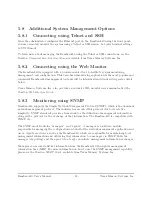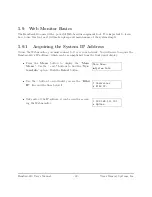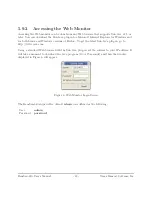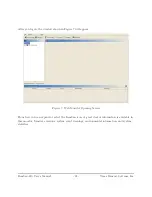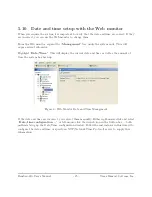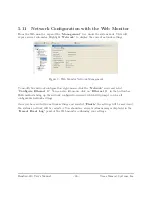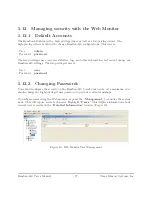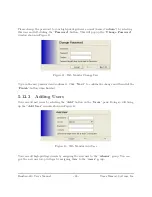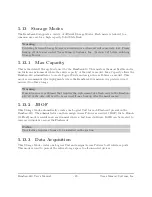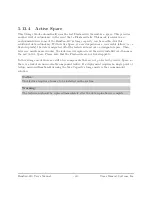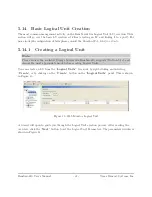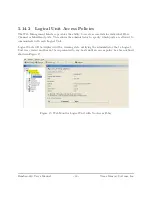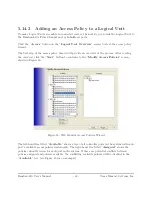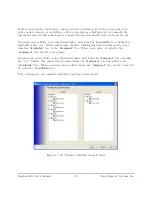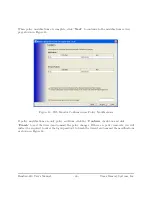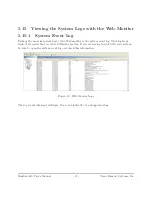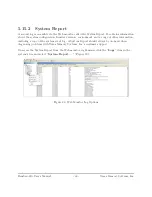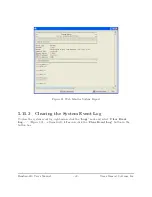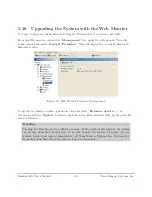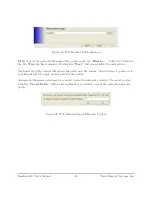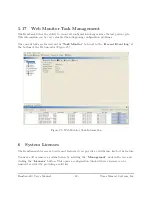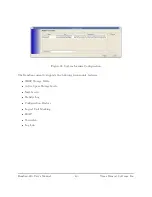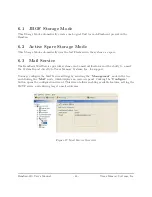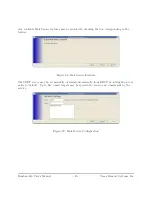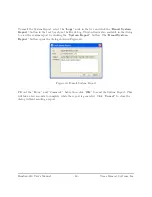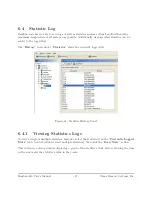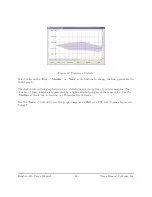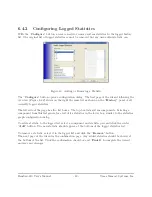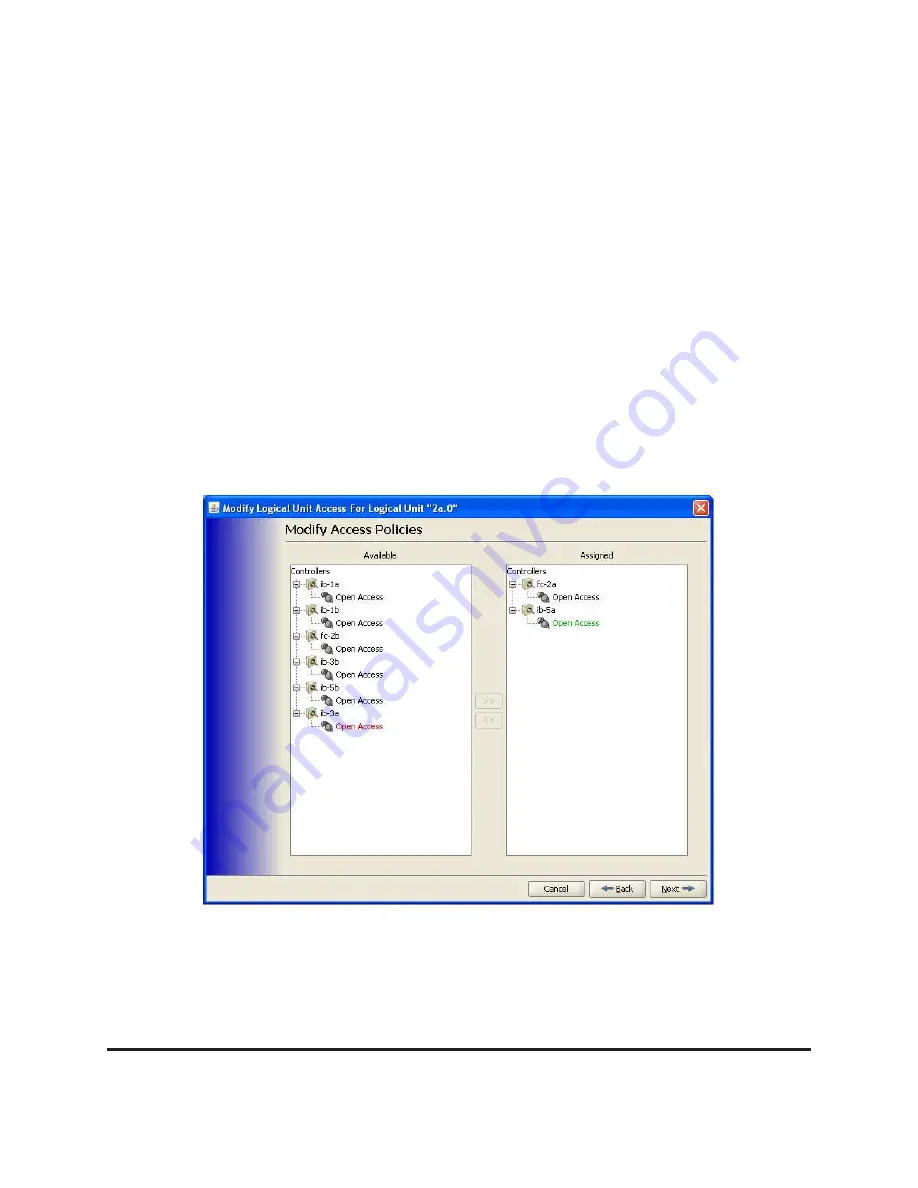
If the system detects a host server connected to the controller port for the access policy, the
policy node’s connector icon will have a little green plus sign. In Figure 16, for example, the
system has detected that some hosts are connected on each controller port, and some are not.
To add an Access Policy, select the desired policy node from the “
Available
” tree. When it is
highlighted, the “
>>
” button will become enabled. Clicking this button will move the policy
from the “
Available
” tree to the “
Assigned
” tree. When a new policy is added to the
“
Assigned
” tree, its text color is green.
To remove an Access Policy, select the desired policy node from the “
Assigned
” tree and click
the “
<<
” button. The policy will be removed from the “
Assigned
” tree and added to the
“
Available
” tree. When an in-use policy is deleted from the “
Assigned
” tree, its text color will
be red in the “
Available
” tree.
Policy changes are not committed until the next step in the wizard.
Figure 17: Web Monitor Modified Access Policies
RamSan-810 User’s Manual
- 35 -
Texas Memory Systems, Inc.