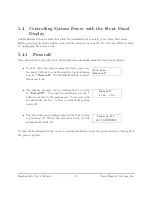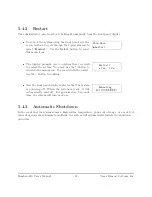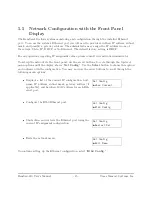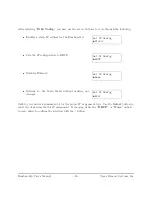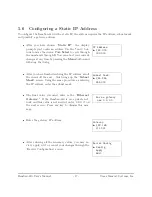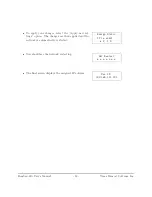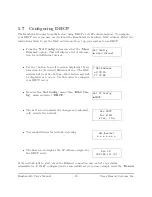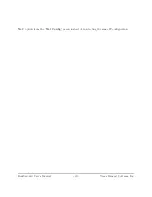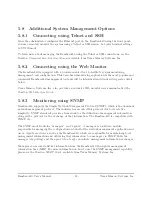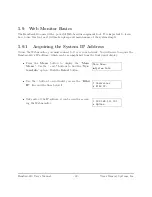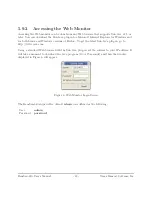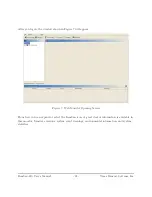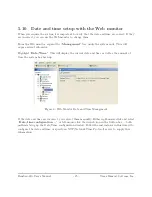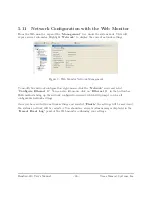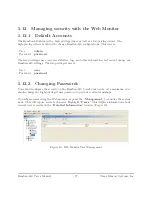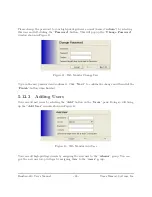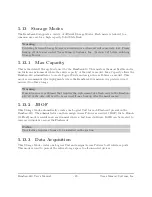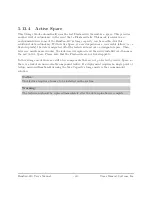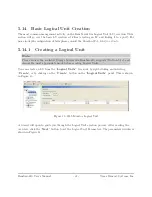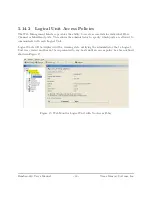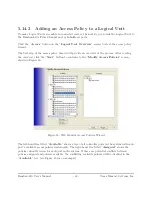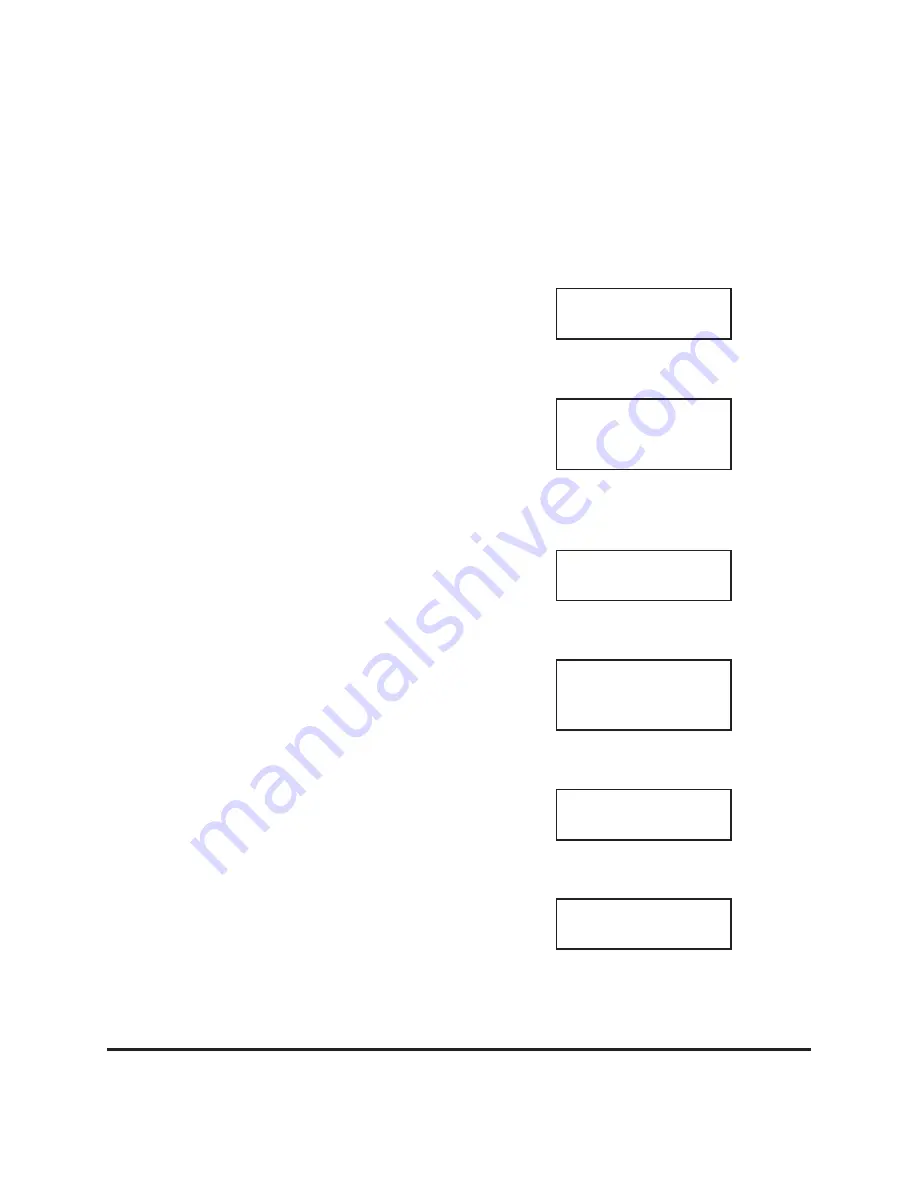
5.7
Configuring DHCP
The RamSan-810 comes from the factory using DHCP as its IP address method. To configure
your DHCP server you may need to know the RamSan-810’s hardware MAC address. Follow the
instructions below to get the MAC address and to set up your system to use DHCP:
From the “
Net Config
” sub-menu select the “
Show
Current
” option. This will display a list of informa-
tion for both Ethernet devices.
Net Config
Show Current
Use the
_
button to scroll to section displaying the in-
formation for the desired Ethernet device. The MAC
address will be at the bottom of this section and will
be displayed as 6 octets. Use this value to configure
your DHCP server.
^
MAC Address:
a2:78:90:
f7:01:88
Re-enter the “
Net Config
” menu, then “
Eth0 Con-
fig
” menu and select “
DHCP
.”
Set IP Config
DHCP
The next screen commits the changes and automati-
cally restarts the network.
Use DHCP
for eth0?
_
Yes,
^
No
You should witness the network restarting.
Net Restart
o o o o o o o
The final screen displays the IP address assigned by
the DHCP server.
New IP:
192.168.111.101
If the network fails to start, check the Ethernet connection and contact your system
administrator. If the IP configuration was successfully saved, you may simply select the “
Restart
RamSan-810 User’s Manual
- 19 -
Texas Memory Systems, Inc.