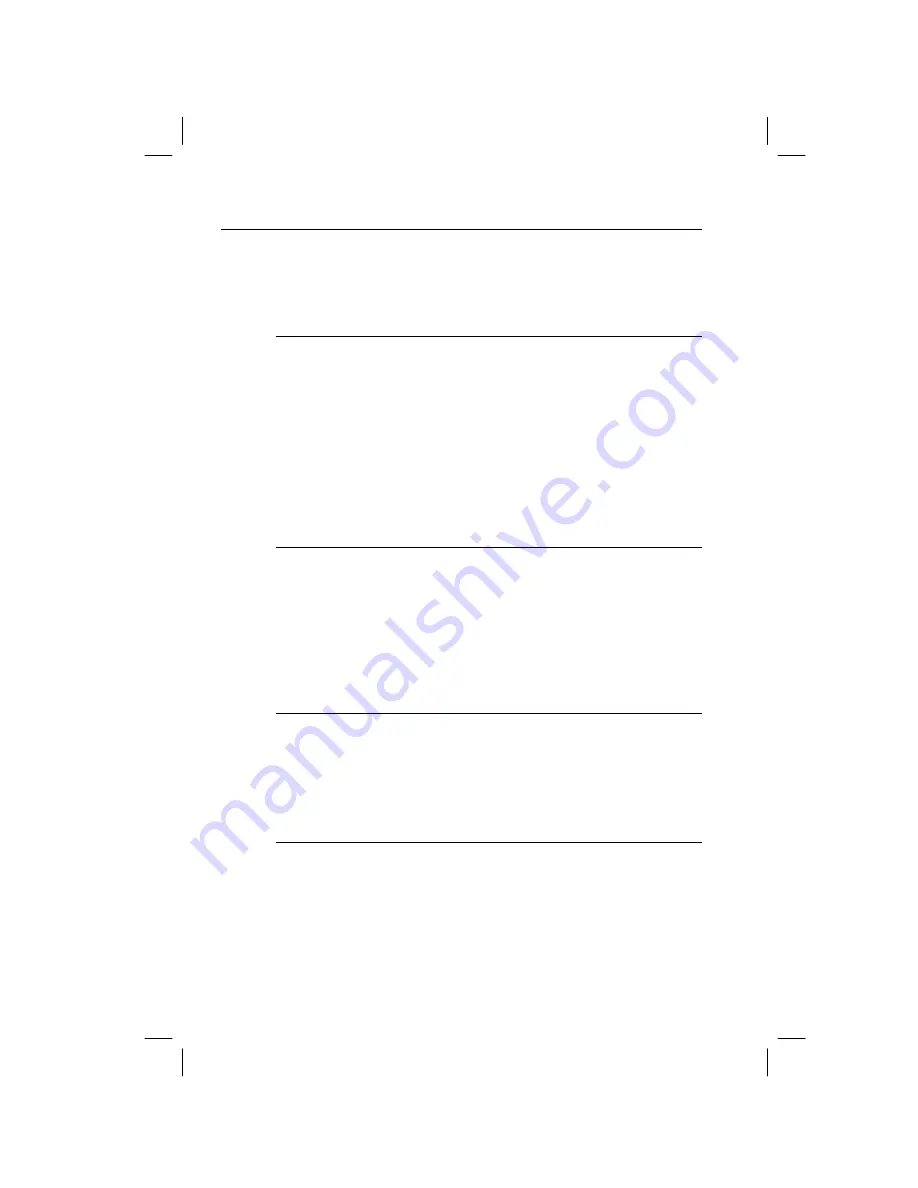
84
BA II PLUS™ Calculator
Entering Data and Computing Results
Because the worksheet stores previous values and settings until
you change them or clear the worksheet, you may not need to
do all the steps every time you work a depreciation problem.
Procedure: Selecting a Depreciation Method
쐃
Press
&
p
to select the Depreciation worksheet.
The label for the current depreciation method is displayed.
쐇
Press
&
z
to clear the worksheet.
쐋
Press
&
V
repeatedly until the depreciation method you
want is displayed (
SL
,
SLF
,
SYD
,
DB
,
DBX
, or
DBF
).
쐏
If you select
DB
or
DBX
, key in a value for the declining-
balance percent. The default value is 200.
Procedure: Entering Depreciation Data
쐃
Press
#
to display
LIF
.
쐇
Key in a value for
LIF
and press
!
.
쐋
Repeat for
M01
,
DT1
(if
SLF
),
CST
,
SAL
, and
YR
.
To use
SLF
or
DBF
, do not forget to set either the European date
format or the European format for separators (
&
|
).
Computing Results
After entering the data, press
#
repeatedly to automatically
compute and display values for
DEP
,
RBV
, and
RDV
.
The
symbol in the display lets you know that each value has
been computed.
Procedure: Generating a Depreciation Schedule
To generate a depreciation schedule and compute values for
other years:
쐃
Press
#
to display the
YR
variable, and then press
%
to
increment the value by one.
쐇
Press
#
repeatedly to automatically compute and display
new values for
DEP
,
RBV
, and
RDV
.
Содержание BA II Plus
Страница 1: ...BA II PLUS Calculator 1997 2002 Texas Instruments Incorporated...
Страница 64: ...58 BA II PLUS Calculator...
Страница 86: ...80 BA II PLUS Calculator...













































