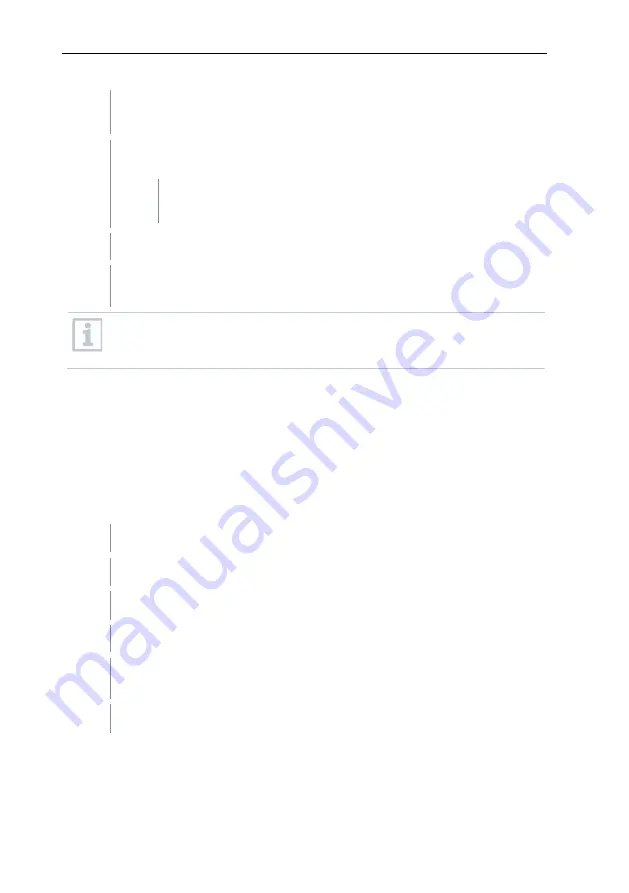
7 Maintenance
95
6
The update process is completed as soon as the Saveris base starts up
again and
Select language
appears in the menu.
7
Select the language on the Saveris base and confirm this with
[Enter]
or
7.1
Wait approx. 10 minutes until the Saveris base automatically
starts up.
The Saveris base firmware has been updated.
The update process for all other Saveris components in the system
begins.
After the system update, the new firmware version is shown for each
component in the Saveris software under the System menu item. The
firmware version view is only updated when the software is restarted.
7.6.3
Carrying out a testo Saveris cockpit unit
firmware update
•
Before a firmware update, all outstanding alarms must be acknowledged on
the Saveris cockpit unit.
•
End any tours that are running on the Saveris cockpit unit.
•
Disconnect the cockpit unit from the power supply and switch it off, or wait
until it switches off automatically.
1
Plug the USB cable into the Saveris cockpit unit.
2
Press and hold down the Scroll up button on the Saveris cockpit unit.
3
Connect to a PC/notebook using the USB cable.
Status LED on the Saveris cockpit unit lights up red.
The cockpit unit is displayed as a removable medium (
FWUPDATE
) in
Windows
®
Explorer.
4
Release the Scroll up button on the Saveris cockpit unit.
Содержание Saveris 2 H2
Страница 2: ......
Страница 44: ...6 Commissioning 44 5 6 5 7 8...
Страница 117: ......
Страница 118: ......
Страница 119: ......






























