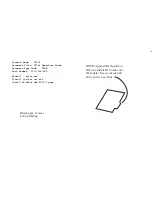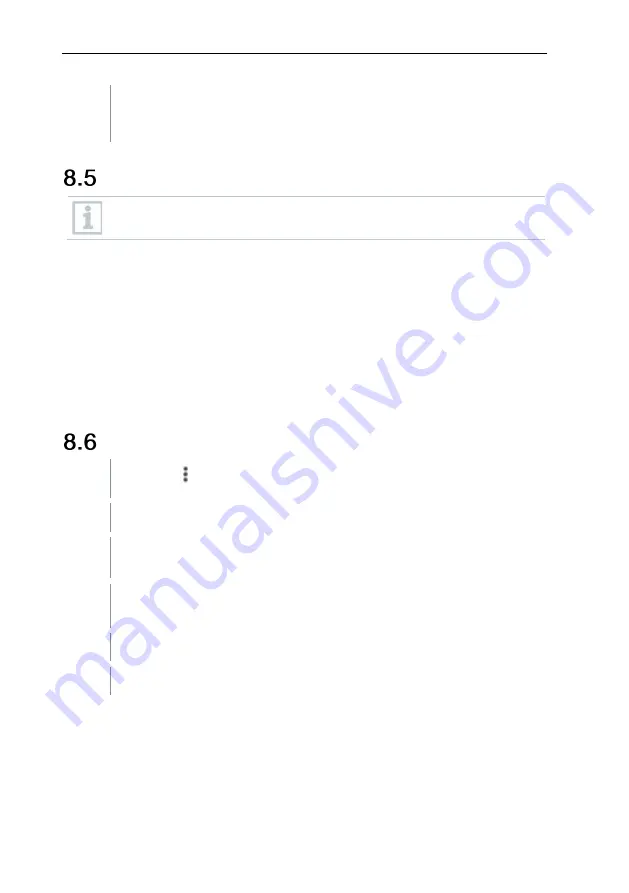
8 Controls via testo Smart App
27
The changes are transferred to the measuring instrument and
synchronization with the app is confirmed on the measuring instrument
via “SYNC DONE”.
Display of the readings
The available readings can be displayed in different views.
Live view:
The readings transmitted by the measuring probes can be displayed in a live
view. Readings from all connected measuring probes are displayed.
Graphic view:
Up to four different readings can be displayed in graph format. Readings to
be displayed can be selected by tapping on a reading above the diagram.
Table view:
In the table view, all readings are displayed in sequence according to date
and time. Different readings from the individual measuring probes can be
displayed by pressing ◄ ►.
Adjusting the view
1
Click on
.
2
Select
Edit view
.
An overview of all measurement channels and their measurement
parameters is displayed.
3
Deselect the “check mark” to hide a measuring instrument’s
measurement channel.
4
Click ▼ to select the unit of a measurement channel.
5
Click
OK
to confirm the settings.