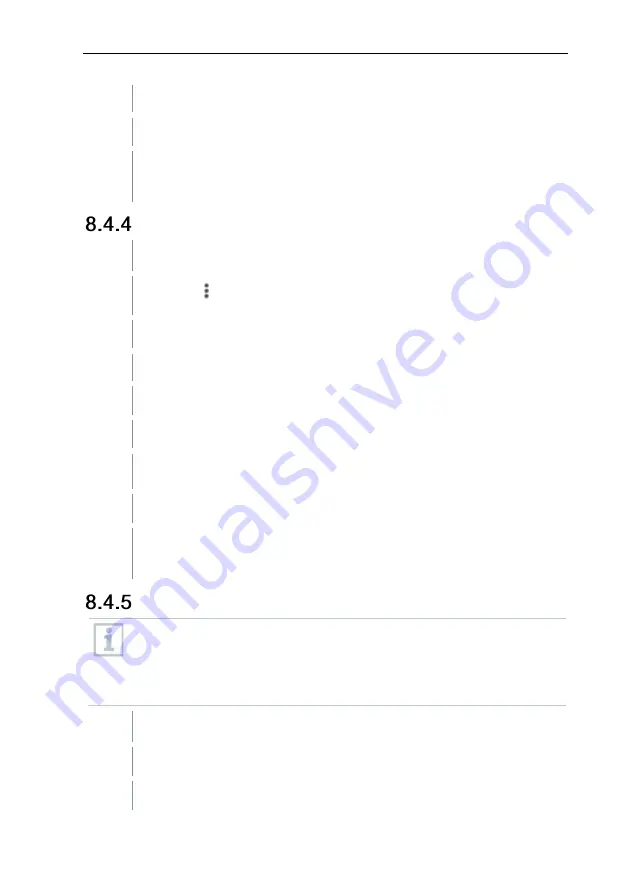
8
Controls via testo Smart App
26
The window for Average of the measured values opens.
3
Enter a value between 2 and 20 measured values.
Changes to the measuring instrument settings in the app are
transferred directly to the measuring instrument. Synchronization with
the app is confirmed on the measuring instrument via “SYNC DONE”.
Configuring alarms
The standard view with the
LIVE
tab is open.
1
Click on
.
2
Select
Alarm configuration
.
The menu with the overview of alarms that can be activated opens.
3
Click on the checkbox to activate a specific alarm.
4
Click on
EDIT
.
The input window for activating and defining upper and lower warning
and alarm values is displayed.
5
Click
OK
to confirm the settings.
Changes to the measuring instrument settings in the app are
transferred directly to the measuring instrument. Synchronization with
the app is confirmed on the measuring instrument via “SYNC DONE”.
Setting the surface increment
Surface probes withdraw heat from the measured surface immediately
after the initial contact. As a result, the measurement result is lower
than the actual surface temperature without the probe (the reverse is
true for surfaces that are colder than the probe). This effect can be
corrected by an increment in % of the reading.
The
Settings
tab is open.
1
Activate
Surface increment
using the slider.
2
Enter the value for the surface increment and confirm with
OK
.























