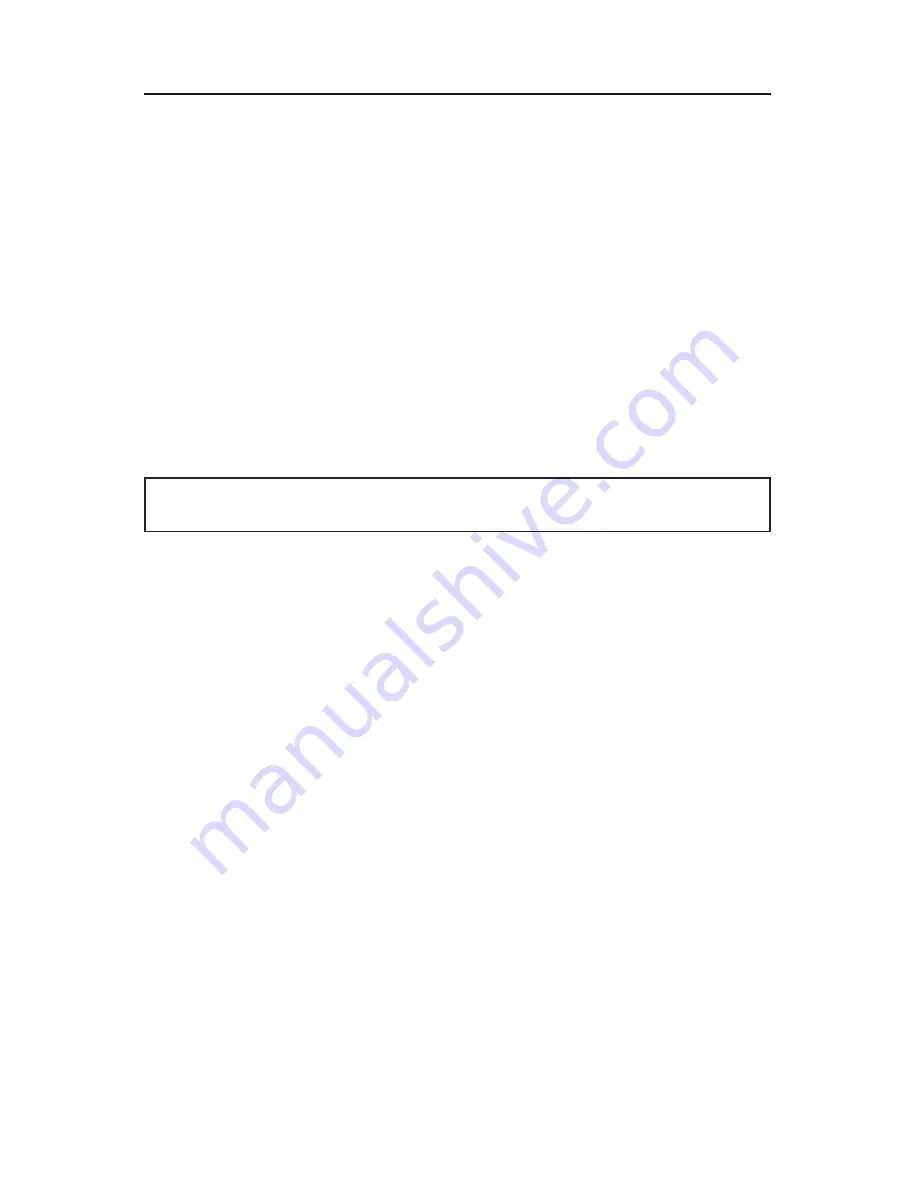
91
Test-Um NT955 Series
7. Uploading/Downloading Jobs
7.1. Uploading the Cable Test Schedule to the Validator-NT
Open the
My Documents
folder on your desktop. Right click the Plan-
Um job you want to transfer, and select
Copy
.
Power the Validator on. Open the
My Computer
folder on your desktop.
Plug the USB cord into the USB port on your PC and into the Validator-
NT (Figure 6.1). As the connection is made, the drive the Validator is
mapped to (usually Local Disk E:) appears on your desktop and the
message
“USB – File I/O Mode”
appears in red on the Validator.
Right click the drive the Validator is connected to and select
Paste
to
transfer the job file to the compact flash card on the Validator.
Do not remove the USB cable after this procedure; instead follow the
instructions below to safely remove the USB cable
On your system tray (lower right side on your desk top), click the USB
icon to safely remove hardware or Stop Mass Storage Device.
This completes the upload operation. Remove the USB cable from the
Validator. When you remove the USB cable, the power automatically
turns off on the Validator.
Power the unit on, select Job Manager, and open the job to begin testing.
After you complete the testing and verification of the cables with the
Validator, you will download the test results to Plan-Um, populating the
Length and Results columns on the Cable Test schedule.
Validator
TM
Uploading/Downloading Jobs
























