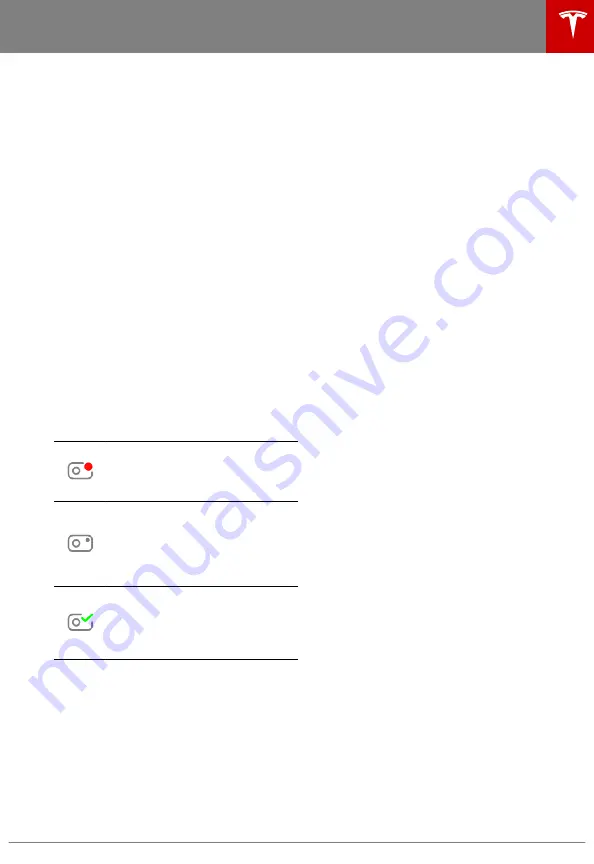
Dashcam
About Dashcam
Note: Dashcam is a BETA feature.
In addition to supporting Autopilot features,
the cameras can record and store video
footage on a USB flash drive. This can be
convenient in situations where you want a
video recording of a particular incident, such
as a collision. You can pause, resume, or save
video recordings directly from your vehicle’s
touchscreen.
Note: Dashcam only works when Model X is
powered on (see
page 60). Dashcam does not record video
when your vehicle is powered off.
Using Dashcam
Dashcam requires the use of a properly
formatted USB flash drive to store and retrieve
a properly formatted USB flash drive has been
inserted into one of your vehicle's front USB
ports, a dashcam icon appears at the top of
the touchscreen. Touch the dashcam icon to
control dashcam:
RECORDING. Tap the dashcam
icon, when dashcam is paused, to
start recording video on the flash
drive.
PAUSED. Press and hold the
dashcam icon, when recording, to
pause recording. Ensure that
dashcam is paused before
removing the flash drive to avoid
losing camera footage.
SAVED. Tap the dashcam icon,
when recording, to archive the
most recent ten minutes of video.
These saved video recordings are
not overwritten by new recordings.
Note: Dashcam automatically begins recording
when you insert a properly configured USB
flash drive into one of the front USB ports.
USB Flash Drive Requirements for
Videos and Recording
Flash drives used to store video from your
vehicle's cameras must meet these
requirements:
•
Use a flash drive with as much available
storage as possible, since video footage
takes up a large amount of space (Tesla
recommends using a flash drive with at
least 32 GB of storage). Some personal
computer operating systems may not be
able to format flash drives larger than 32
GB as FAT 32. Consider using a third party
application to format flash drives larger
than 32 GB.
•
The flash drive must have a sustained
write speed of at least 4 MB/s. A
sustained write speed is different from the
peak write speed. Check the product
details of your flash drive for more
information.
•
The flash drive must be USB 2.0
compatible. If using a USB 3.0 flash drive,
it must be able to support USB 2.0.
•
Use a dedicated flash drive exclusively for
saving footage for your vehicle.
•
The flash drive must be properly
formatted (see
Formatting the USB Flash Drive
To correctly save and retrieve video footage,
your vehicle requires a properly formatted
USB flash drive containing a base-level folder
called “TeslaCam” (without quotation marks).
In addition, the flash drive must be formatted
as FAT 32 (for Windows), MS-DOS FAT (for
Mac), ext3, or ext4 in order to save videos.
NTFS and exFAT are not currently supported.
For MacOS:
1.
Insert the USB flash drive into your
personal computer.
2. Navigate to Utilities > Disk Utility (or you
can conduct a Spotlight Search for this).
3. Select your flash drive in the left menu.
4. Navigate to Erase in the top menu ribbon.
5. In the pop-up menu, select the correct
format (MS-DOS FAT) and click Erase.
Note: Selecting Erase completely erases
all content on your flash drive. If you have
other content stored on the flash drive,
migrate it to a different device before
erasing it.
6. Once the flash drive is successfully erased,
navigate to Finder and select your USB
flash drive from the left menu. The flash
drive should not contain any files.
7. Right-click in the empty space of the flash
drive and select New Folder. A folder
appears in your flash drive space.
Dashcam
Driving
89






























