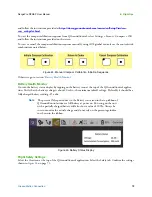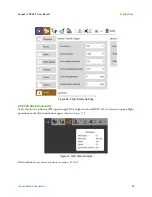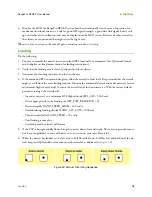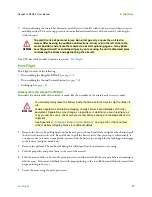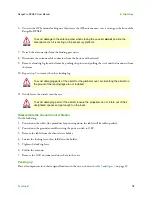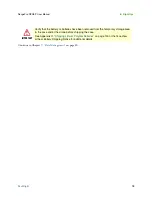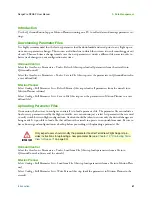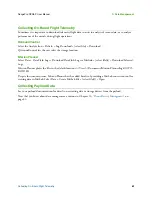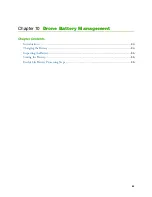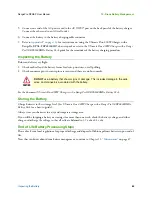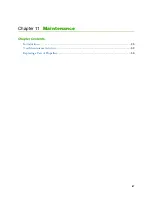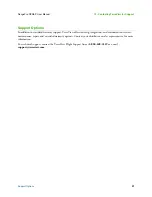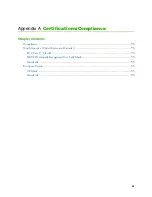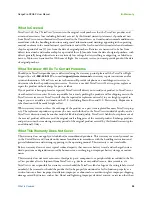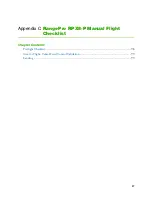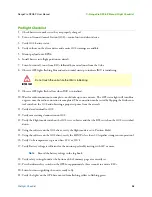Inspecting the Battery
86
RangePro RPX8-P User Manual
10 • Drone Battery Management
5.
Connect one end of the AC power cord to the
AC INPUT
port on the back panel of the battery charger.
Connect the other end to an AC wall outlet.
6.
Connect the battery to the battery charging cable connector
7.
for instructions on using the Ultimate Duo 400W Charger with a
RangePro RPX8-P RP6S24KHDx battery pack or refer to the
Ultimate Duo 400W Charger with a Range
Pro X8 RP6S24KHDx Battery Pack
guide for the remainder of the battery charging procedure.
Inspecting the Battery
Before and after every flight:
1.
Check each cell and the battery frame for dents, punctures, or cell puffing.
2.
Check connector pins to ensure pins are secure and there are no burn marks.
See the document
Ultimate Duo 400W Charger with a Range Pro X8 RP6S24KHDx Battery Pack.
Storing the Battery
Charge batteries to their storage level. (See
Ultimate Duo 400W Charger with a Range Pro X8 RP6S24KHDx
Battery Pack
for a how-to guide).
Always store your batteries in a dry and temperate storage area.
If you will be shipping a battery or storing it for more than one week, check the battery voltage, and either
charge or discharge the voltage so that all cells are balanced to 3.7 volts ±0.2 volts
End of Life Battery Processing Steps
Please check your local regulations for proper discharge and disposal of lithium polymer batteries upon end of
life.
Now that you know about drone battery management, continue to Chapter 11,
DO NOT
use a battery that shows signs of damage. This includes damage to the cells,
wires, and connectors associated with the battery.
CAUTION
Содержание RangePro RPX8-P
Страница 32: ...Parts of the Aircraft 32 RangePro RPX8 P User Manual 5 Assemble RangePro RPX8 P for Flight Figure 5 Bottom view...
Страница 90: ...90 Chapter 12 Contacting TerraView for Support Chapter Contents Support Options 91...
Страница 104: ...104 Appendix F LED Meanings Chapter Contents Introduction 105...
Страница 119: ...119 Appendix K Configuration Specific Parameters Chapter Contents Load Specific Parameters 120...
Страница 121: ...121 Appendix L Making Sense of Motor Tests Chapter Contents Making Sense of Motor Tests 122...
Страница 123: ...123 Appendix M Serial Port Assignment Chapter Contents Serial Port Assignment 124...
Страница 130: ...130 Appendix O Shipping Lithium Polymer Batteries Chapter Contents Introduction 131 Basic Shipping Requirements 131...