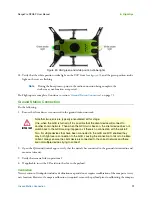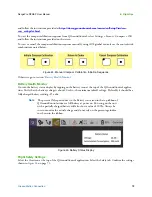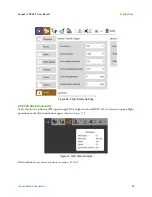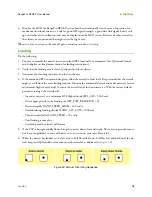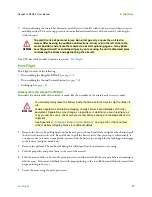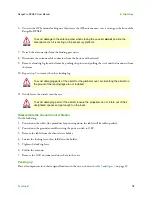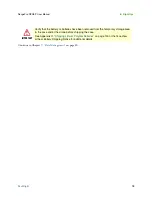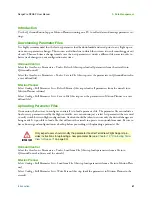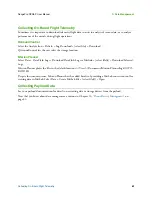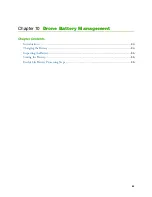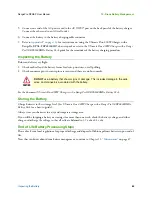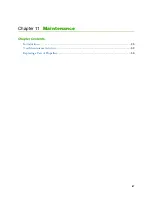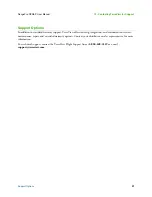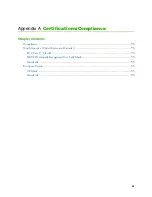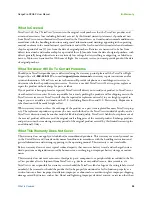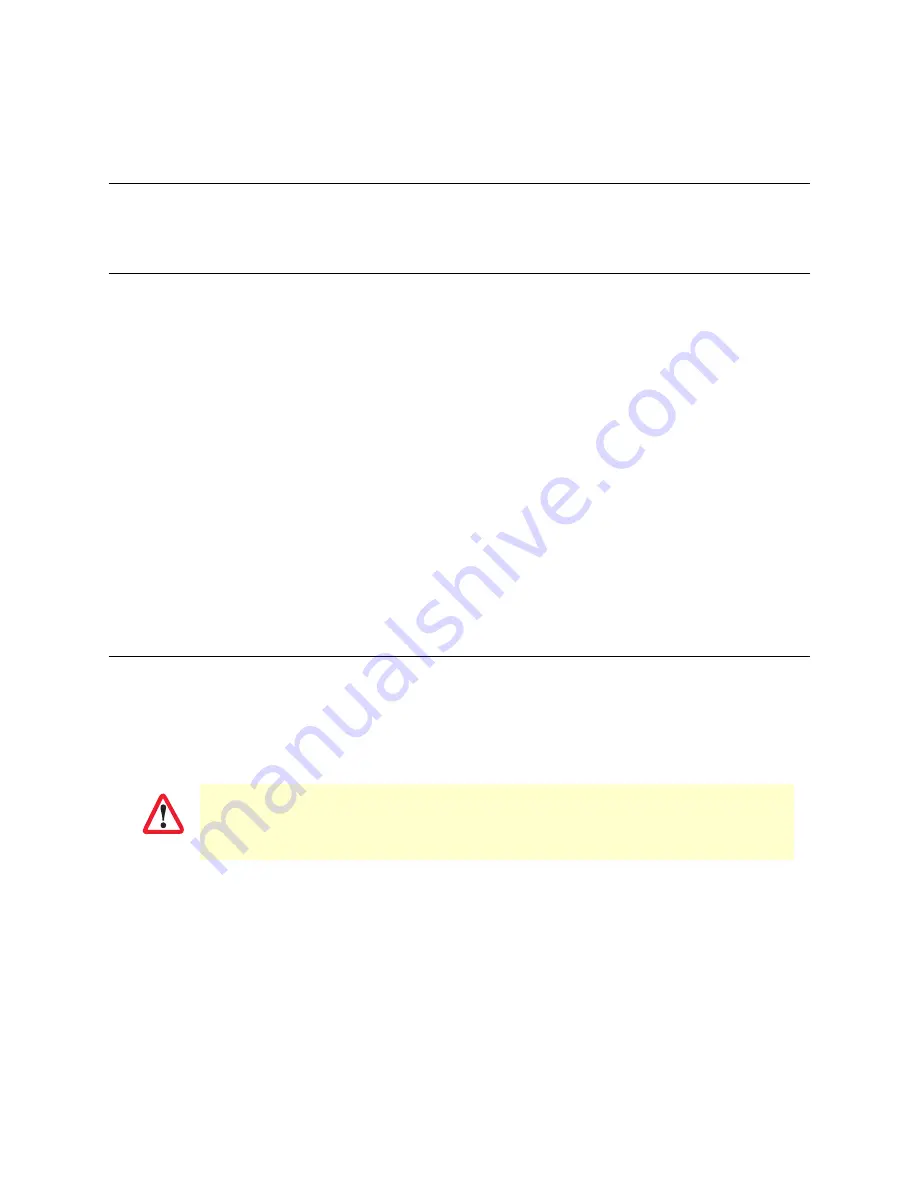
Introduction
81
RangePro RPX8-P User Manual
9 • Data Management
Introduction
Use the QGroundControl app or Mission Planner running on a PC to collect data and manage parameter set-
tings.
Downloading Parameter Files
It is highly recommended that the factory parameter load be downloaded and saved prior to any flight opera-
tions or user parameter changes. This ensures a solid baseline to which the user can return if something gets out
of sorts. Then each time a change is made, save the new parameter set under a different file name in order to
better track changes to your configuration over time.
QGroundControl
Select the Gear Icon > Parameters > Tools > Refresh (this step reloads all parameters from the aircraft into
QGroundControl)
Select the Gear Icon > Parameters > Tools > Save to File (this step saves the parameters in QGroundControl to
a user defined file).
Mission Planner
Select Config > Full Parameter List > Refresh Params (this step reloads all parameters from the aircraft into
Mission Planner software)
Select Config > Full Parameter List > Save to File (this step saves the parameters in Mission Planner to a user
defined file).
Uploading Parameter Files
On occasion, the best way to configure an aircraft is to load a parameter file. The parameter file can include a
line for every parameter used by the flight controller, or it can contain just a select few parameters that are used
to easily switch between flight configurations. Caution should be taken to ensure only the desired changes are
being made. It is possible to load a file that will cause the aircraft to operate in an unstable manner. Be sure to
have a known good configuration as a backup before proceeding with uploading a parameter file.
QGroundControl
Select the Gear Icon > Parameters > Tools > Load from File (this step loads parameters from a file into
QGroundControl software and the aircraft).
Mission Planner
Select Config > Full Parameter List > Load from File (this step loads parameters from a file into Mission Plan-
ner)
Select Config > Full Parameter List > Write Params (this step loads the parameters in Mission Planner to the
aircraft).
Only expert users should modify the parameter file
after TerraView Flight Support pro-
vides instructions for uploading a new parameter file (see
Chapter 12, “Contacting Terra-
IMPORTANT
Содержание RangePro RPX8-P
Страница 32: ...Parts of the Aircraft 32 RangePro RPX8 P User Manual 5 Assemble RangePro RPX8 P for Flight Figure 5 Bottom view...
Страница 90: ...90 Chapter 12 Contacting TerraView for Support Chapter Contents Support Options 91...
Страница 104: ...104 Appendix F LED Meanings Chapter Contents Introduction 105...
Страница 119: ...119 Appendix K Configuration Specific Parameters Chapter Contents Load Specific Parameters 120...
Страница 121: ...121 Appendix L Making Sense of Motor Tests Chapter Contents Making Sense of Motor Tests 122...
Страница 123: ...123 Appendix M Serial Port Assignment Chapter Contents Serial Port Assignment 124...
Страница 130: ...130 Appendix O Shipping Lithium Polymer Batteries Chapter Contents Introduction 131 Basic Shipping Requirements 131...