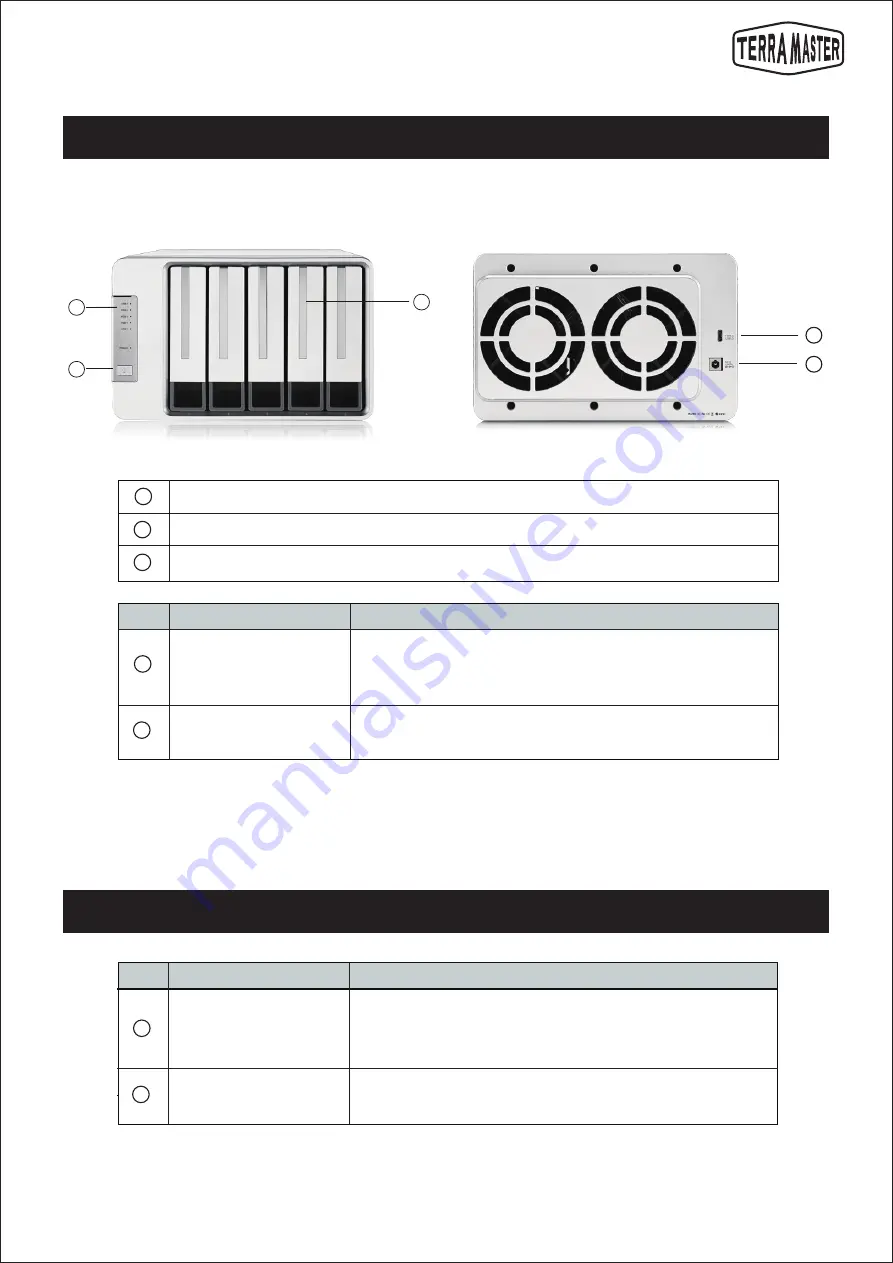
3
User Manual
Illustration of panel:
Illustration of rear cover:
3. Appearance
1
2
3
4
5
NO
Description
Interface
Hard disk tray, used for holding hard disks
Hard disk indicator
Power button
Power Jack
USB Type-C interface
DC 12V power input
Warning: Do not use non-original power adapters. Otherwise the
device may be damaged!
USB data transmission interface
2
3
NO
Description
Indicator
Hard disk indicator
Power indicator
1.Red: The hard disk is faulty or is restoring data.
2.Blinking green: Reading or writing data.
3.Off: No hard disk detected.
1.Steady on: Powered on
2.Off: Powered off
4. Indicator
5
4
1
2
3



























