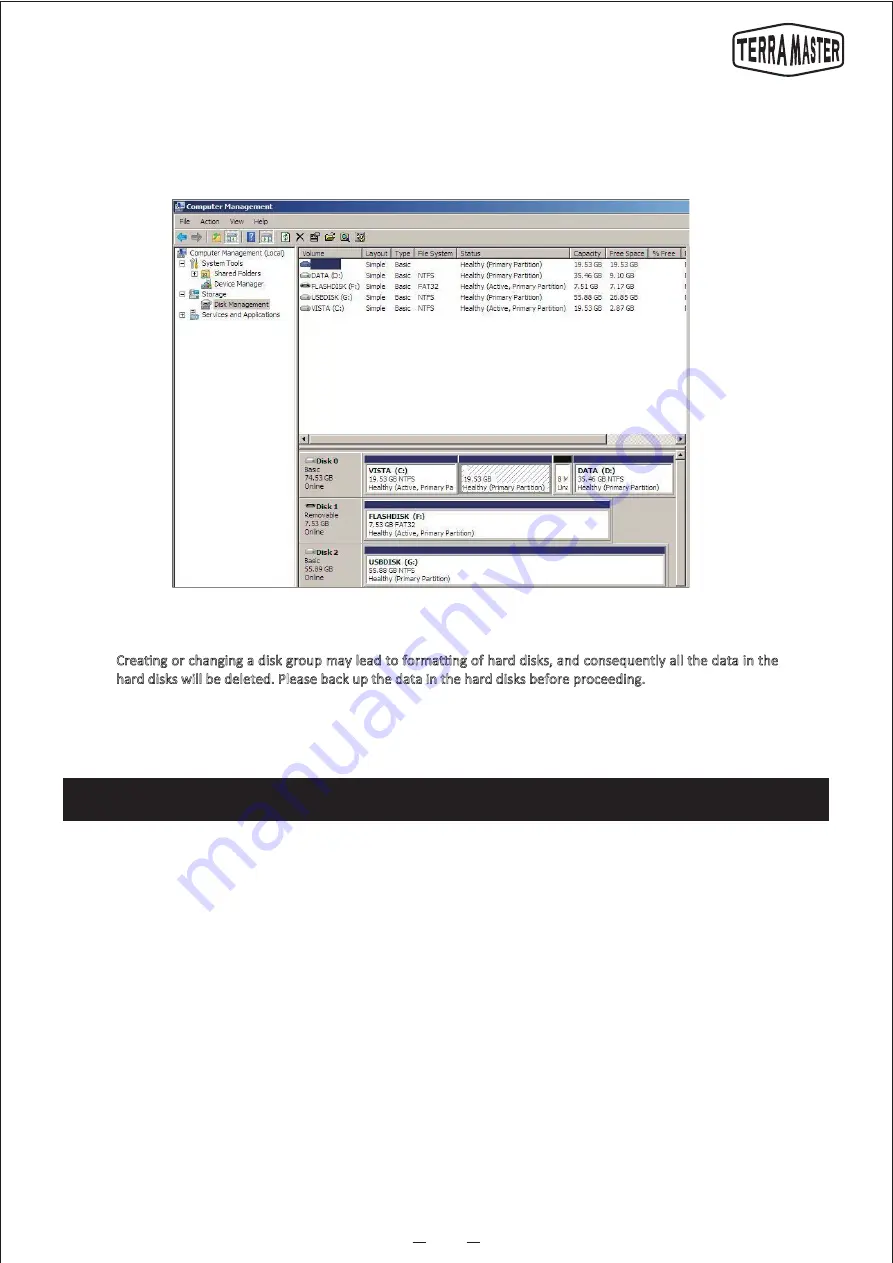
8
Warning!
User Manual
END
Step 4:
Format disk group. Switch to the “Disk Management” menu on your Windows computer or the “Disk Utilities”
menu on your Mac computer to format the disk group. After the formatting is completed, the product is ready
for use.
8. Data Recovery
This product supports automatic data recovery. If a hard disk in a disk group is faulty (in that case, the hard
disk indicator will turn red), you can directly replace the faulty hard disk, and data will be automatically
recovered to the new hard disk. This function applies only to disk group types of RAID5.
Creating or changing a disk group may lead to formatting of hard disks, and consequently all the data in the
hard disks will be deleted. Please back up the data in the hard disks before proceeding.
Note: While you are replacing the faulty hard disk, the product needs to remain powered on and connected
to the computer. The capacity of the new hard disk should be larger than or equal to that of the faulty hard
disk. The amount of time that data recovery takes depends on the capacity of the hard disk. It ranges from a
few hours to tens of hours. The product and the computer need to remain powered on during data recovery.









