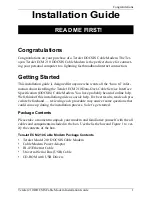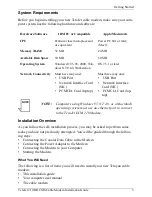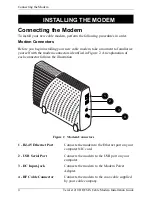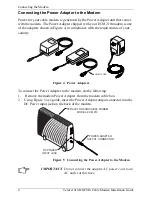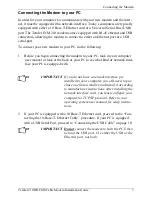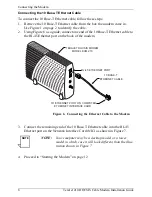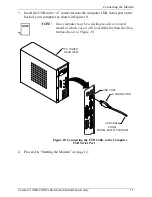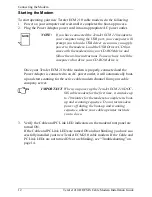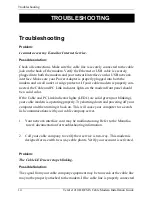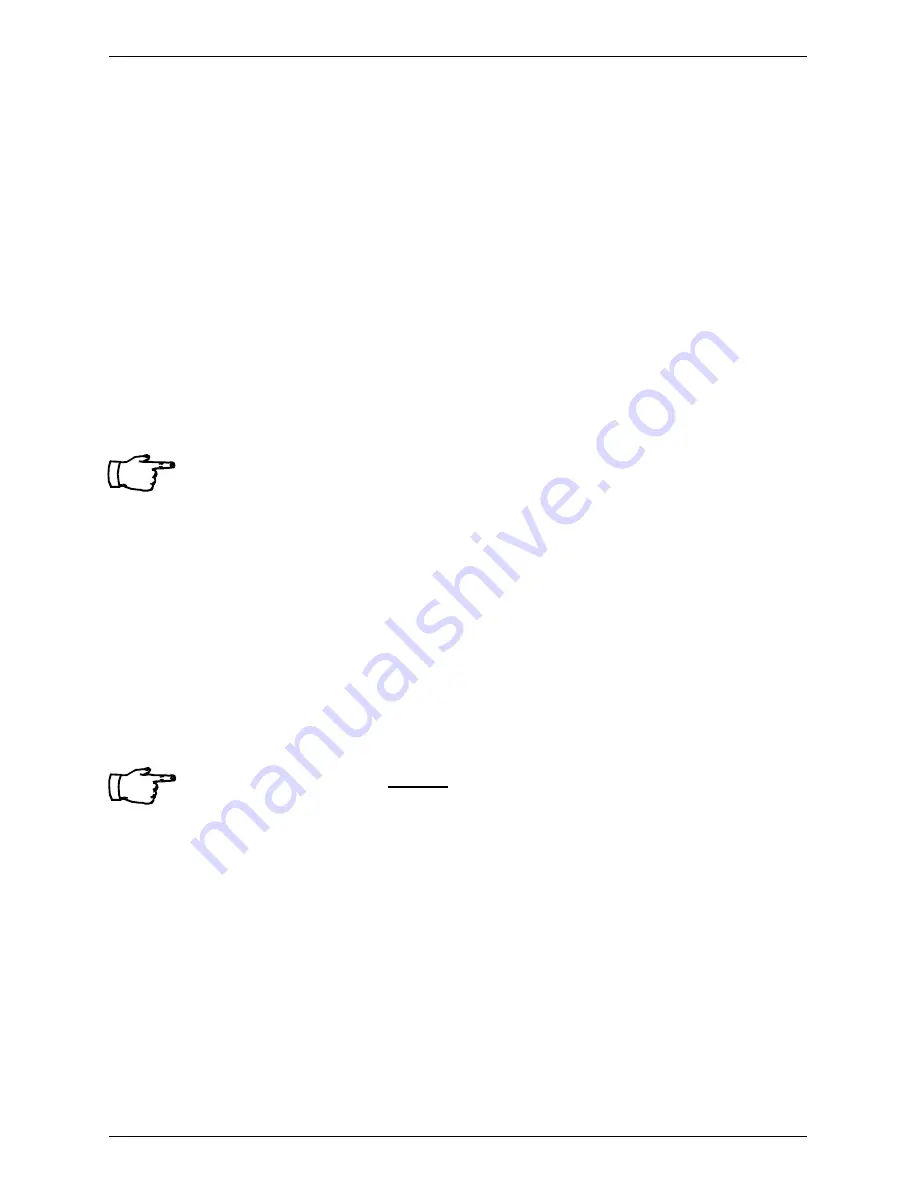
Connecting the Modem
TeraJet 210 DOCSIS Cable Modem Installation Guide
7
Connecting the Modem to your PC
In order for your computer to communicate with your new modem and the inter-
net, it must be equipped with a network interface. Today’s computers are typically
equipped with either a 10 Base-T Ethernet card or a Universal Serial Bus (USB)
port. The TeraJet ECM 210 modem comes equipped with RJ-45 ethernet and USB
connectors, allowing the modem to connect to either an Ethernet port or a USB
serial port.
To connect your new modem to your PC, do the following:
1.
Before you begin connecting the modem to your PC, look in your computer
user manual or look at the back of your PC to see what kind of network inter-
face your PC is equipped with.
IMPORTANT: If you do not have a network interface pre
installed in your computer, you will need to pur-
chase one from a retailer, and install it according
to manufacturer instructions. After installing the
network interface card, you must configure your
computer for TCP/IP protocol. Refer to your
operating system user manual for setup instruc-
tions.
2.
If your PC is equipped with a 10 Base-T Ethernet card, proceed to the “Con-
necting the 10-Base-T- Ethernet Cable” procedure. If your PC is equipped
with a USB Serial Port, proceed to “Connecting the USB Cable” on page 10.
IMPORTANT: Do not connect the modem to both the PC Ether-
net and the USB port. Use either the USB or the
Ethernet port, not both.
Содержание DOCSIS TeraJet ECM 210
Страница 20: ......