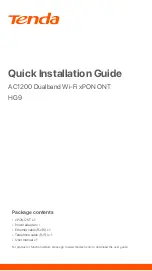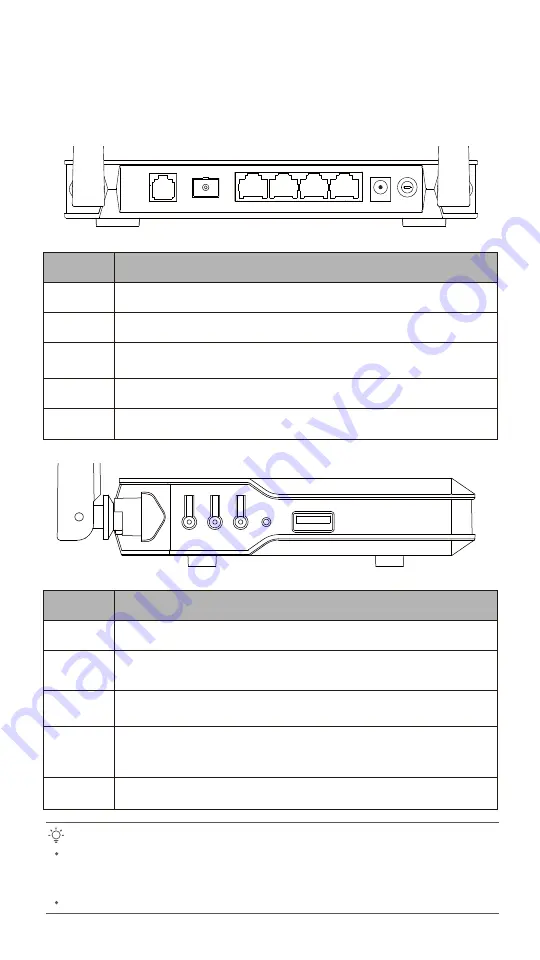
Port/Button
Description
TEL
PON
LAN1/2/3/4
POWER
ON/OFF
Telephone port.
Used to connect to a telephone for voice service.
Optical fiber port.
Used to connect to a fiber cord.
Gigabit LAN ports.
Used to connect to a router, switch, computer or IPTV set top box.
Power jack.
Please use the included power adapter to connect the ONT to a power source.
Power on/off button.
Press the button to turn on or off the ONT.
Port/Button
Description
LED
WPS
WLAN
RESET
USB
LED indicator on/off button.
Press the button to turn on or off the LED indicators of the ONT.
WPS button.
Press the button to start the WPS negotiation process of the ONT. The WPS LED indicator blinks.
Within 2 minutes, enable the WPS function on a WPS-supported device to establish a WPS connection.
Wi-Fi network button.
Press the button to enable or disable the Wi-Fi network of the ONT.
Reset button.
After the ONT completes startup, use an object with a spike to hold down the button for 10 or more
seconds and release it. All LED indicators light off in a few seconds. When the
POWER
LED indicator
lights solid on again, the ONT is reset.
USB 2.0 port.
Used to connect to a USB storage for resource sharing.
Tips:
This ONT supports wall mounting (two mounting holes on the bottom). The recommended parts are
as follows:
Expansion bolt: PA6*26.4mm; inner diameter: 2.4mm
Screw: Quantity: 2; Diameter: 3.0-4.0mm; head diameter: 5.0-6.5mm; head thickness: ≤2.0mm.
Ports & Buttons
TEL
PON
LAN4
LAN3
LAN2
LAN1
POWER
ON/OFF
LED
WPS
WLAN
RESET
USB
This ONT is only suitable for mounting at heights ≤ 2m.
2