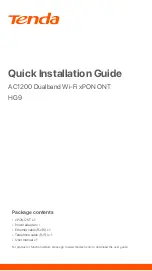Q4: Why cannot I find the 5 GHz Wi-Fi network of the ONT?
A4:
Try the following solutions:
If you can find other 5 GHz Wi-Fi networks, refer to
Q3
to find a solution.
Only devices supporting 5 GHz Wi-Fi network can find and connect to the 5 GHz
Wi-Fi network.
Q3: Why cannot I find the Wi-Fi signal of the ONT?
A3:
Ensure that the
2.4G
and
5G
LED indicators light up. If not, press the
WLAN
button on the side panel of the ONT. The Wi-Fi networks of the ONT are
enabled when the two LED indicators light up. Then try again.
Q6: How to change the Wi-Fi name and password?
A6:
Log in to the web UI of the ONT, choose
WLAN
and repeat the following steps in
wlan0 (5GHz)
and
wlan1 (2.4GHz)
:
Wi-Fi name: Choose
Basic Settings
and change the
SSID
(Wi-Fi name).
Click
Apply Changes
, and click
OK
when
Change setting successfully
is
shown.
Wi-Fi password: Choose
Security
, set
Encryption
to
WPA/WPA2-PSK
(recommended) and change the
Pre-Shared Key
(Wi-Fi password). Click
Apply Changes
, and click
OK
when
Change setting successfully
is shown.
Q5: How to reset the ONT?
A5:
Method1: After the ONT completes startup, use an object with a spike to hold
down the
RESET
button for 10 or more seconds and release it. All LED
indicators light off in a few seconds. When the
POWER
LED indicator
lights solid on again, the ONT is reset.
Method2: Log in to the web UI of the ONT, choose
Admin
>
Backup/Restore
and click
Reset
on the page.
9