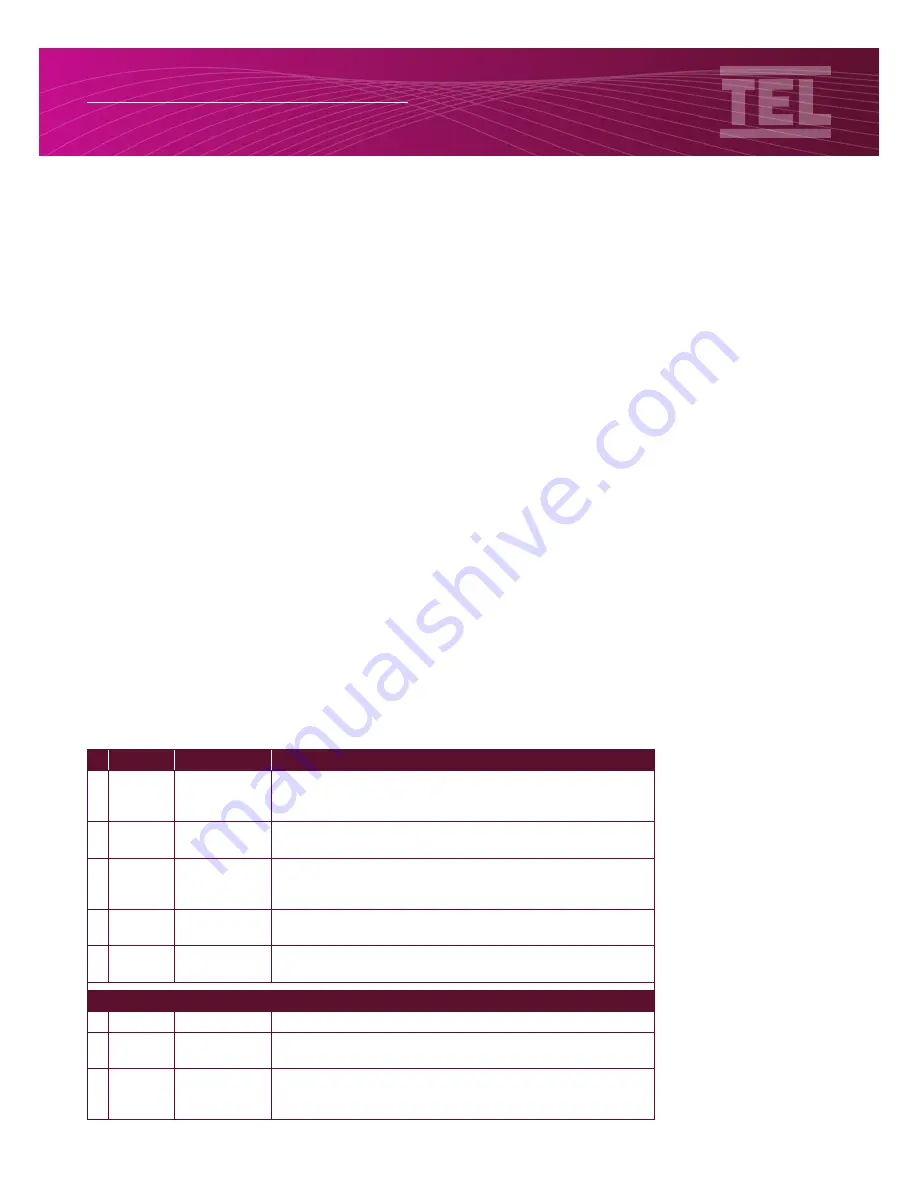
Version 01 /
p.45
AFA1000/1 MK2 Airflow Monitor
Installation & Operating Manual
8.3 Testing and troubleshooting
The AFA1000 diagnostics menu can be used to check the coms settings and operation once the
AFA1000 coms parameter settings have been set up.
From the run screen press the + & - buttons together to access the diagnostics screen.
The diagnostics sub menu will appear showing the following options-
a. Alarm Test
b. Coms data
c. I/O Status
d. Done
Using the +/- buttons to scroll select
Coms data
and press Enter.
b. Coms data -
the Screen will show the coms setting data for the relevant selected protocol:-
Protocol = None/TEL/Modbus/BACnet
ID = Slave ID for Modbus or Device Instance for BACnet
Baud Rate = Shows selected Baud Rate
Parity = Shows selected Parity
Tx & Rx = the display will show the current data packets sent and received, the displayed value will
rollover to zero when the maximum count is reached.
BACnet protocol troubleshooting guide
Protocol Fault
Remedy
A BACnet
Device not
present on
Network
Ensure the AFA1000 is in Run mode or Diagnostics screen, the
coms are interrupted when the AFA1000 is in the pushbutton
menus.
Power cycle the AFA1000, this is required if the Protocol has
been changed.
Ensure Max Masters is set to the number of devices on the
network, if the value set is larger than the actual number of
devices the coms will be slowed so may cause time out issues.
Ensure the network is BACnet MS/TP not BACnet IP (a separate
router is required for IP).
Using the diagnostics menu check the coms settings are
correct (see below).
Diagnostics menu
Tx & Rx = 0
AFA1000 is not connected to the network (initial set up).
Tx & Rx >0 but
fixed values
AFA1000 has lost connection to the network.
Rx is counting
but Tx is a
fixed value
AFA1000 is connected to the network but the Master (BMS) is
offline or not polling the AFA1000.
Содержание AFA1000/1 MK2
Страница 4: ...1 SAFETY...
Страница 9: ...2 OVERVIEW OF THE AIRFLOW MONITOR...
Страница 19: ...3 FUNCTIONS OPERATION...
Страница 24: ...4 COMPONENTS...
Страница 27: ...5 INSTALLATION...
Страница 32: ...6 CONFIGURATION CALIBRATION...
Страница 36: ...7 AUXILIARY FEATURES CONNECTIONS...
Страница 41: ...8 RS485 COMS OUTPUT...
Страница 48: ...9 WARRANTY...




















