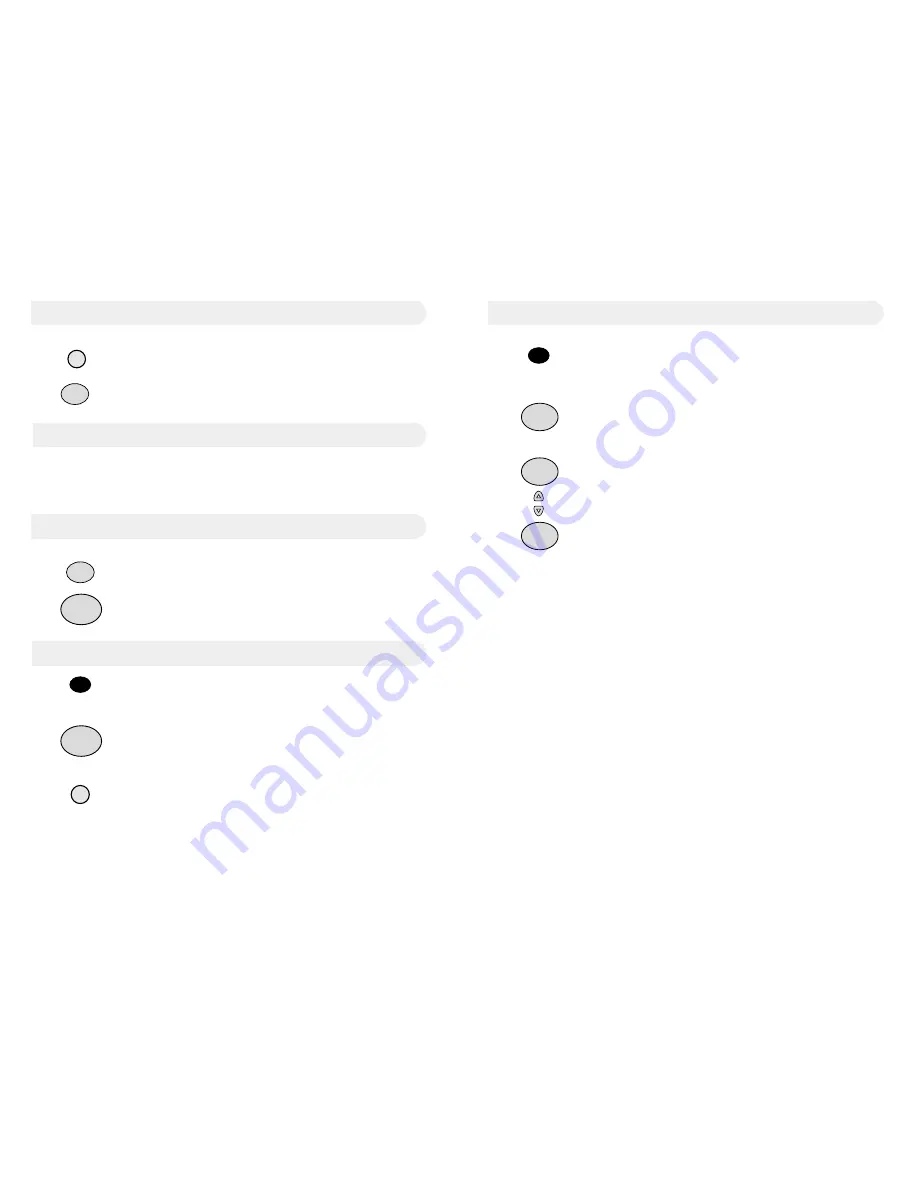
9
Storing numbers in the Phone Book
1 Press the
Store
key, the display will show NAME.
2 Enter the name using the keypad, if you make a mistake use the
Delete
key.
3 Press the
OK/Dial
key
4 Enter the desired telephone number
5 Press the
OK/Dial
key, the display will show RINGER ON
6 Using the [up icon] [down icon] keys select ON or OFF
7 Press
OK/Dial
Store
KEYPAD
KEYPAD
OK/Dial
OK/Dial
OK/Dial
8
Programming One Touch memory keys
1 Press the
Store
key, the display will show NAME.
2 Enter the name using the keypad, if you make a mistake use the
Delete
key.
3 Press the
OK/Dial
key
4 Enter the desired telephone number
5 Press the desired One Touch memory key,
M1 to M6
NOTE: One Touch memory keys cannot be stored as NO RING.
Store
KEYPAD
KEYPAD
M1
(M1 to M6
buttons)
Changing the Ring melody
1 Press the
Ring/Melody
key
2 Using the [up icon] [down icon] select from melody 1,2,3,4 or
OFF
3 Press
OK/Dial
to confirm
Ring
Melody
Hands Free
Redial
Pause
OK/Dial
OK/Dial
Using Redial
Adjusting Hands Free volume
The Telstra
A248
stores the last number dialled in memory. To
make a call using the number stored in REDIAL:
1. Lift the handset or press
Hand Free
.
2. Press the
REDIAL
key.
During a call press the desired {up icon] or [down icon] to set the
desired hands free volume level. The volume level, 0 to 8 is
displayed , 0 is minimum 8 is maximum.








