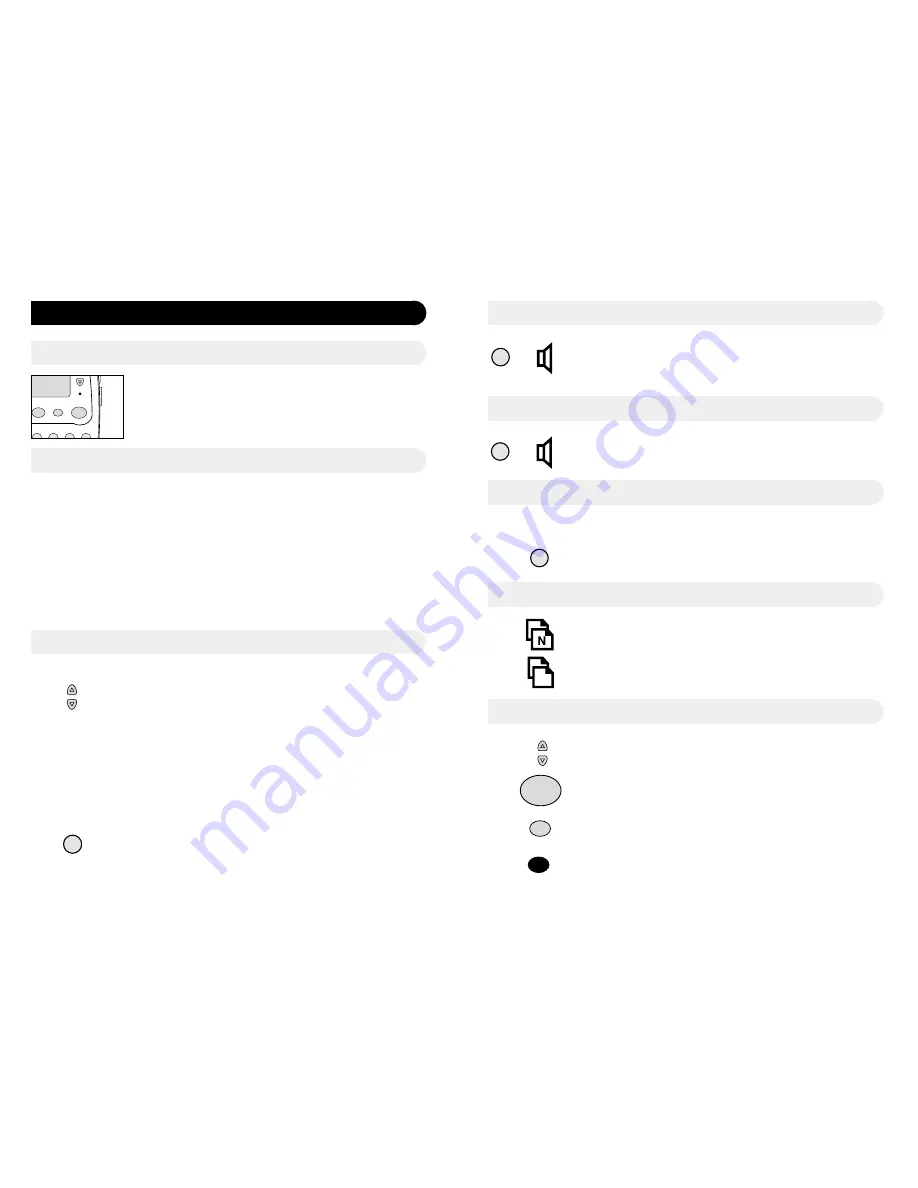
Making a call, using Hands Free
7
6
Telephone Operation
Adjusting the Ringer volume
Receiving a call, using the handset
Receiving a call, using Hands Free
Making a call, using the handset
There is a ringer volume switch located on the right side of the
telephone base. The switch has three positions, which correspond
to low, medium and high volumes. Position the switch at the
required volume.
The callers number will appear on the display while the telephone
is ringing. If you have programmed the callers number into
memory and assigned a name to that number, your Telstra
A248
will display the name of the caller instead.
NOTE: if the caller is stored in your Phone Book as RINGER OFF, your
Telstra A248 will give a single ring tone to alert you to the incoming
call.
1) Lift the Handset, the call is answered, the In Use LED will
illuminate.
After 5 seconds the call timer will appear on the display
To call a number in your Phone Book
1. Press the
Phone Book
key.
2. Using the [up icon] [down icon] keys select the number or press a
key on the keypad to search alphabetically, select the number you
wish to dial.
3. lift the handset, the number will be dialled.
To call a number using the keypad or M1 to M6 memory keys
1. Lift the handset
2. Listen for a dial tone.
3. Enter the number you wish to dial using the keypad or press the
desired
M1 to M6
key, the number will be dialled.
After 5 seconds the call timer will appear on the display
To switch between handset and Hands Free
Caller List
To view the Caller List
Hands Free
Hands Free
Hands Free
R
OK/Dial
Delete
M-D
Store
M3
M4
M5
M6
Ring
Delete
Melody
M-D
OK/Dial
Phone Book
In use
➚
1.To switch from Hands Free to handset operation, simply lift the
handset.
2.To switch from handset to Hands Free operation, press the
Hands Free
key and replace the handset.
The Callers list records the number, date and time of the last 12
calls. The LCD display will show the following information:
[New Call Icon] with a count of new calls
[Repeat Call Icon] with a count of repeat calls
1. Press the caller list ([up icon])
2. Use the [up icon] [down icon] to scroll through the entries
You may dial any of these numbers by pressing the
OK/Dial
key
You may delete these numbers by pressing the
Delete
key
You may store the number into your Phone Book using the
Store
key
1. Press the
Hands Free
key, the In use LED will illuminate.
2. Listen for dial tone, then enter the number you wish to call.
1. Press the
Hands Free
key, the [speaker icon] will appear on the
display and the In Use LED will illuminate.
After 5 seconds the call timer will appear on the display
KEYPAD
M1
(M1 to M6
buttons)








