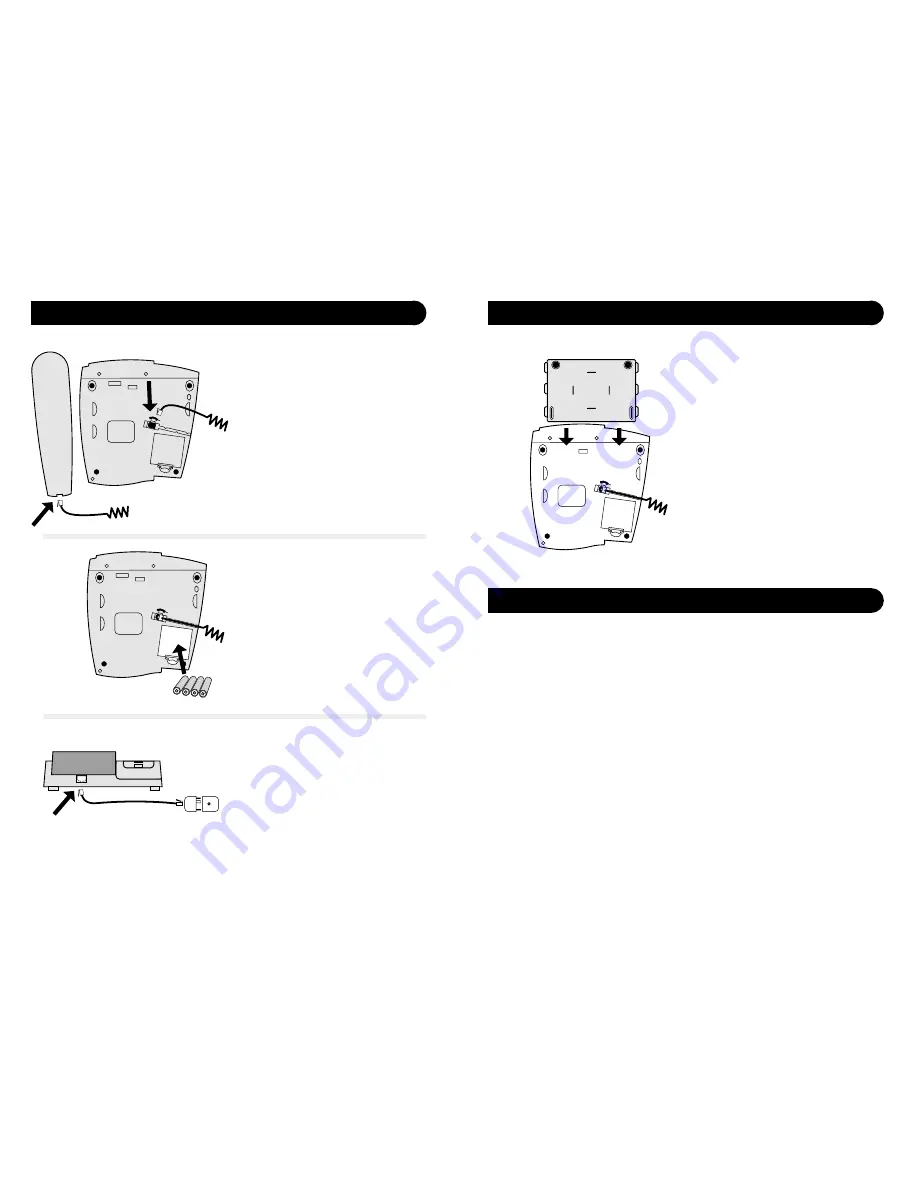
5
4
Installation of your new telephone
Read and follow all instructions and warnings
Do not use this product during an electrical storm, as it is
possible to get a shock.
Do not use the product near water, or when wet.
Keep the product away from heaters and direct sunlight.
Slots and openings in the cabinet are provide for ventilation.
Ensure these are not blocked or covered.
Do not open the unit. There are no user serviceable parts inside.
Warranty conditions will not apply if the unit has been opened.
Unplug the unit before cleaning. Do not use detergents or
sprays. To clean the outside plastic parts use only a damp cloth.
Do not push objects into ventilation openings. This could cause
an electrical shock.
Do not use this telephone near flammable gases or liquids.
Before plugging your Telstra A248 into
the telephone line you need to assemble
the unit.
Step 1
Connect the handset cord to the socket on
the underneath of the telephone base
labelled with the handset icon. Connect
the other end of the handset cord into the
socket at the bottom end of the handset.
Step 2
Remove the Battery Cover on the
underneath of the telephone base. Install
the batteries provided, paying attention to
the polarity indicators in the battery
compartment. Replace the Battery Cover.
Step 3 (optional)
Fit stand if required.
See page 5 for instructions.
Step 4
Plug the telephone line cord into the
socket at the rear of the telephone base
marked
LINE
. Plug the free end into the
telephone wall socket, using the adaptor
plug if required.
Your A248 is now ready to use.
After Step 2 (installing the batteries), slide
the desk stand in from the top end of the
telephone base until all the lugs on the
side of the desk stand are slotted into the
brackets of the telephone base.
handset cord
handset cord
Battery Cover
Line
Phone socket
Line cord
Safety Instructions
Fitting the optional desk stand


























