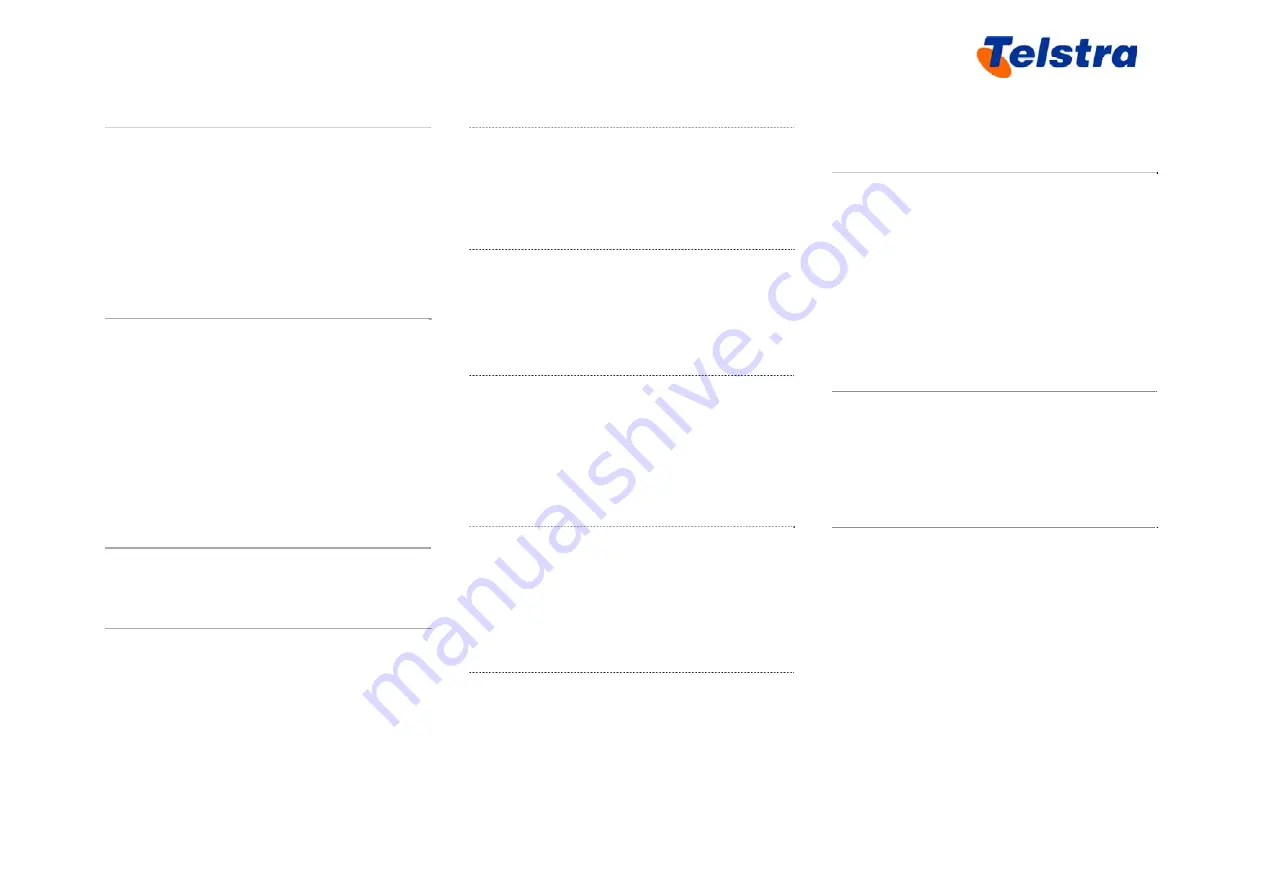
Telstra IP Telephony 450/550/560/650/670 Handset Features Guide
37. Directed Call Pickup with Barge-in
•
Lift the telephone handset, enter the
assigned code *33
•
Dial the intended phone number to
conduct the directed call pickup
•
The directed call pickup is made if only
one phone is ringing and the call is
connected
38. Do Not Disturb activation
Note:
The Do Not Disturb feature is only
active if a user has an Executive service pack
assigned to them.
•
Lift the telephone handset, enter the
assigned code *78
The Do Not Disturb feature has been turned
on.
Your phone will not ring while this service is
on.
39. Do Not Disturb deactivation
•
Lift the telephone handset, enter the
assigned code *79
40. Cancel Call Waiting
•
Lift the telephone handset, enter the
assigned code *70
The Call Waiting service is turned off so that
you can make an uninterrupted phone call.
The Call Waiting service will be back on
after the next outgoing phone call
41. Last Number Redial
•
Lift the telephone handset, enter the
assigned code *66
•
The last outgoing phone number is
redialled
42. Call Return
•
Lift the telephone handset, enter the
assigned code *69
•
The last incoming phone number is
redialled
43. Calling Line ID Delivery Blocking
•
Lift the telephone handset, enter the
assigned code *67
•
Dial the intended phone number
•
The call is placed, and your calling line
ID is not displayed
44. Calling Line ID Delivery Per-call
•
Lift the telephone handset, enter the
assigned code *65
•
Dial the intended phone number
•
The call is placed, and your calling line
ID is not displayed for this call
45. Anonymous Call Rejection
To activate Anonymous Call Rejection per
call
•
Lift the telephone handset, enter the
assigned code *77
To deactivate Anonymous Call Rejection per
call
•
Lift the telephone handset, enter the
assigned code *87
46. Push-to-Talk
•
Lift the telephone handset, enter the
assigned code *50
•
Dial the intended phone number
•
The Push-to-Talk call is connected
Note
: This feature can be used between 2
users. This feature needs to be configured
by the Customer Group Administrator in
CommPilot.
47. Clear Voice Message Waiting Indicator
•
Lift the telephone handset
•
Enter the assigned code *99
•
The visual message waiting indicator
light on your phone has been cleared
48. Speed Dial 100
•
Lift the telephone handset, enter the
assigned code *75
•
Enter a two digit number representing
the speed dial number to be assigned
•
Enter the phone number to assign to the
speed dial, press
Send
(You will receive a confirmation
message that your speed dial was
successfully assigned)
Telstra 450/550/560/650/670 IP Telephony Features Guide – May 2011
Page 8 of 9



























