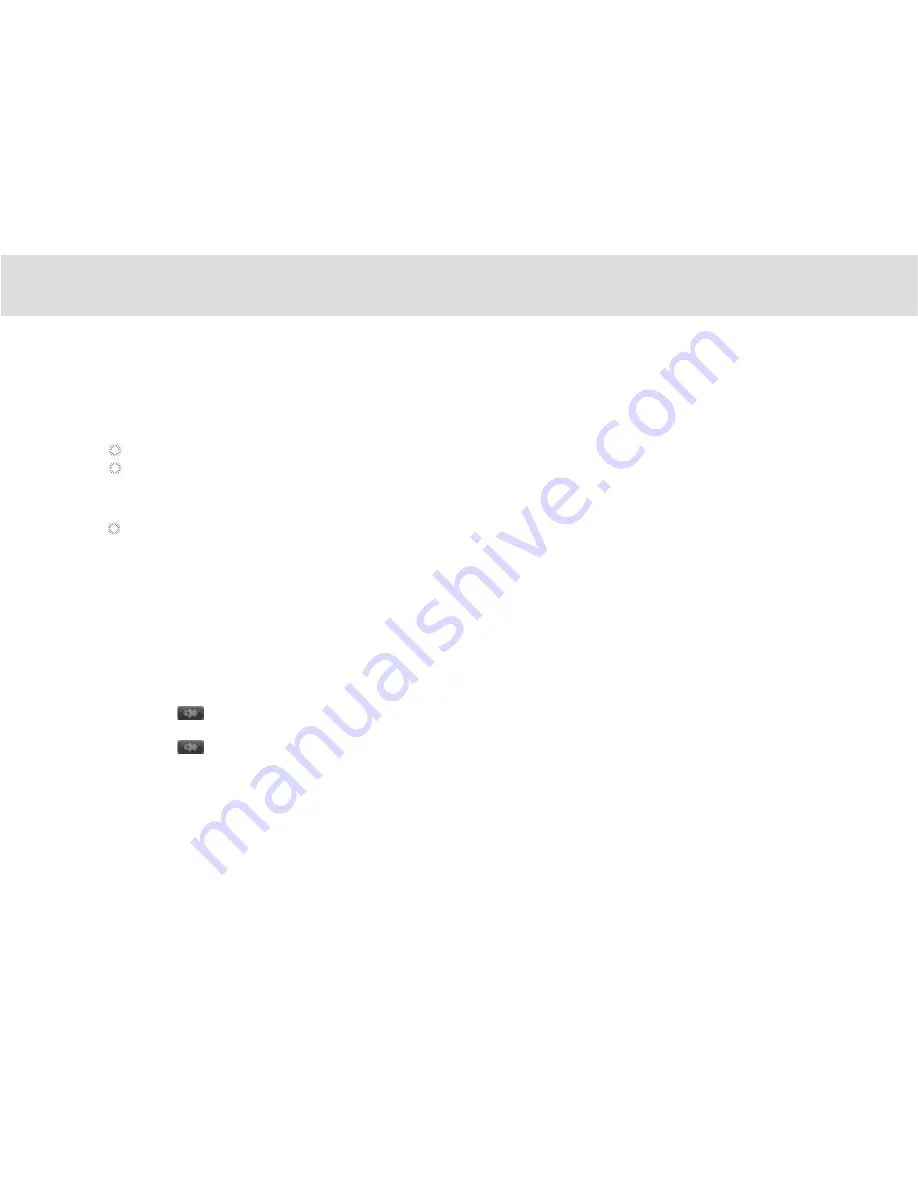
The touchscreen Dialer can be accessed by touching the Dialer shortcut.
The Dialer is automatically launched when the Tablet is placed on the dock. When the Tablet’s dock interface comes into
contact with the dock connector, the keypad on the dock is automatically disabled.
With this set-up, you must use the Tablet dialer to make calls.
Please take note of the following when using the Dialer:
Line 1- Landline
Line 2- VoIP (requires network support)
When the Tablet is docked, the handset keypad and the speaker button are automatically disabled. The user must use
the Tablet for dialing.
The Tablet’s touchscreen Dialer is used as the primary phone. The handset provided serves as a secondary phone so users
can make calls if there is a power outage or when the Tablet is removed from the dock.
4.1.1.1 Making a call without the Tablet
You can use the handset base like an ordinary fixed phone to make calls when the Tablet is removed from the dock.
4.1.1.2 Making a call using the onscreen Dialer
1. Lift the handset from the dock.
2. Dial the number using the onscreen dialer.
3. To end the call, return the handset to the dock.
4.1.1.3 Making a call on the speakerphone using the onscreen Dialer
1. Touch to enable the speakerphone.
2.Dial the number using the onscreen dialer.
3. Touch to end the call.
4.1.1 Making a call
4.1 VOICE SERVICES
83
Содержание MA7
Страница 1: ...TELPAD MA7 Android 4 4 Jellybean 1 6GHz Quad Core Processor Infrared Function ...
Страница 6: ...1 GETTING STARTED ...
Страница 8: ...2 TELPAD INTRODUCTION ...
Страница 17: ...3 TABLET FUNCTIONS ...
Страница 69: ...64 4 And then press Cast screen same as figure two below Figure 1 2 ...
Страница 70: ...65 5 Select Enable wireless display in menu of top right corner Figure three and four Figure 1 3 Figure 1 4 ...
Страница 71: ...66 Figure 1 5 6 Tablet will search the accessible signal sources in range automatically Figure five ...
Страница 72: ...67 Figure 1 5 7 Select the corresponding signal source and wireless connection shows successfully Figure 6 ...
Страница 86: ...Figure1 25 click OK Figure1 26 select top right corner start Figure1 27 the shared files from MA7 tablet 81 ...
Страница 87: ...4 THE CONNECTION BETWEEN DOCK PHONE AND TABLE ...
Страница 93: ...5 BASIC TROUBLESHOOTING FOR THE TELPAD ...
Страница 95: ...6 FAQs ...
Страница 101: ...7 WARNINGS AND PRECAUTIONS ...
Страница 106: ...8 PERSONAL INFORMATION AND DATA SECURITY ...
Страница 108: ...9 LEGAL NOTICE ...
Страница 110: ...10 DISCLAIMER OF WARRANTIES ...
Страница 112: ...11 INDEX ...
Страница 113: ...108 ...
Страница 114: ...109 ...
Страница 115: ...Warranty card NAME TEL NO ADDRESS DATE OF PURCHASE VERSION SERIAL NO 110 ...






























