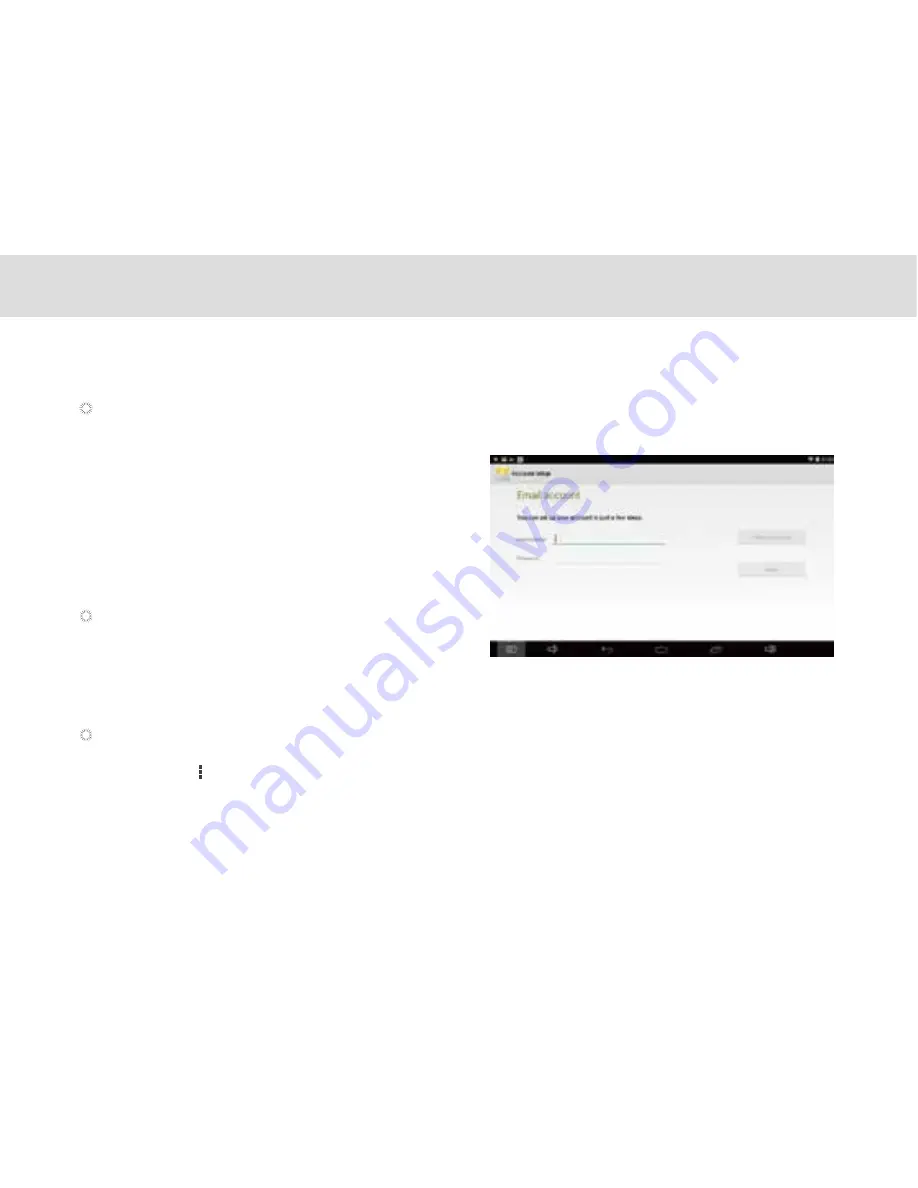
3.18.2 Adding and deleting e-mail accounts
Adding an e-mail account
1. Touch New account.
2. Enter your e-mail address and password, and touch Next.
3. Within Account settings, type in the name that will represent
the account that you would like to be displayed when you send
e-mails.
4. Touch Next to finish setting up your new e-mail address on
your device.
Manual setup
1. Touch New account.
2. Type in your e-mail address and password, and touch
Manual set up.
3. Select the type of e-mail account. (Check your e-mail provider for more information if necessary.)
4. Enter the correct account details, and touch Next when done.
The first time you open E-mail, you are prompted to set up an e-mail account. If you have an existing e-mail account,
you can add this by touching Add account.
Automatic setup:
Deleting an e-mail account
1. Open the E-mail screen.
2. Touch Menu at the upper right corner. Touch Settings.
3. Scroll down and touch Remove Account.
4. Touch OK in the dialog to confirm your delete action.
35
Содержание MA7
Страница 1: ...TELPAD MA7 Android 4 4 Jellybean 1 6GHz Quad Core Processor Infrared Function ...
Страница 6: ...1 GETTING STARTED ...
Страница 8: ...2 TELPAD INTRODUCTION ...
Страница 17: ...3 TABLET FUNCTIONS ...
Страница 69: ...64 4 And then press Cast screen same as figure two below Figure 1 2 ...
Страница 70: ...65 5 Select Enable wireless display in menu of top right corner Figure three and four Figure 1 3 Figure 1 4 ...
Страница 71: ...66 Figure 1 5 6 Tablet will search the accessible signal sources in range automatically Figure five ...
Страница 72: ...67 Figure 1 5 7 Select the corresponding signal source and wireless connection shows successfully Figure 6 ...
Страница 86: ...Figure1 25 click OK Figure1 26 select top right corner start Figure1 27 the shared files from MA7 tablet 81 ...
Страница 87: ...4 THE CONNECTION BETWEEN DOCK PHONE AND TABLE ...
Страница 93: ...5 BASIC TROUBLESHOOTING FOR THE TELPAD ...
Страница 95: ...6 FAQs ...
Страница 101: ...7 WARNINGS AND PRECAUTIONS ...
Страница 106: ...8 PERSONAL INFORMATION AND DATA SECURITY ...
Страница 108: ...9 LEGAL NOTICE ...
Страница 110: ...10 DISCLAIMER OF WARRANTIES ...
Страница 112: ...11 INDEX ...
Страница 113: ...108 ...
Страница 114: ...109 ...
Страница 115: ...Warranty card NAME TEL NO ADDRESS DATE OF PURCHASE VERSION SERIAL NO 110 ...






























