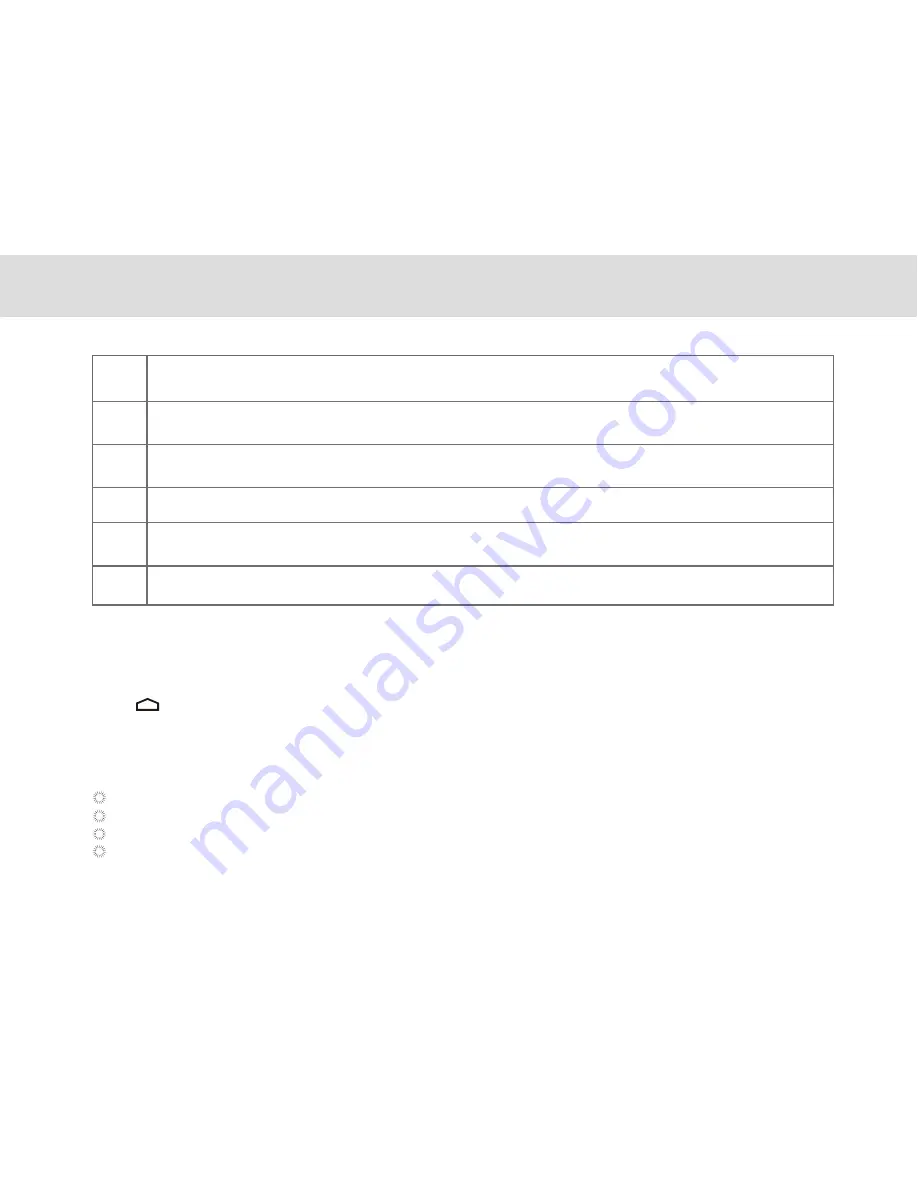
3.5.3 Customizing the Home screen
Slide your finger horizontally across to the left or the right of your main Home screen to see your additional home
screens. These screens provide more space for shortcuts or widgets. The small indicator shows the current position.
The Home touchscreen button brings the screen back to your main Home screen.
3.5.2 Home screen extensions
1
Main display area: This area displays application shortcuts, widgets, and other items that can
be easily accessed by touching them.
2
3
Weather Widgets: The weather widget informs you of the time, date, and weather in your location.
It can be customized based on your preference.
4
Short Cut Buttons: These are shortcuts for various applications. You may change and customize
these according to your needs.
5
6
Touch Screen Keys: Back, Home, Navigation, Volume Down, Volume Up
Status bar: It shows the status of the device such as Wi-Fi connection status, battery status, and
other information. You can touch to open a more detailed status menu.
Applications button: Touch to open the Applications screen, where you can view the applications
installed on the Tablet. Touch any application icon to run it.
To change your wallpaper:
1 On the Home screen, press the
Menu
key and touch
Wallpaper
on the bottom menu.
2 Choose one of the following steps from the pop-up menu.
Live wallpapers
to select a wallpaper with animation.
Pictures
to select one of your pictures and set it as the wallpaper.
Wallpaper gallery
to select one of the pre-installed wallpapers.
Gallery
to select one of your pictures and set it as the wallpaper.
18
Содержание MA7
Страница 1: ...TELPAD MA7 Android 4 4 Jellybean 1 6GHz Quad Core Processor Infrared Function ...
Страница 6: ...1 GETTING STARTED ...
Страница 8: ...2 TELPAD INTRODUCTION ...
Страница 17: ...3 TABLET FUNCTIONS ...
Страница 69: ...64 4 And then press Cast screen same as figure two below Figure 1 2 ...
Страница 70: ...65 5 Select Enable wireless display in menu of top right corner Figure three and four Figure 1 3 Figure 1 4 ...
Страница 71: ...66 Figure 1 5 6 Tablet will search the accessible signal sources in range automatically Figure five ...
Страница 72: ...67 Figure 1 5 7 Select the corresponding signal source and wireless connection shows successfully Figure 6 ...
Страница 86: ...Figure1 25 click OK Figure1 26 select top right corner start Figure1 27 the shared files from MA7 tablet 81 ...
Страница 87: ...4 THE CONNECTION BETWEEN DOCK PHONE AND TABLE ...
Страница 93: ...5 BASIC TROUBLESHOOTING FOR THE TELPAD ...
Страница 95: ...6 FAQs ...
Страница 101: ...7 WARNINGS AND PRECAUTIONS ...
Страница 106: ...8 PERSONAL INFORMATION AND DATA SECURITY ...
Страница 108: ...9 LEGAL NOTICE ...
Страница 110: ...10 DISCLAIMER OF WARRANTIES ...
Страница 112: ...11 INDEX ...
Страница 113: ...108 ...
Страница 114: ...109 ...
Страница 115: ...Warranty card NAME TEL NO ADDRESS DATE OF PURCHASE VERSION SERIAL NO 110 ...






























