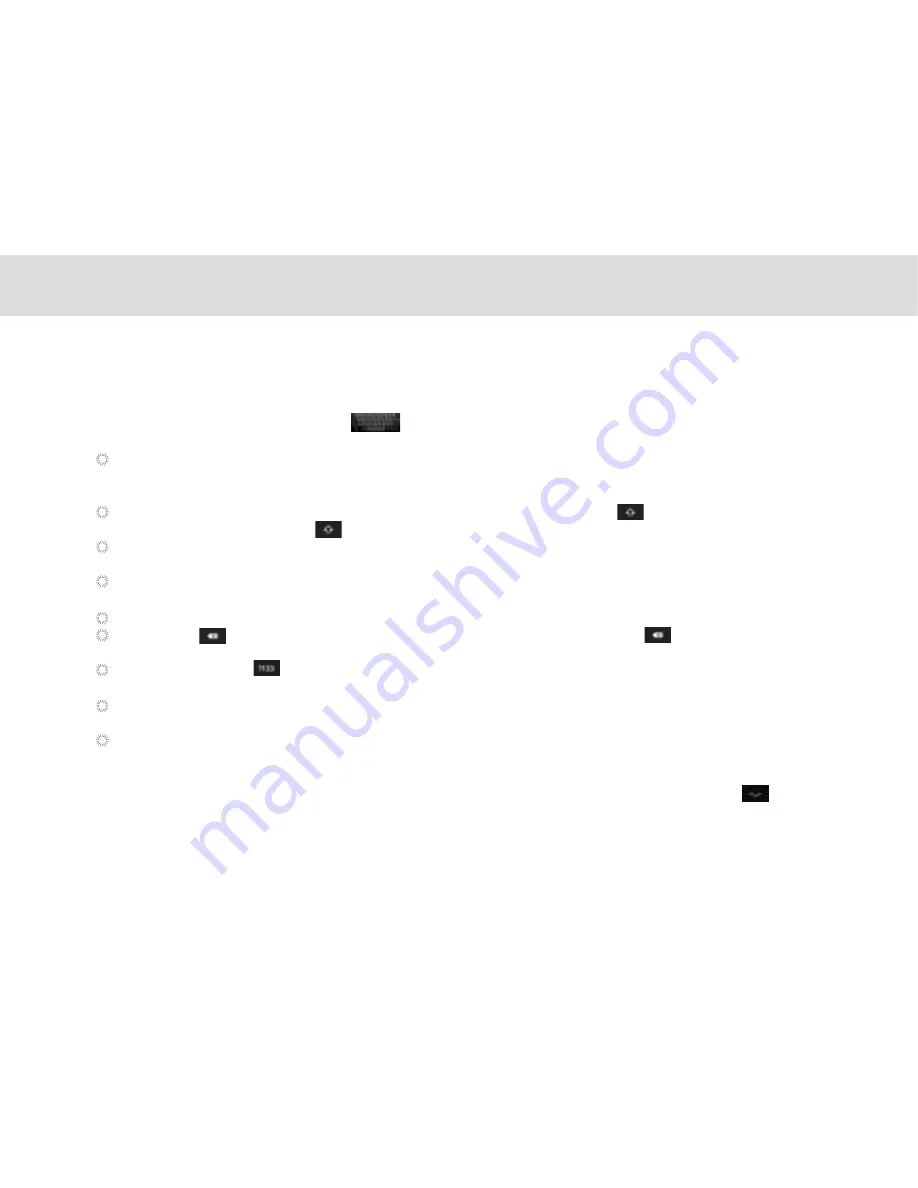
3.7 Inputting text
You can enter and edit text in text fields and use menu commands to cut, copy, and paste text within or across applications.
To open the onscreen keyboard, touch a text field where you want to enter text.
To switch the input method, touch the
icon located at the lower right corner of the keyboard.
The following section takes the Android™ keyboard as an example.
When you are typing, the characters you are entering will appear in a line above the keyboard, along with some
suggestions for the word you are typing. Press space or a punctuation mark to enter what you are typing, or touch the
suggestion you want to enter. You can touch and hold the leftmost word to save it to the dictionary.
To capitalize the letter you are about to type, touch the upward arrowhead key once. To capitalize all the letters,
touch the upward arrowhead key twice.
When you touch a key, a larger key will show up briefly over the keyboard. Keys with alternate characters display an ellipsis
(...) below the character.
Touch and hold a vowel or the C, S, or Y key to open a small window where you can touch an accented vowel or other
alternate letters.
Touch and hold the Period key (.) to open a small window with a set of common symbol keys.
Touch the DEL key to delete a character to the left of the cursor. Touch and hold the key to delete all characters to
the left of the cursor.
Touch the Symbols key to switch to the numbers and symbols keyboard, and touch the alphabet key (ABC) to switch
back.
On the numbers and symbols keyboard, touch the ALT key to view additional symbols, and touch it again to return to the
first numbers and symbols keyboard.
Touch and hold almost any of the number and symbol keys to open an array of additional symbols.
To edit the text you have entered, touch to move the cursor to the location where you want to add or delete text. The cursor
is a vertical bar that designates where the text you type or paste is inserted.
To close the keyboard when you are done typing, touch Go/Done button on the keyboard. Or touch the icon on the
lower left corner of the touchscreen.
3.7.1 Entering text using the onscreen keyboard
20
Содержание MA7
Страница 1: ...TELPAD MA7 Android 4 4 Jellybean 1 6GHz Quad Core Processor Infrared Function ...
Страница 6: ...1 GETTING STARTED ...
Страница 8: ...2 TELPAD INTRODUCTION ...
Страница 17: ...3 TABLET FUNCTIONS ...
Страница 69: ...64 4 And then press Cast screen same as figure two below Figure 1 2 ...
Страница 70: ...65 5 Select Enable wireless display in menu of top right corner Figure three and four Figure 1 3 Figure 1 4 ...
Страница 71: ...66 Figure 1 5 6 Tablet will search the accessible signal sources in range automatically Figure five ...
Страница 72: ...67 Figure 1 5 7 Select the corresponding signal source and wireless connection shows successfully Figure 6 ...
Страница 86: ...Figure1 25 click OK Figure1 26 select top right corner start Figure1 27 the shared files from MA7 tablet 81 ...
Страница 87: ...4 THE CONNECTION BETWEEN DOCK PHONE AND TABLE ...
Страница 93: ...5 BASIC TROUBLESHOOTING FOR THE TELPAD ...
Страница 95: ...6 FAQs ...
Страница 101: ...7 WARNINGS AND PRECAUTIONS ...
Страница 106: ...8 PERSONAL INFORMATION AND DATA SECURITY ...
Страница 108: ...9 LEGAL NOTICE ...
Страница 110: ...10 DISCLAIMER OF WARRANTIES ...
Страница 112: ...11 INDEX ...
Страница 113: ...108 ...
Страница 114: ...109 ...
Страница 115: ...Warranty card NAME TEL NO ADDRESS DATE OF PURCHASE VERSION SERIAL NO 110 ...






























